

Batch Copy or Extract Text from PDF Images
“I got a PDF image file and need text content contained in it. Is there a way to extract text from such a document without retyping the text completely?”
A host of people in Quora platform has raised similar problems. They tried to copy and paste the text in the PDF image directly but found it impracticable. Indeed, it is a big challenge to extract text from PDF image if you don’t have an OCR program in the palm of your hand. Take it easy! This article will shed light on how to copy text from PDF image in 7 hassle-free ways.
 Free Download Windows 11/10/8/7
Free Download Windows 11/10/8/7  Free Download macOS 10.14 or later
Free Download macOS 10.14 or later
Have been offering PDF solutions for years, we fairly understand our users. Most of them want to have a try on online free solutions in the beginning, but pick a dedicated program for their work in the end, because time saving and efficiency are always prior to the cost. Therefore, we put those highly accurate solutions to extract text from PDF image on the top of our list. You can check the details and download for a free try.
Cisdem PDF Converter OCR is a dedicated PDF converter and creator, used for both simple and demanding tasks. Powered by smart OCR technology, it can accurately extract text from PDF images and complex documents, including those with tables or handwritten content. Besides, it has an OCR accuracy of 99%, so there's no need for manual checking and correction.
Key features include:
 Free Download Windows 11/10/8/7
Free Download Windows 11/10/8/7  Free Download macOS 10.14 or later
Free Download macOS 10.14 or later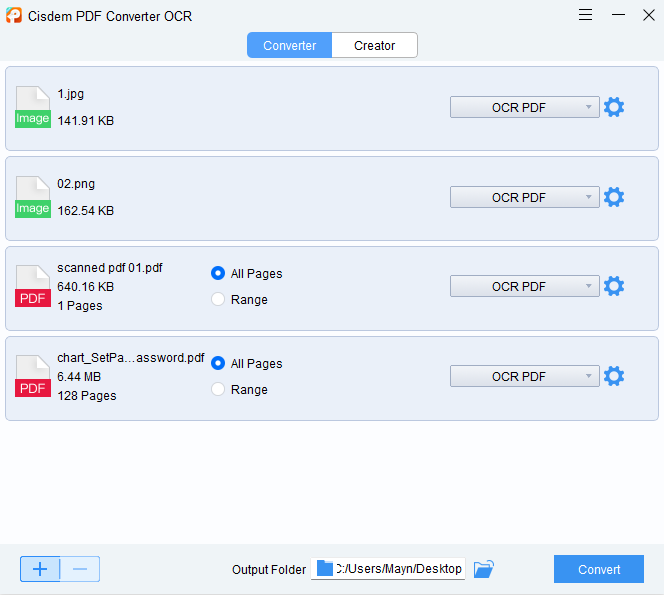
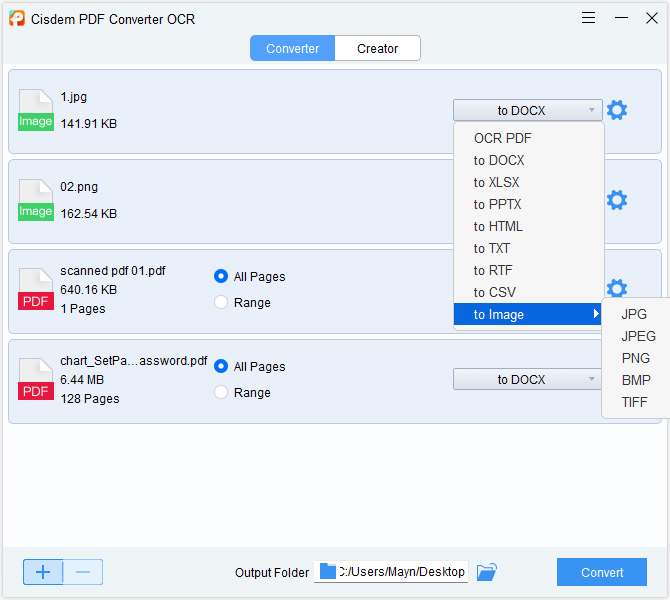
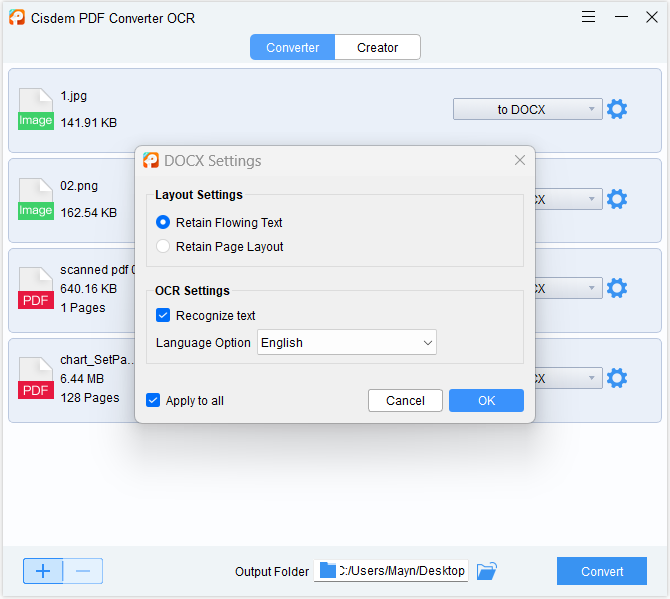
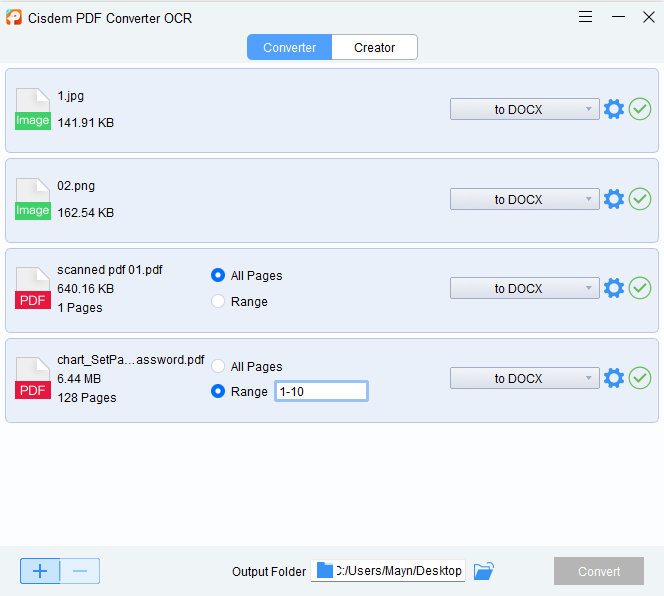
You can also refer to the video tutorial to extract or copy text from PDF image:
Adobe Acrobat is a powerful and versatile PDF editor, which is more suitable for professionals and businesses. It can cover almost all of your PDF needs, including extracting text from scanned or image-based PDF files. You can directly recognize the text utilizing its Enhance Scans tool, or convert PDF images into editable and copyable file formats. However, its high subscription fee has discouraged lots of people.
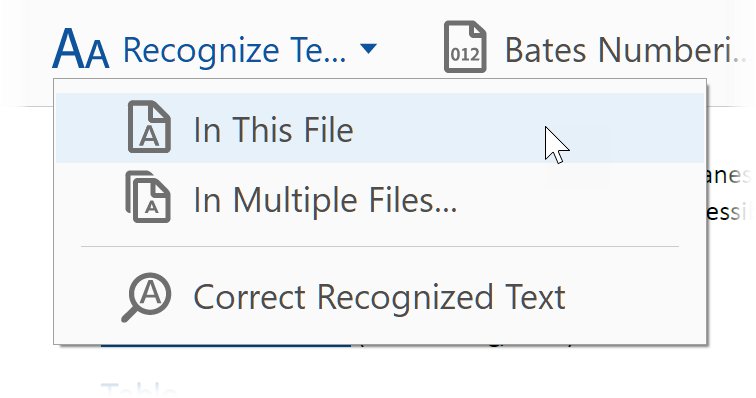
.png)
Microsoft OneNote is one cross-functional note-taking software that encourages users to create searchable digital notebooks, make handwritten notes and sketch diagrams. Thanks to its built-in OCR capabilities, all text in an image or PDF file opened in OneNote can be searched and copied without difficulties.
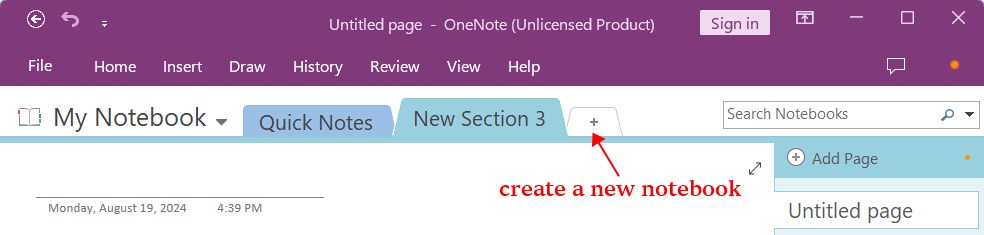
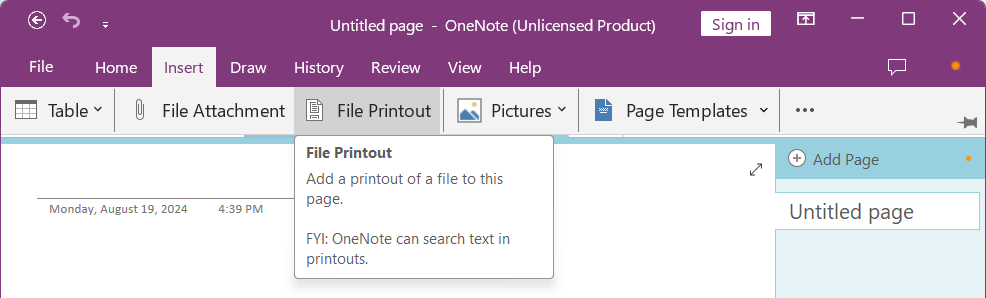
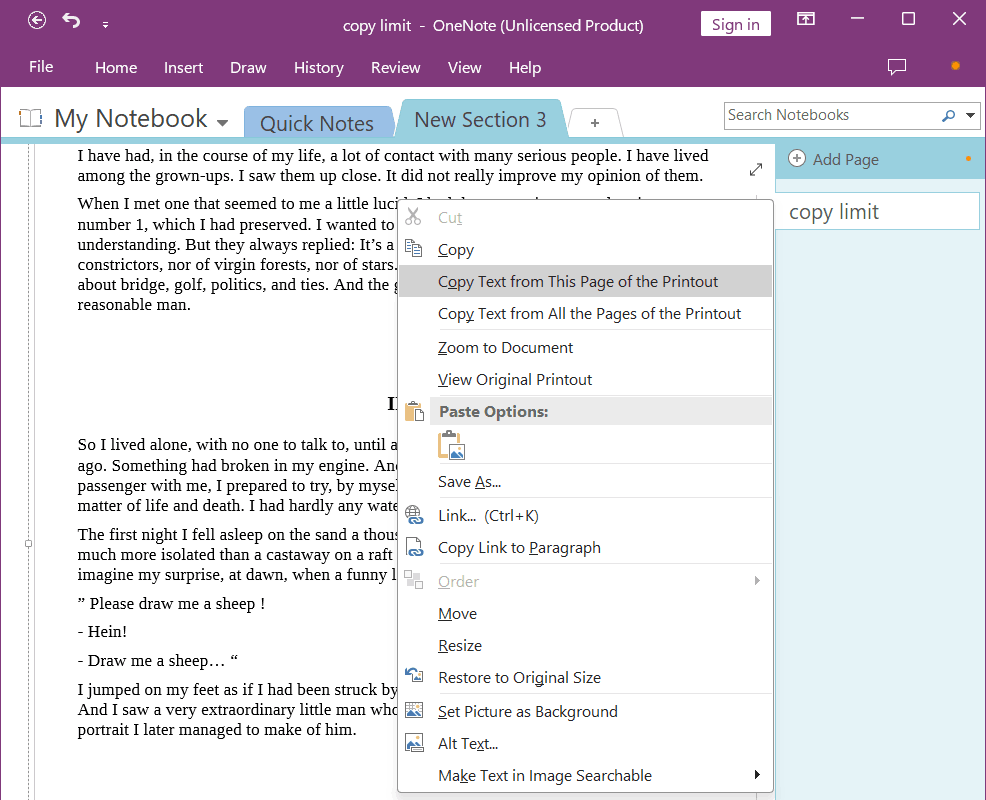
Powerful enough though dedicated software on the computer is, some people still turn to online free solutions to cut costs and escape download. Therefore, here we have picked out 3 top and convenient online tools to help users extract text from PDF image without difficulties. Each tool has its advantages and limitations.
Google Docs is an online free service offered by Google to work on PDF, image, word and other documents. It has built in an OCR technology, which can convert uncopyable text in images and scanned PDFs into editable. Plus, you can export the results to multiple files, including word, plain text, epub and HTML.
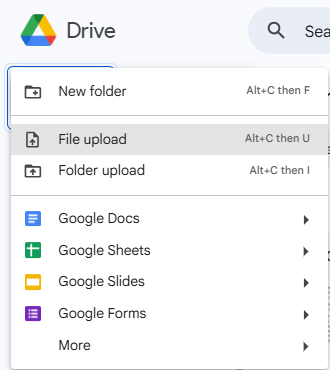
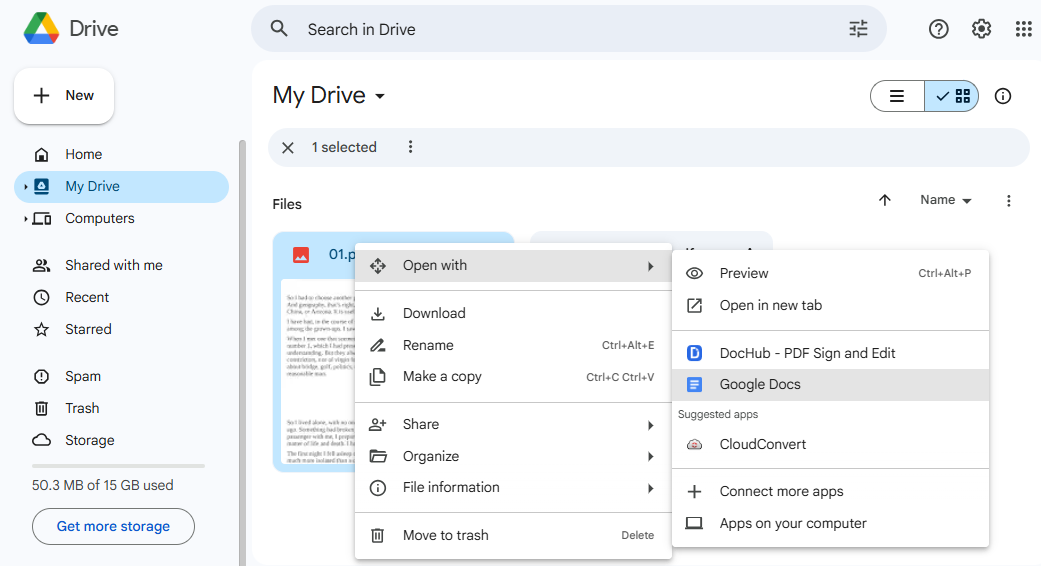
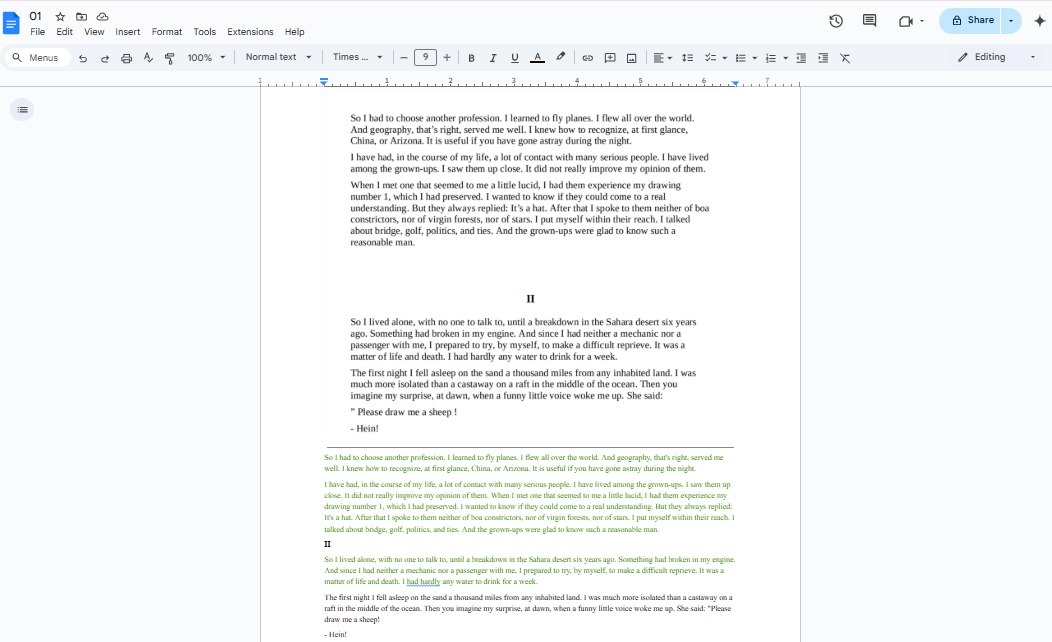
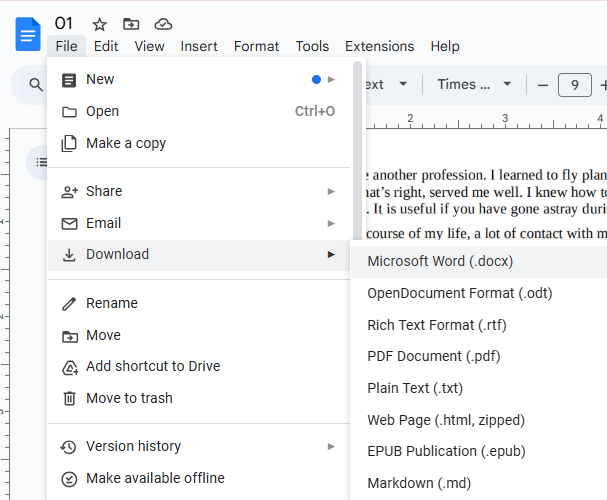
OnlineOCR (onlineocr.net) is a simple online OCR tool to directly extract or copy text from PDF image or image files, the recognized text will be displayed on the webpage for easy and fast check. In addition, it supports exporting PDF image as Word or Excel. But you will have to manually revise the OCR errors.
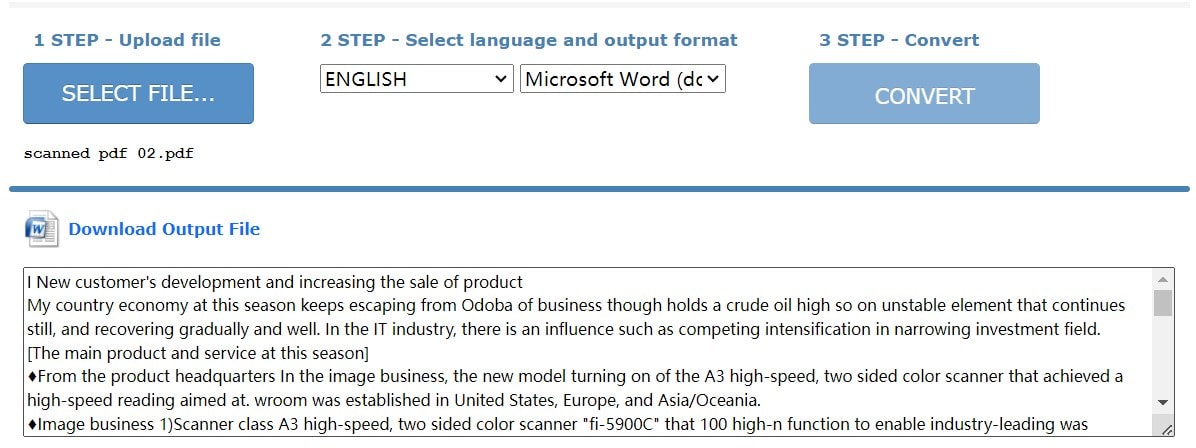
Compared to OnlineOCR, Convertio supports more file languages and more output formats. But the main reason why I recommend Convertio OCR is that it helps to perform OCR on a file consisting of 2 languages, which will greatly improve the OCR accuracy when dealing with bilingual files. However, you are only allowed to convert 10 pages for free.
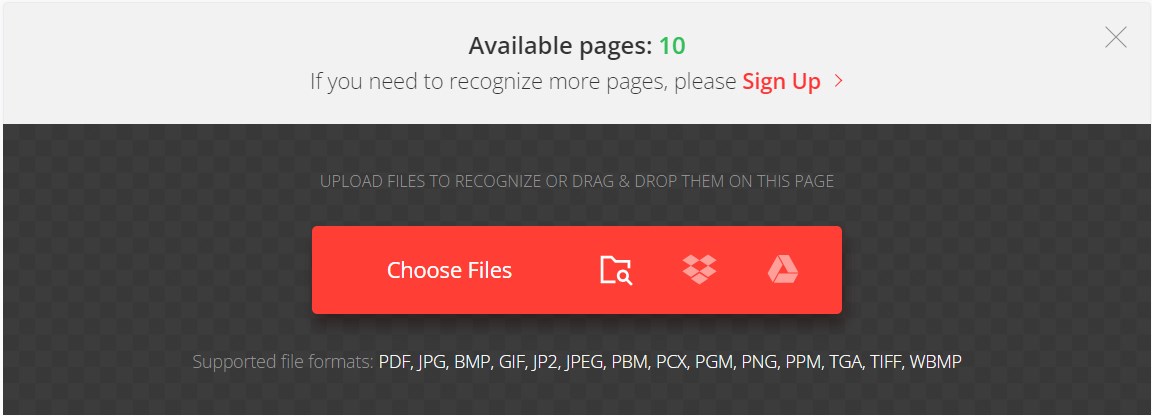
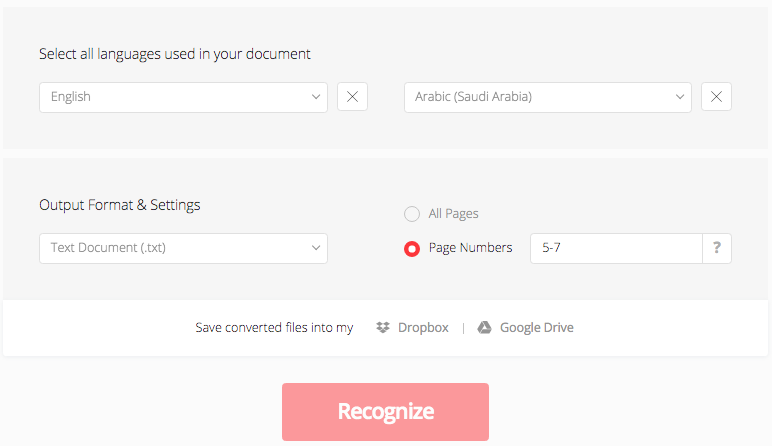
When entering "Extract Text from PDF" in Google, we found that most people are eager to know how to extract text from PDF using Python.
Actually, Python has multiple well-integrated libraries that can help you to extract text from PDF files effectively, like PyPDF2, PyMuPDF, PDFQuery, PDFMiner, PDFPlumber, etc. Here, we will take one of these most commonly used libraries as an example--PyPDF2.
PyPDF2 is a free, open-source Python library, capable of performing a lot of operations on a PDF, like merging, splitting, cropping and extracting text from PDF.
from PyPDF2 import PdfReader
reader = PdfReader("example.pdf")
page = reader.pages[0]
print(page.extract_text())
# extract only text oriented up
print(page.extract_text(0))
# extract text oriented up and turned left
print(page.extract_text((0, 80)))
7 ways to extract or copy text from various PDF would be quite enough for you, and for many users seeking a solution on this, they give more credits to a professional standalone OCR program, which is safer to use, faster to process OCR, more accurate on results, even there are extended features offered to boost your productivity on working with PDF files. What about you? Do you have better advice on this? You can share to us in the comment.
 Free Download Windows 11/10/8/7
Free Download Windows 11/10/8/7  Free Download macOS 10.14 or later
Free Download macOS 10.14 or later

Carolyn has always been passionate about reading and writing, so she joined Cisdem as an editor as soon as she graduated from university. She focuses on writing how-to articles about PDF editing and conversion.


Cecilia K. Hill
I have more than 50 images to extract, Cisdem PDF Converter OCR has saved me a lot of time. Thanks a lot.