iMovie is the bundled application of MacOS to turn photos or video clips into movies. It is a free video editor to personalize your videos. And sometimes, you will need to put a YouTube video in iMovie for personal use. To make this, here we introduce 3 ways to import YouTube videos on iMovie on Mac or on iPhone.
 Free Download
Free Download
Before going to the detailed solution of getting a YouTube video into iMovie, here is some basic knowledge our users should learn first.
In fact, iMovie supports virtually all mainstream image, video, and audio formats. So, it is quite easy to import a YouTube video in iMovie if you have the YouTube resource.
Image Formats: JPG, PNG, TIFF, BMP, GIF, etc
Video Formats: MPEG-2 MPEG-4, MP4, MOV, M4V, etc
Audio Formats: MP3, AAC, WAV, M4A, AIFF, etc
Go to more details about iMovie formats.
To import YouTube videos into iMovie, the first step is to download YouTube videos with a YouTube Downloader.
A YouTube Downloader is a program helping users to download videos from YouTube websites or others, also export the videos as preferred formats (including iMovie formats). With such a tool, we will save a lot of time and effort to put a YouTube video in iMovie for editing.
The fast and easiest way to put a YouTube video in iMovie is always to find yourself an expert - a YouTube Video Downloader.
Cisdem Video Converter is a powerful video tool to download YouTube or other videos, to edit and convert videos on Mac. Its built-in YouTube Downloader allows users to get online video in original quality and in batch, fast and well.
Main features:
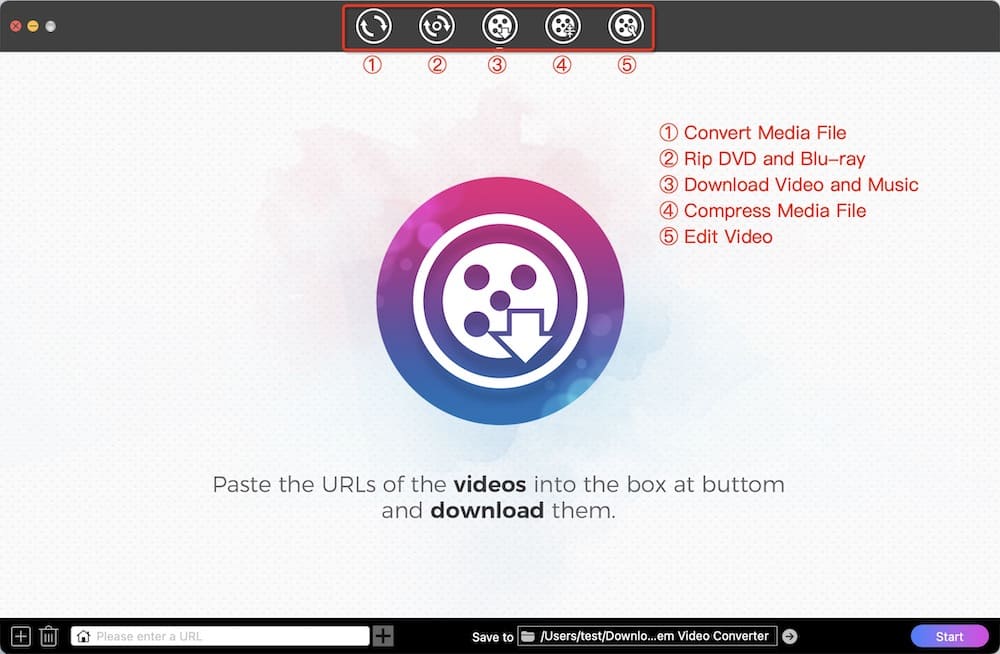
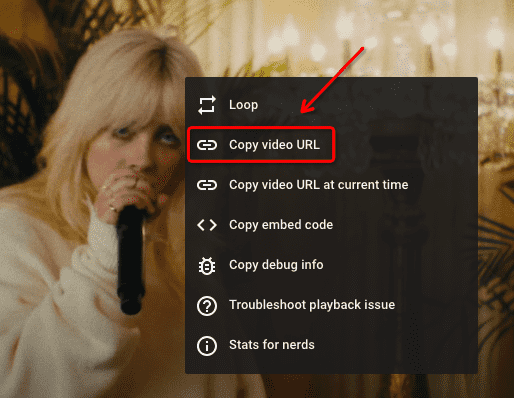

The "Download" interface provides less optional output formats. If you want to convert YouTube to other formats supported by iMovie, you can drag and drop downloaded videos to the "Convert" interface for processing. In the format panel, select an iMovie-compatible format from "Video".
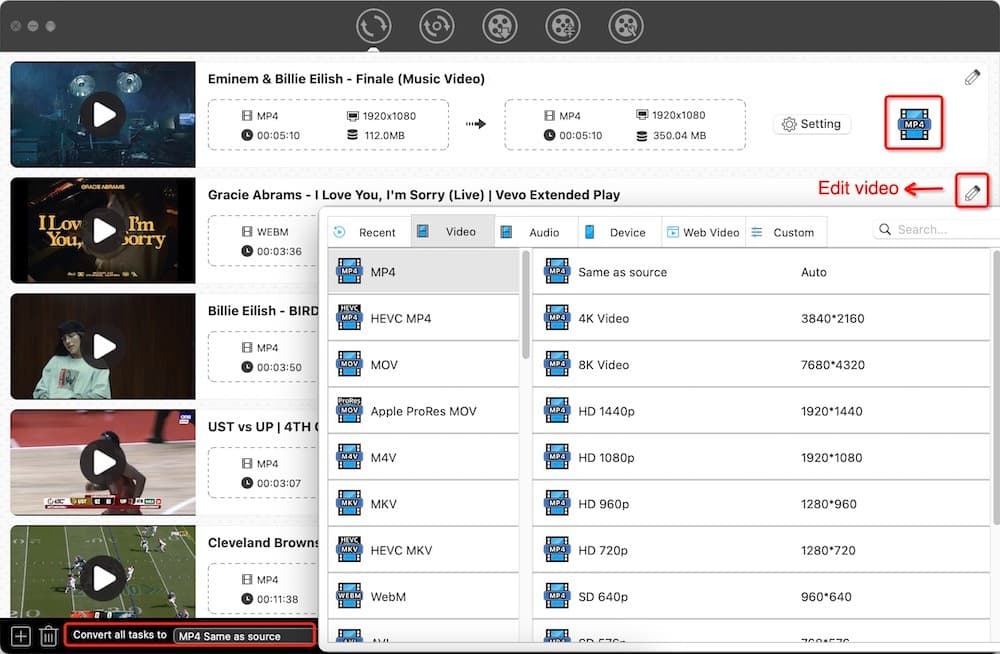
If you just want to do some simple editing on YouTube videos, it is not necessary to import YouTube to iMovie. Cisdem Video Converter can also help you trim YouTube from the beginning or end, crop videos to the desired size, rotate the YouTube video to arbitrary angle, add effects/watermarks/subtitles, control the volume, and merge all YouTube clips.
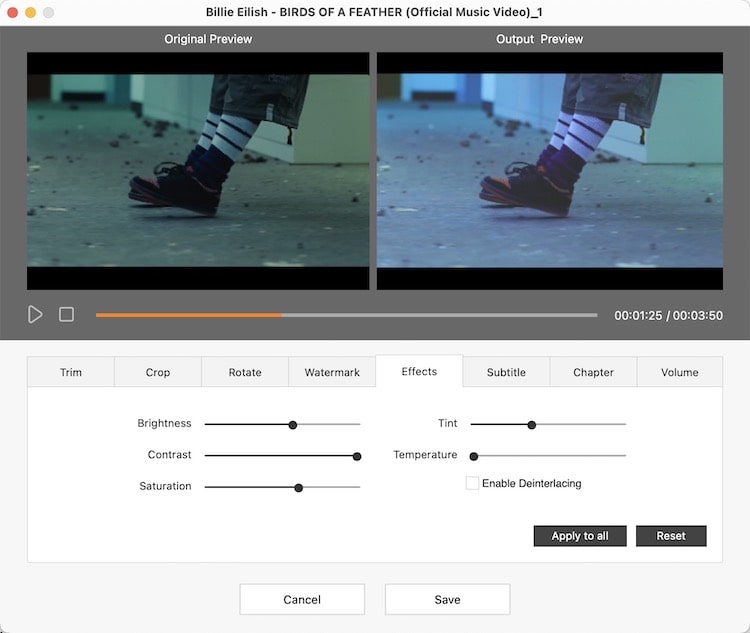
If you don’t require high on video quality, or need to manage videos very often, you can import YouTube video to iMovie online free.
y2mate is an online free program enabling users to download YouTube videos in video, mp3 or audio format that supported by iMovie. The videos can be output in different resolutions, 1080p, 720p, 360p, 240p and 144p.
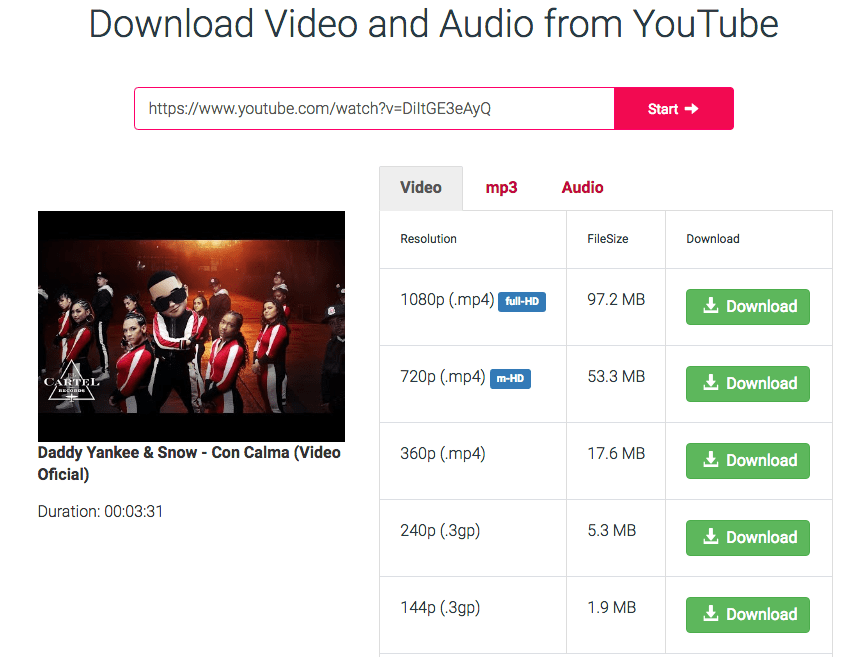
Also, with only a Mac, you can put YouTube video in iMovie without any software installed, or without any online service. First, we need to use Mac QuickTime Player to record the YouTube video, then import the recorded video to iMovie.
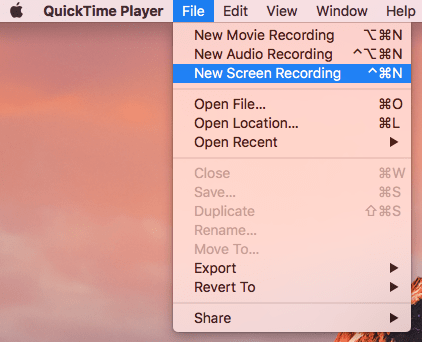
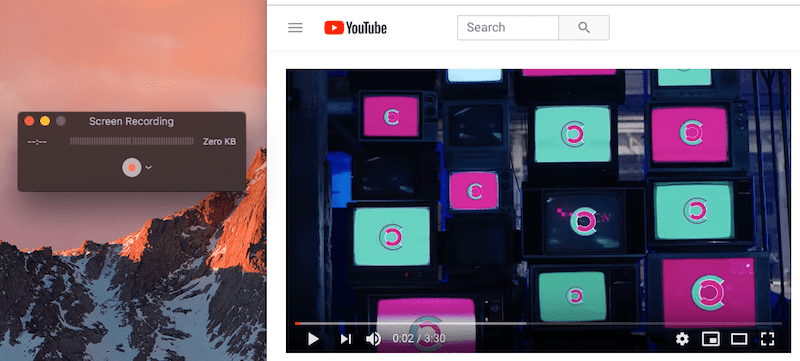
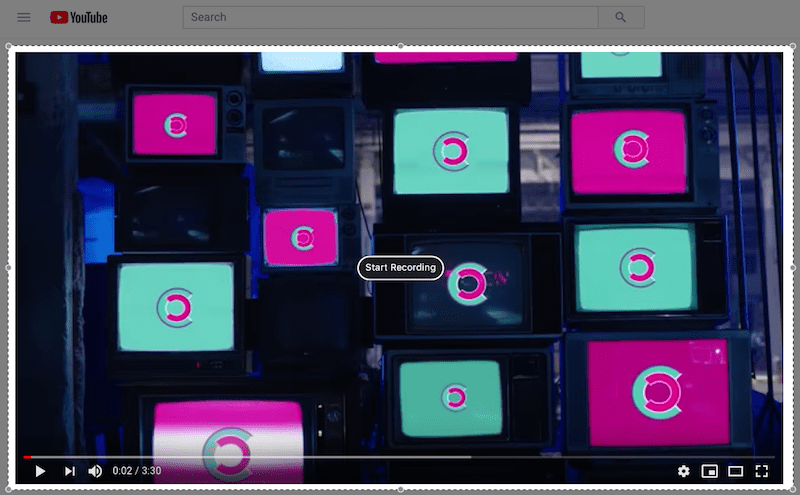

Since iMovie is also available on iOS devices, many users are wondering how to import a YouTube video in iMovie on iPhone. Similar to put YouTube video in iMovie on Mac, there are also 3 ways to achieve this.
If you are a Mac users at the same time, you can sync the YouTube video from Mac to your iPhone, then add the video to iMovie for editing.
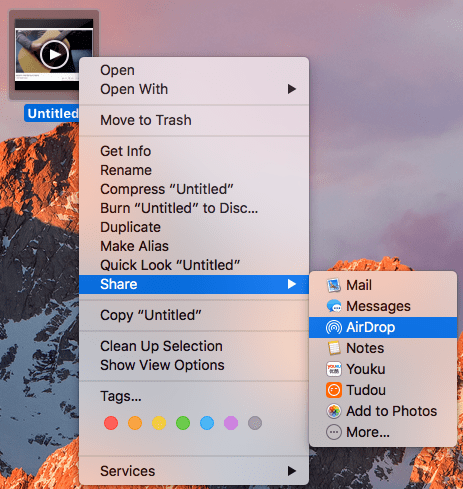
To put a YouTube video into iMovie on iPhone for free, we can utilize the free iOS app---Documents by Readdle, a program allowing users to view, store, collect and manage various files on iPhone. Also, there is a built-in browser in Documents allowing users to view and download online videos or others.
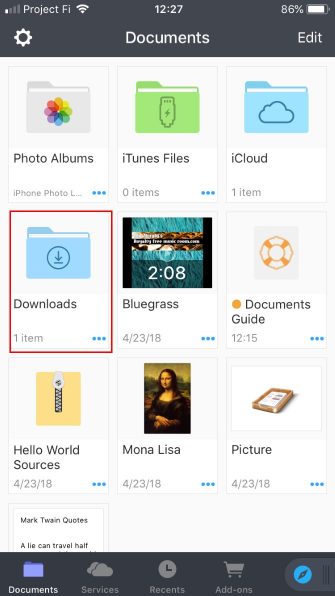
If you have updated to iOS11, you can import YouTube videos to iMovie on iPhone without software installed.
There is a free screen recorder comes with iOS 11, users can utilize this tool to record videos or audios played on the iPhone screen.
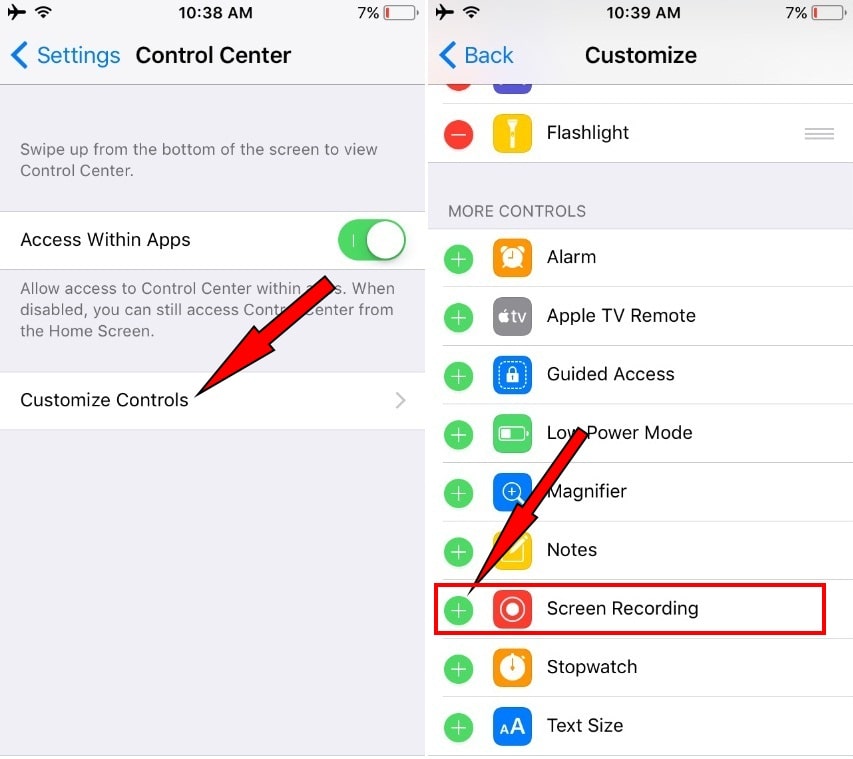
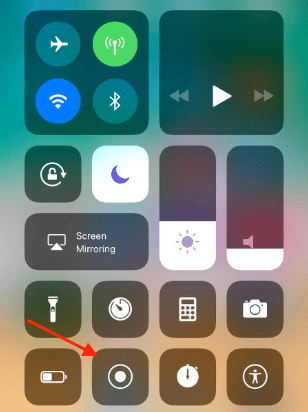
Sometimes, we just need to extract the music from a YouTube video, then add to our own videos in iMovie for personal use. In this case, a video tool integrating the features to download and convert videos is the best solution.
Here we take Cisdem Video Converter as an example to show how to put YouTube music to iMovie fast and easily, still with good quality.
 Free Download
Free Download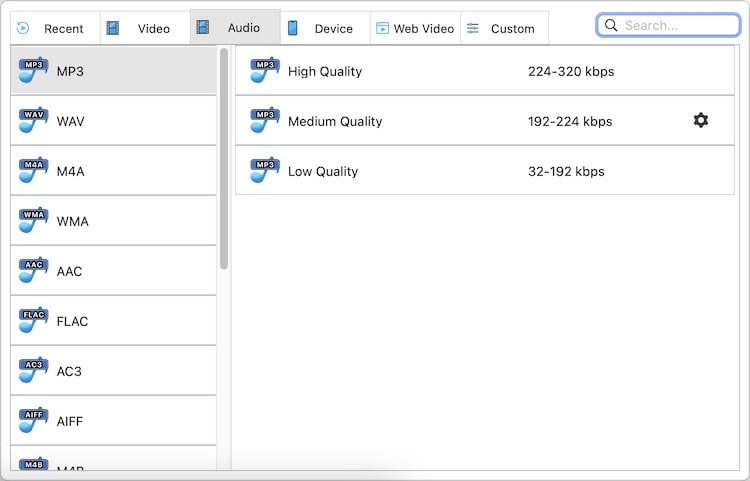
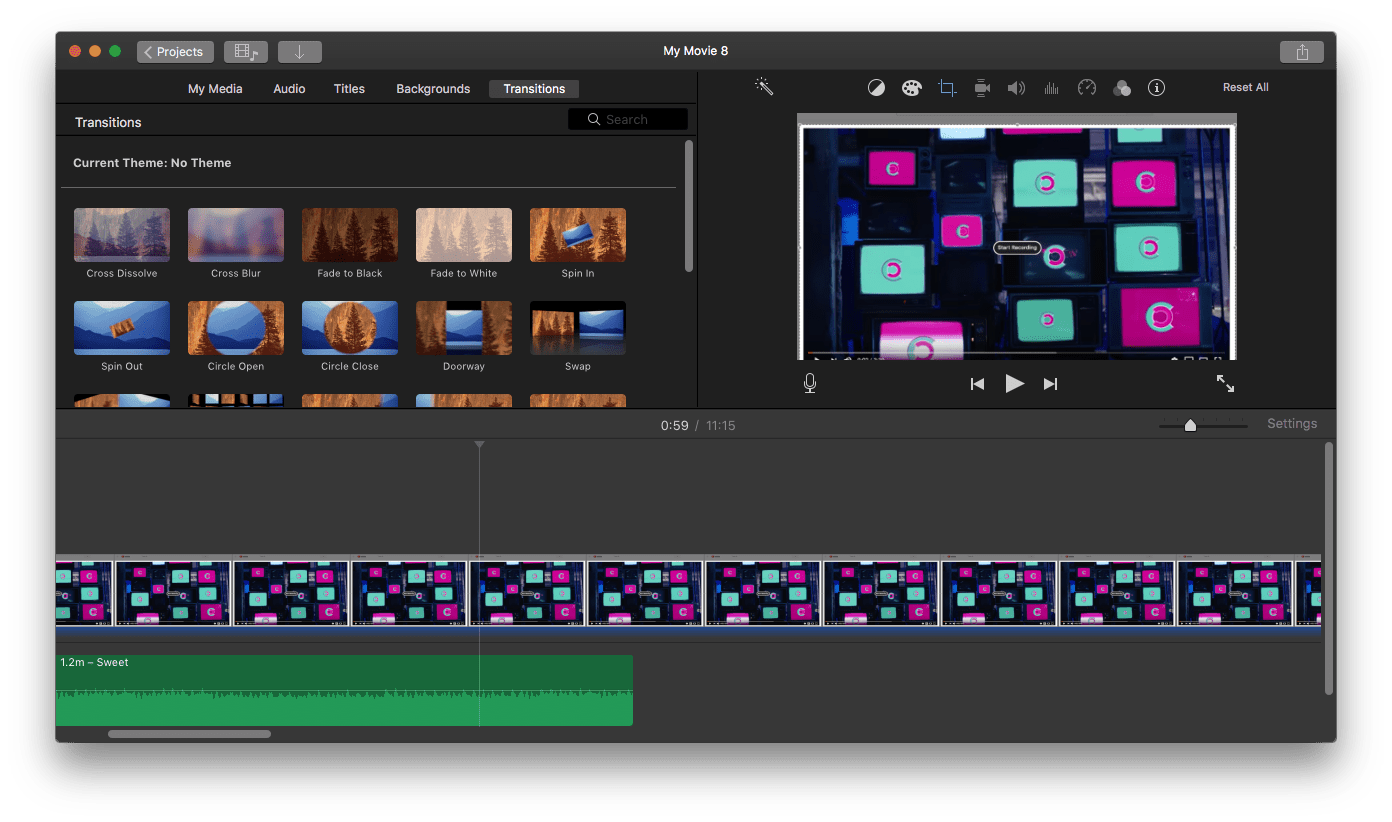
Many YouTube video creators prefer to use iMovie to edit and upload videos to YouTube, as it's convenient to operate. Here shows you how to upload:
On Mac
Note that the ability to upload directly to YouTube has been removed from iMovie since 10.2.2. Even with the export option "YouTube & Facebook", it just saves the iMovie file to your device.
On iPhone
YouTube has some limitations when it comes to uploading iMovie videos. Videos can be up to 12 hours long and 256 GB in size. Unverified YouTube accounts can't upload videos longer than 15 minutes. To upload iMovie videos as YouTube Shorts, you should crop them into vertical videos of no longer than 60 seconds.
The difficult part of putting a YouTube video in iMovie lies in how to get the YouTube videos. If you have found a powerful video tool, this can be quite easy. So, that’s why you are recommended to turn to an expert, such as Cisdem Video Converter.
Copyright Disclaimer
The YouTube videos saved via the methods in this article are for personal and educational use only. Sharing or commercial use is not allowed unless you get permission first. The website fully respects copyright laws and will act upon any valid removal request.

Emily is a girl who loves to review various multimedia software. She enjoys exploring cutting edge technology and writing how-to guides. Hopefully her articles will help you solve your audio, video, DVD and Blu-ray issues.


carat
I watched this article by accident. But it did solve my issue on exporting YouTube video to iMovie. Tried the first tool mentioned in the article and followed the steps as it said, it works fast for me and is really easy to operate for a software novice like me.