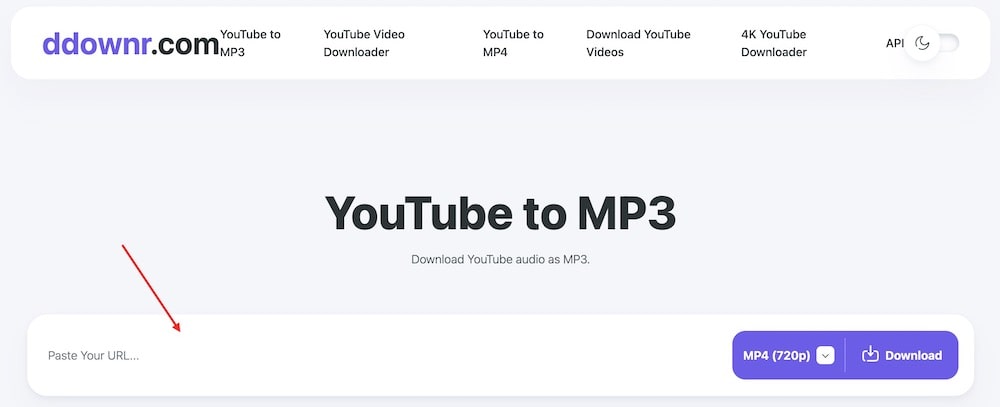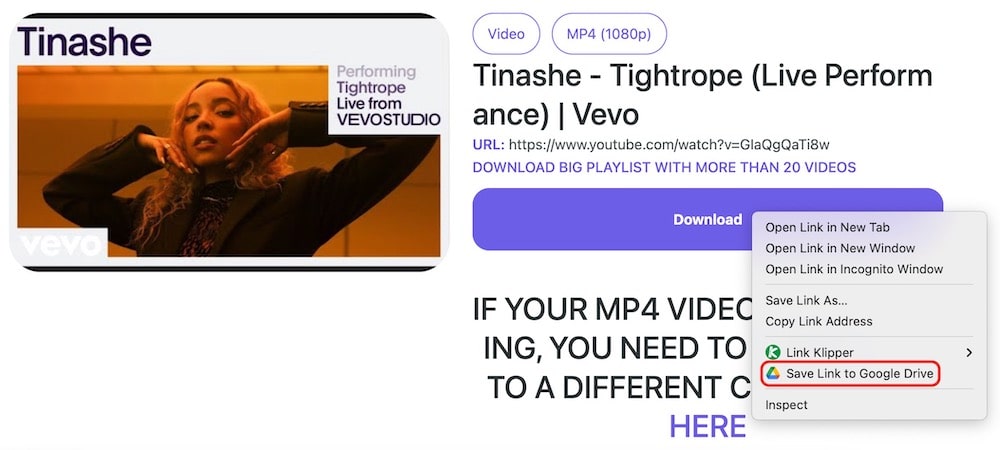Save YouTube Videos to Google Drive: 4 Workable Ways
 255
255
 0
0
Saving YouTube videos to Google Drive allows cloud backup, collaboration, and sharing. Doing so also reduces the computer storage load, which is especially important for Chromebook users, as Chromebooks have limited local storage space, most of which are 32GB-64GB. Now learn how to download, record, or send videos from YouTube to Google Drive, whether the videos are others' or your own.
Batch Download YouTube Videos, Then Upload to Google Drive
The first option is to use software to download YouTube to your Mac or Windows computer, and then manually import it to Google Drive. It's the best solution if you care about video quality and want to get videos in bulk.
Cisdem Video Converter is an all-in-one video processor that performs exceptionally well in YouTube downloading. It helps you save YouTube videos to Google Drive, Dropbox, Flash Drive, and more.
Support any YouTube download: Includes whole playlist/channel, general videos, private videos, Shorts, 1080p/4K/8K videos, live streams, subtitles.
Multiple format options: Download YouTube to MP4, WebM, M4A, MP3, MKV, MOV, iOS, Android, or other common formats/presets.
Impressive performance: Stable and efficient batch downloads; easy and safe to use
Provide more: Also download from other 1000+ sites; edit/compress video; rip DVD/BD
 Free Download macOS 10.13 or later
Free Download macOS 10.13 or later  Free Download Windows 10 or later
Free Download Windows 10 or later
Here are the steps to download from YouTube with the program and manually upload to Google Drive.
- Launch Cisdem. Click on the 3rd icon at the top to go to the YouTube video download interface.
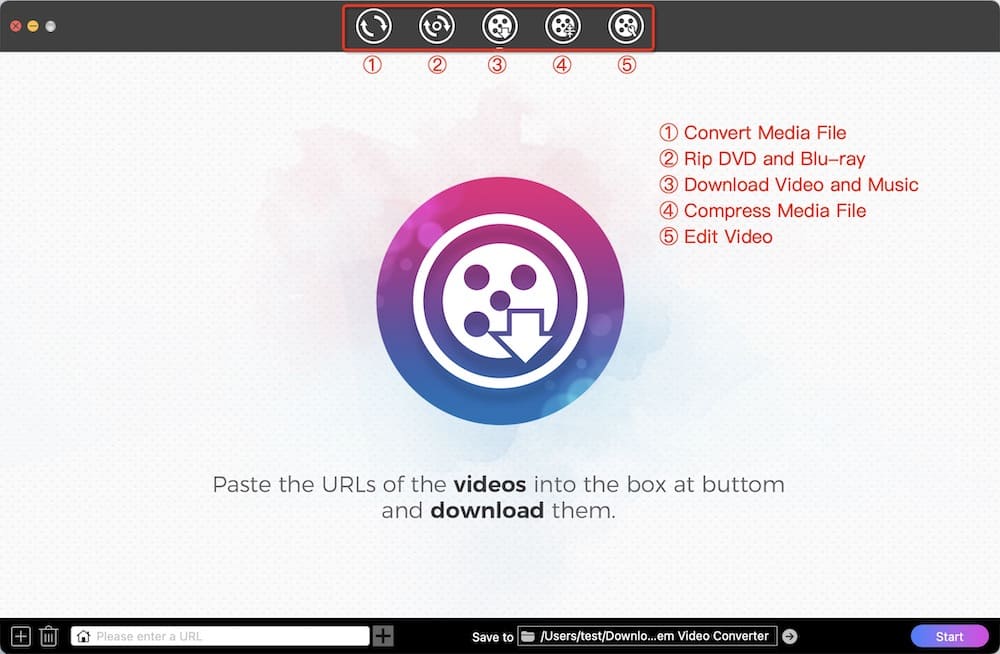
- Copy the link to any video or playlist from YouTube.
- Paste the link into the empty box at the bottom of Cisdem.
- Press Enter to parse and load the YouTube video.
- After parsing, select YouTube's native video format from the “Format” list. They differ in encoder and resolution. The default option is raw video.

- Select the path to store the videos, then click “Start” to begin the process.
- Visit https://drive.google.com/drive/u/0/my-drive. Log into your Google Drive account.
- On the right side of the page, click on “My Drive”, then drag the downloaded YouTube videos into it. Alternatively, click “New” and upload a file or folder.
![upload youtube videos to google drive]()
Important tips:
- Bulk processing. You can use Cisdem Video Converter to batch download videos, and then import the entire "Downloaded" folder in Google Drive. There is a "+" on the left side of the Cisdem URL input box, click it to open a text box for entering multiple YouTube links, and then start batch parsing.
- Compress large YouTube videos. The free Google Drive account offers only 15GB of storage. So when downloading long UHD YouTube videos such as 4K movies, either reduce the resolution or drag and drop the downloaded movie to the compression module (click on the fourth icon from the top) to process it.
Web-Based Solution to Save a YouTube to Google Drive without Local Copy
The method used in this part is to get YouTube through an online video downloader - DDOWNR, and then transfer it through a Chrome plugin called ‘Save to Google Drive’. There is no need to download YouTube videos locally.
DDOWNR supports up to 1440P MP4, 4K WebM, and 8 audio output formats. Since YouTube video downloaded from DDOWNR is transcoded, the output quality may be lower than the source quality.
Steps:
- Install ‘Save to Google Drive’ in the Chrome web store.
- Make sure you are signed in to your Google Drive account.
- Copy the link of the video you want to save from YouTube.
- Open https://ddownr.com/en/youtube-downloader, paste the YouTube link into the specified field.
![download video with ddownr]()
- Choose target video format and resolution.
- Click “Download”. Your download will be in progress.
- Scroll down. Right-click the “Download” button, then choose the “Save Link to Google Drive” option. YouTube videos will start being transferred to G Drive.
![save to google drive]()
Please note:
Not all online YouTube downloaders are able to add videos to Google Drive. The following 3 scenarios also occur.
- No “Save Link to Google Drive” option.
- Show you the option but it doesn't work, e.g. allinonetools.com, kiam.fr
- Several different video resolutions are available including 1080p. However, the “Save Link to Google Drive” option will only appear if you right-click on the download button for 360p, 720p (no sound), or 1080p (no sound), e.g. getvideo.tv, ssyoutube.rip, y2mate.is.
Record Video from YouTube to Google Drive, Also Bypass the Computer Entirely
'Screen Video Record by Screeny' is a Chrome extension powered by getscreeny.com. It can record a playing YouTube video and save it in WebM format or transfer it to Google Drive. It's the simplest solution of all, but the downside is a noticeable drop in quality.
- Install the 'Screen Video Record by Screeny' plugin on Chrome, and attach it to your browser toolbar.
- Click the extension icon. Select recording from Desktop.
- Go to Chrome Tab and choose the YouTube page to share.
- Ensure “Also share tab audio” is enabled. Click “Share”.
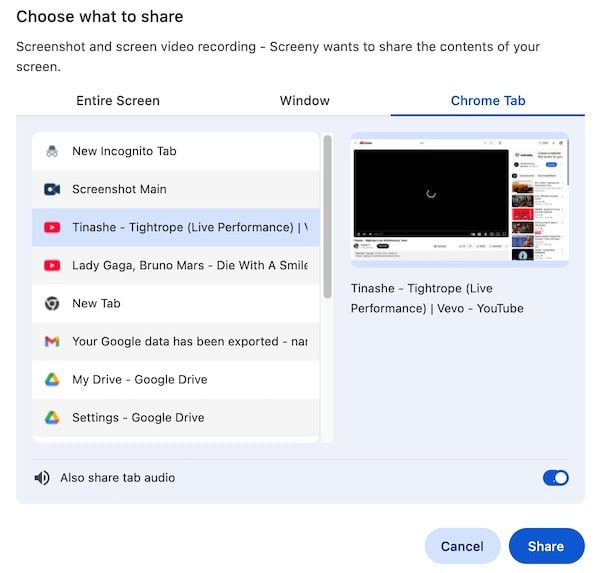
- Play the YouTube video you desire to record in full screen mode.
- When you are done, click “Stop sharing”.
- In the new tab 2 icons will appear. Click on the second one to add the YouTube video to Google Drive.
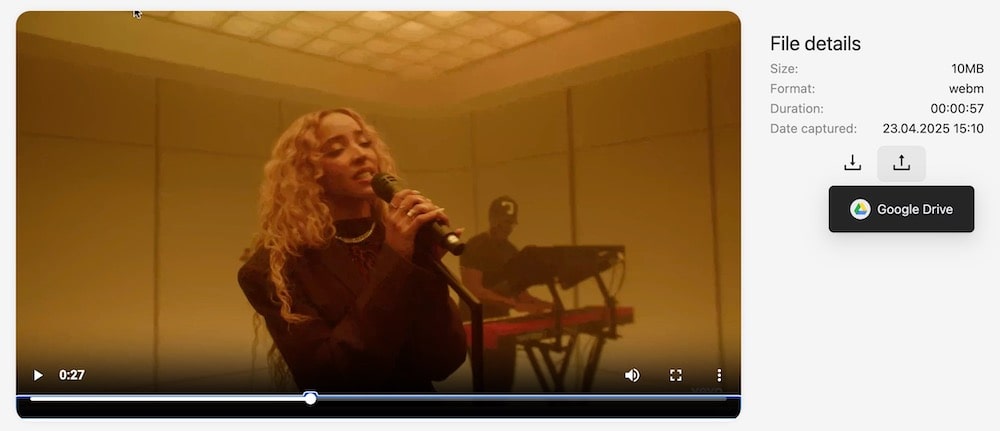
If you find the quality unacceptable, you can only use other methods or alternative recording tools such as OBS, Xbox Game Bar (Windows), and QuickTime (Mac) to record the screen, and then manually upload it to G Drive.
Send Your Own YouTube Videos Directly to Google Drive
You can use Google Takeout to export your uploaded YouTube videos, Shorts, and live streams to Google Drive, OneDrive, DropBox, Box, and Gmail in one go. For your clips, playlists, watch later videos, etc., you can only get data like ID, Create Timestamp, etc. in a CSV spreadsheet.
- Visit https://takeout.google.com/ in a browser.
- In the Select data to include section, desetect all options.
- Scroll to the bottom of the page and check “YouTube and YouTube Music”. Then , move to next step.
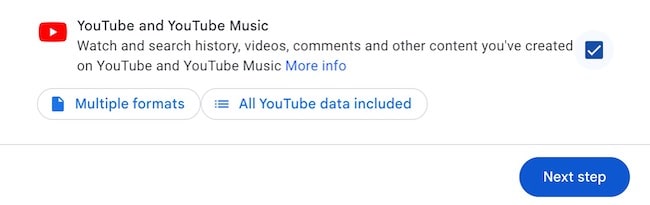
- In the Destination section, select “Add to Drive”.
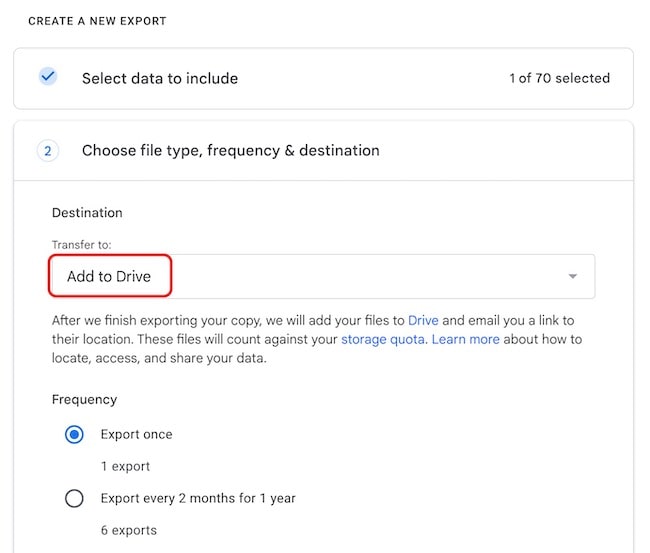
- Specify frequency, file type and size. Click “Create export”.
- Wait a while and open Google Drive, you will see a .zip or .tgz archive named takeout.
If you want to sync your own YouTube uploads to Google Drive, you can use Zapier (an online workflow automation program). It can automatically sync based on preset rules. But it only supports newly added videos after connection, excluding historical videos.
Common Questions
Is it safe to connect to Google Drive?
Downloading or recording anyone's YouTube video, and then transferring it directly to Drive is a real security risk. Some scary tools can steal your account, maliciously tamper with or leak the files in your Drive. The online downloader and Chrome screen recorder I tested above have worked well so far. But if you care more about security and video quality than convenience, I recommend using method 1.
Why can't I play added YouTube videos in Google Drive?
Google Drive supports most video formats. In my tests, MP4, MKV, WebM, HEVC, H264, VP9, and AV1 videos can be successfully played. If you want to watch videos in Drive, don't convert them to very rare formats. Alternatively, you can use Video Player for Google Drive or install the other built-in players from Workspace Marketplace to open videos in Drive.
Copyright Disclaimer
The YouTube videos saved via the methods in this article are for personal and educational use only. Sharing or commercial use is not allowed unless you get permission first. The website fully respects copyright laws and will act upon any valid removal request.

Emily is a girl who loves to review various multimedia software. She enjoys exploring cutting edge technology and writing how-to guides. Hopefully her articles will help you solve your audio, video, DVD and Blu-ray issues.

Ryan Li is a senior developer at Cisdem. Since joining the company in 2017, he has led the development of Cisdem Video Converter and now serves as the editorial advisor for all articles related to Video Converter.