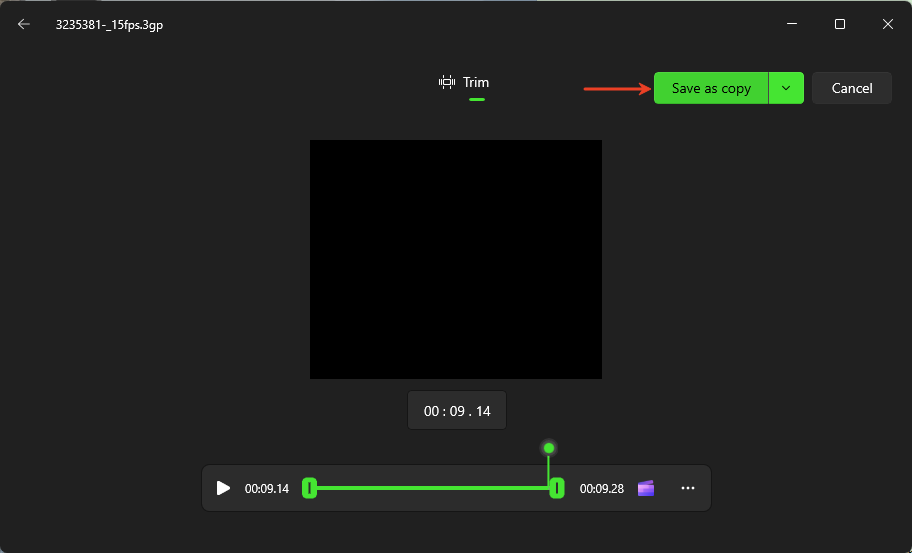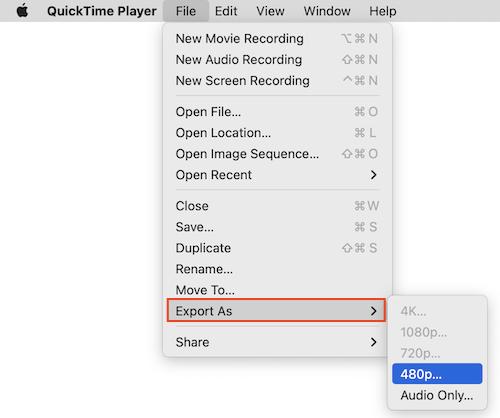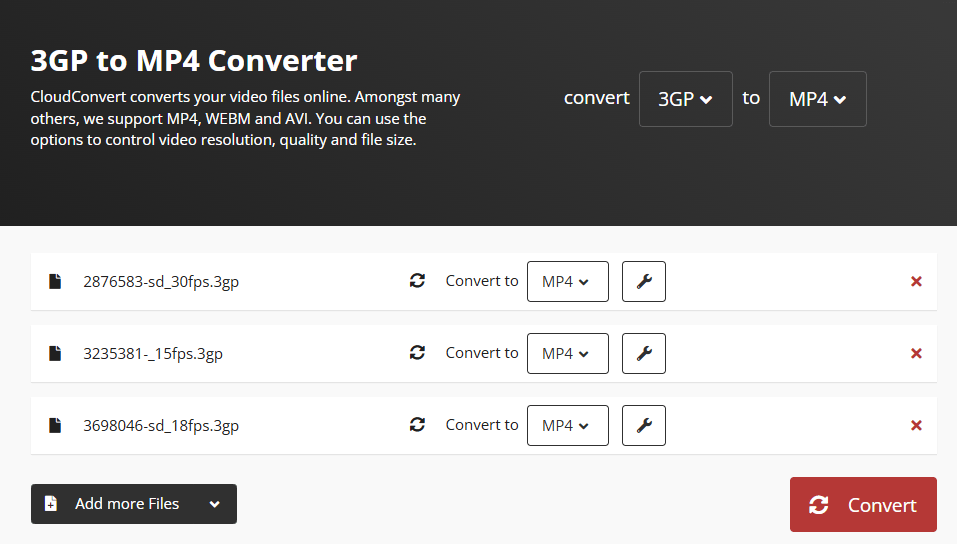How to Convert 3GP Videos to MP4 for Better Use
 135
135
 0
0
3GP is video file format that was once popular in the 3G era, particularly used on old mobile phones. If a 3GP video file can’t be recognized by modern devices or platforms, you may wish to convert it to MP4. This guide explains how to convert 3GP files to MP4 or other popular formats for convenient sharing and use.
Convert 3GP to MP4 on Windows/Mac Without Third-Party Tools
The Photos app on Windows lets you trim and export 3GP video to MP4 easily. QuickTime Player on Mac is able to play 3GP videos and export them to MOV format (in H.264 and AAC codecs), which is quite similar to MP4.
Use Microsoft Photos on Windows 10/11:
- Right-click on a 3GP file, and select Open with > Photos.
- Click Trim at the top of the app.
- Adjust the sliders on the bottom to trim the video.
- Click Save as Copy button at the top right of the screen.
- Rename the video file, choose destination folder, and select .mp4 from the Save as type drop-down list.
- Click Save to convert the clipped .3gp video to MP4.
![convert 3gp to mp4 using photos on windows]()
Use QuickTime Player on Mac:
- Open a 3GP video with QuickTime Player.
- Go to the File > Export As.
- Select an output resolution such as 480p.
- Edit the output file name and click Save to convert the 3GP video to MOV.
![convert 3gp in quicktime]()
Problems:
- No batch conversion.
- In Photos, you have to trim the video to enable the ‘Save as copy’ option.
- QuickTime Player forces certain resolutions like 640×480 and 1280×720 to the resulting file, instead of preserving the original 3GP resolution like 176×144.
To avoid these issues, use the following three tools.
Use Cisdem Video Converter for High-Quality Conversion
For easier and faster conversion, it’s best to use a professional video converter software. Of many 3GP to MP4 converter products out there, Cisdem Video Converter stands out with its ease of use and smart conversion algorithms. It ensures the best output quality by default and offers more advanced functions you can use.
Benefits:
- Convert 3GP to MP4 or any other formats and device presets
- Keep the original quality
- Convert multiple videos in parallel
- Can trim, resize, rotate, and merge videos
- Upconvert 3GP to HD MP4 with AI upscaler
- Compress video file size
Besides, it can also be used to rip DVDs and download online videos from 1000+ websites.
How to batch convert 3GP videos to MP4 with Cisdem 3GP to MP4 Converter:
1. Download and install Cisdem Video Converter.
 Free Download Windows 10 or later
Free Download Windows 10 or later  Free Download macOS 10.13 or later
Free Download macOS 10.13 or later
Launch the app and you’ll see a simple interface with 5 tabs on the top. Stay at the first one for file conversion.
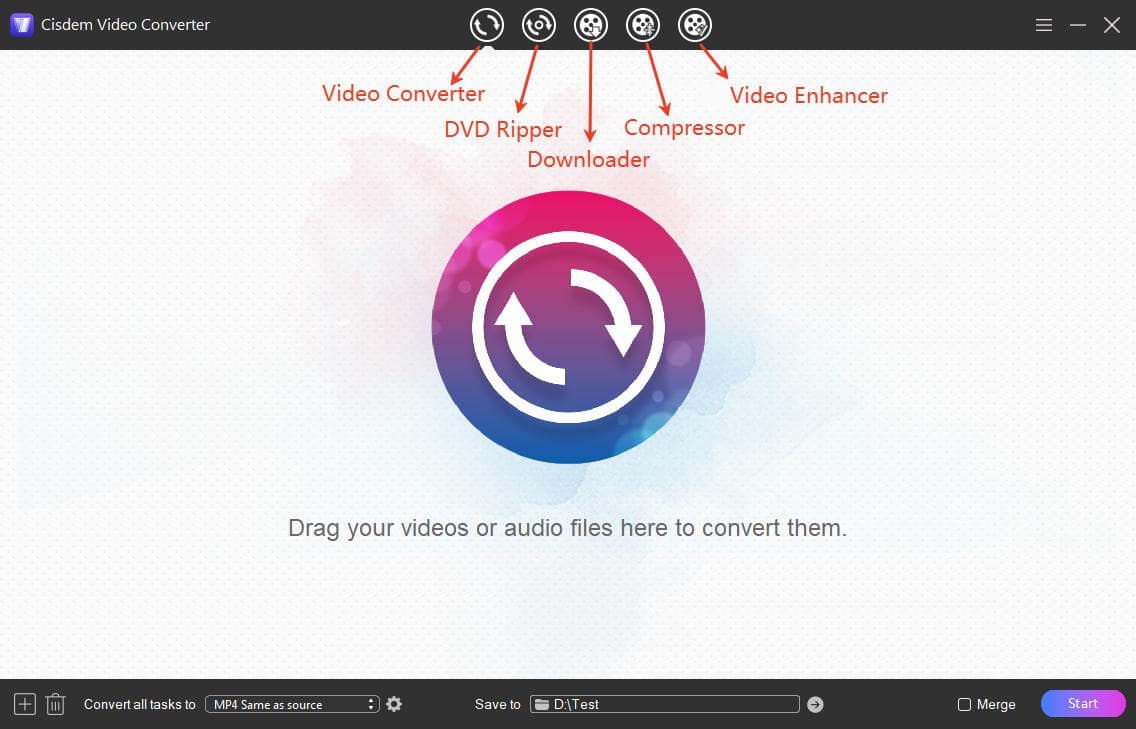
2. Add your .3gp files to the interface by drag-n-drop. If needed, click the pencil-like icon to edit the video before converting.
3. Click the ‘Convert all tasks to’ box on the bottom to select your wanted output format. If you’re using the app for the first time, MP4 should be the default output format.
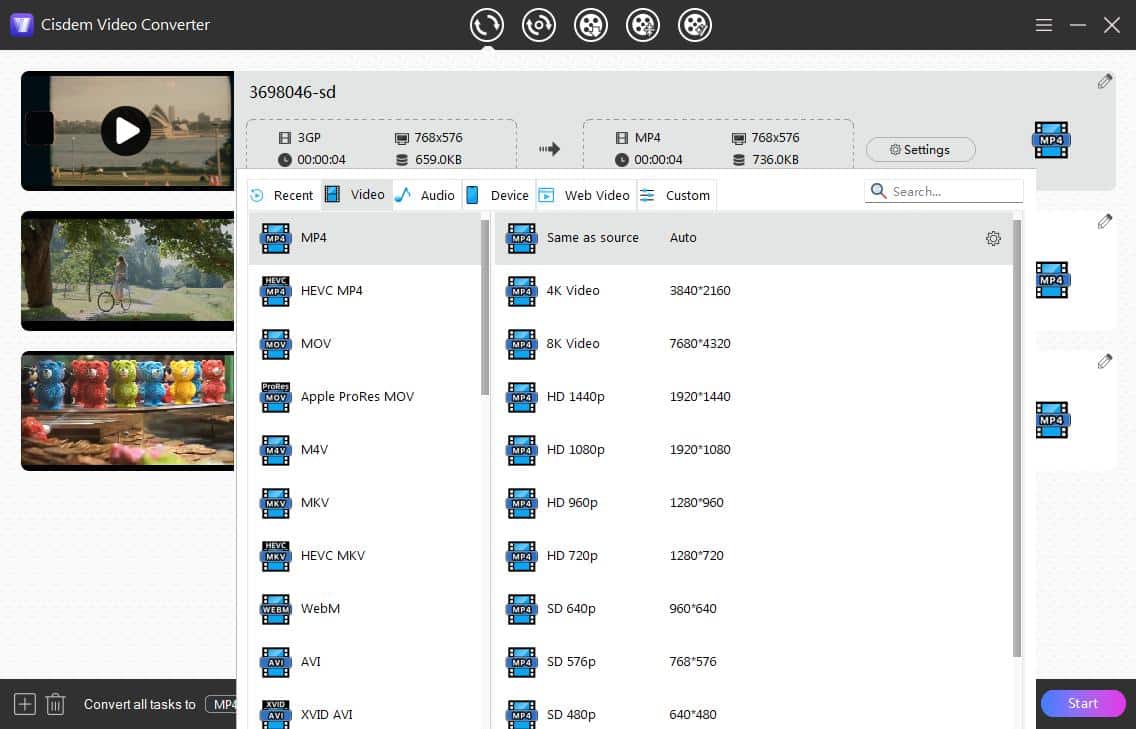
4. Click the ‘Start’ button on bottom right to begin converting the 3gp files to MP4. When conversion complete, click the check-mark icon to quickly locate the converted mp4 files.
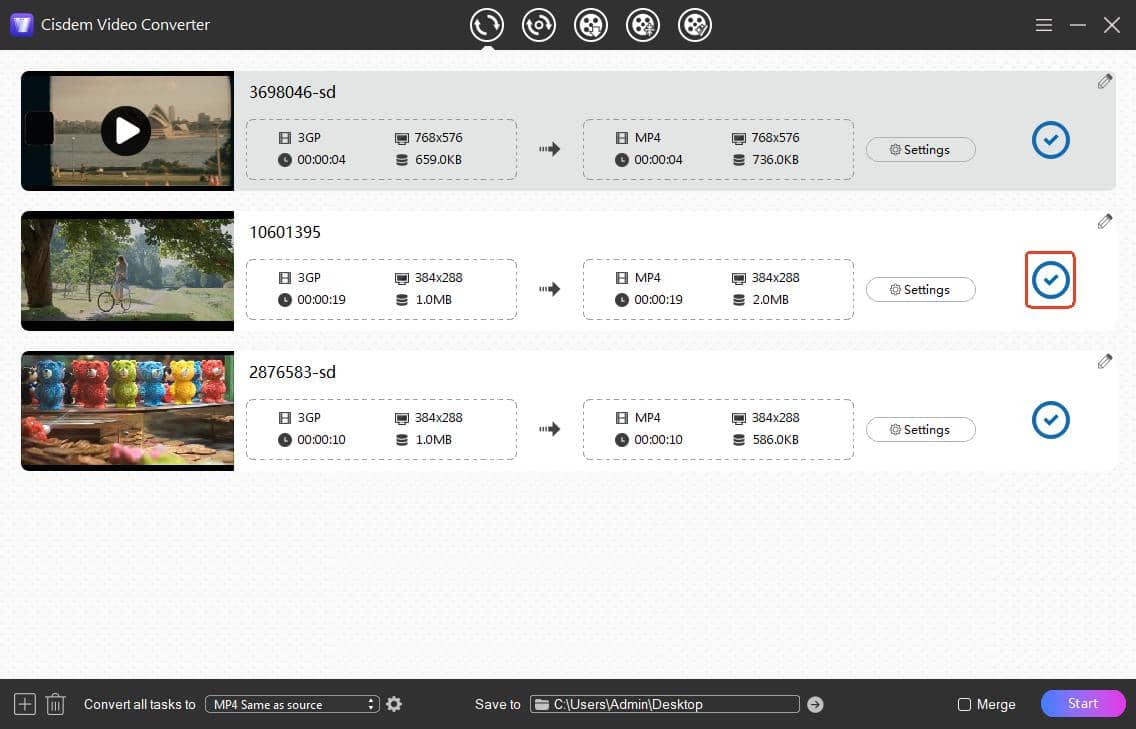
Postprocessing tip: Convert 3GP to HD MP4
Some old 3GP videos are poor in quality and pixelated. If you want to make the video clearer and sharper, consider improving the video quality with Cisdem AI video enhancer. It can add details to the video frame by frame and upscale the video resolution to 1080p, 4K, 30fps, etc.
- Go to the fifth tab and download the AI Enhancer component.
- Add your just converted .mp4 file.
- Select the ‘Upscale to’ value depending on desired output resolution.
- Click the eye button on the right side of the progress bar to preview the video.
- Click ‘Start’ to begin the upscaling process.
![improve 3gp video quality]()
How to Convert 3GP to MP4 Using VLC Media Player
VLC is a free and open source tool that many people use it to play 3GP files and convert them. It supports several common output formats including MP4, MP3, WMV, etc. Note that while it’s compatible with both Windows and Mac, the Mac version’s convert function is further limited. It also lacks basic editing tools.
Steps on Windows:
- Launch VLC and go to Media > Convert/Save.
- Click +Add to add the 3GP video to VLC, and click Convert/Save button to proceed.
- Choose MP4 video format from the convert Profile list.
- Click Browse to edit the filename and choose save folder, then click Save confirm.
- Click Start to begin conversion.
![vlc convert 3gp to mp4]()
Steps on Mac:
- Open VLC app and click File > Convert/Stream.
- Add a 3gp video to the Convert interface.
- Choose an MP4 output profile.
- Click Save as File, then click Browse to set a destination and file.
- Click Save to convert 3GP to MP4 with VLC.
Use Online 3GP to MP4 Converters
There are many online converters support 3GP to MP4 conversion, such as Cloudconvert, FreeConvert, Zamzar, Convertio and more. You can use them on mobile phones or computers and no need to install any software. Cloudconvert is a safe one with less limits, allowing you to convert 10 files for free per day, max file size is 200 MB.
- Visit https://cloudconvert.com/3gp-to-mp4.
- Click Select File to upload the 3GP source video file.
- Click the wrench button to adjust more settings such as codec and resolution.
- Hit Convert button to start converting.
- Click Download to save the new mp4 file to your device. It will pop up a window to preview the resulted video before downloading.
![online 3gp to mp4 converter]()
Final Thoughts
For a simple conversion, try the preinstalled tools first, if failed, try third-party converter apps or online tools. In my experience, the converted MP4 file will usually be smaller than the original file while maintaining the same quality since MP4 uses more effective compression standards. If you want to improve video quality, try the AI video enhancer to upscale resolution and enhance clarity.
Also Read: How to Convert MP4 to 3GP for Legacy Compatibility

Emily is a girl who loves to review various multimedia software. She enjoys exploring cutting edge technology and writing how-to guides. Hopefully her articles will help you solve your audio, video, DVD and Blu-ray issues.

Ryan Li is a senior developer at Cisdem. Since joining the company in 2017, he has led the development of Cisdem Video Converter and now serves as the editorial advisor for all articles related to Video Converter.