Cisdem ContactsMate for Windows User Guide
 186
186
 0
0
With Cisdem ContactsMate, you can easily import contacts from various sources, detect and merge duplicates, edit multiple entries in bulk, and export contact lists for importing into popular platforms, including Outlook, Shutterfly, Yahoo, Google and Apple. Whether you’re managing personal contacts or handling a business database, this tool simplifies the process, ensuring your contact list is always up to date and well-organized. This guide will walk you through Cisdem ContactsMate, a powerful contact management tool designed to help you organize, clean up, and sync your contacts efficiently.
Part 1 Download & Install
1. You can download the installation package of Cisdem ContactsMate from the below link.
2. Install Cisdem ContactsMate with the downloaded package.
Double-click the .exe file to run it.
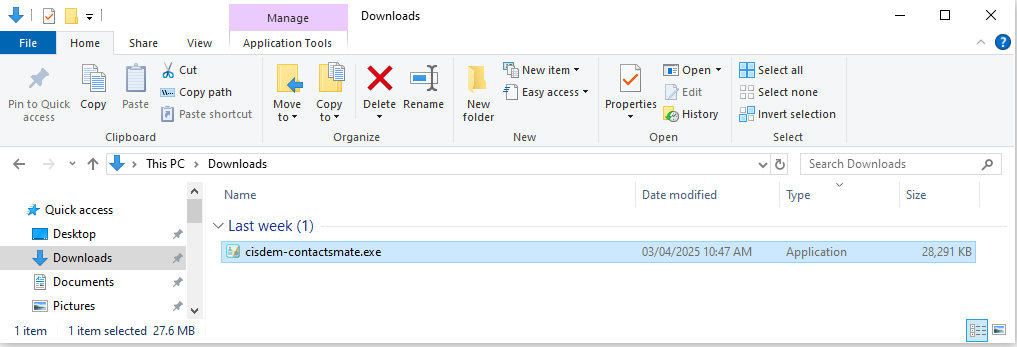
Select a location to install the program.
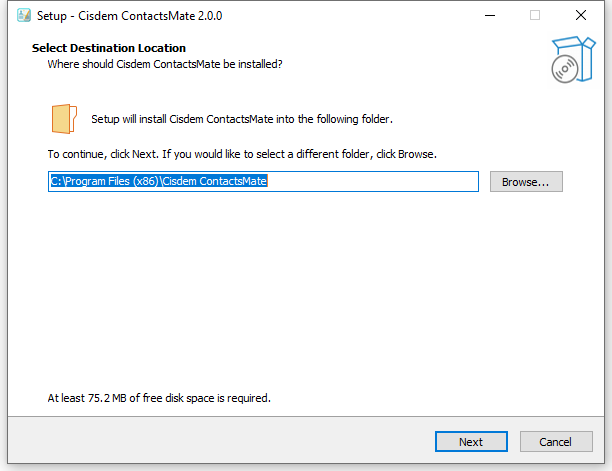
Click Next > Next > Install to continue the installation process, when the below window appears, it means that the program has been installed successfully.
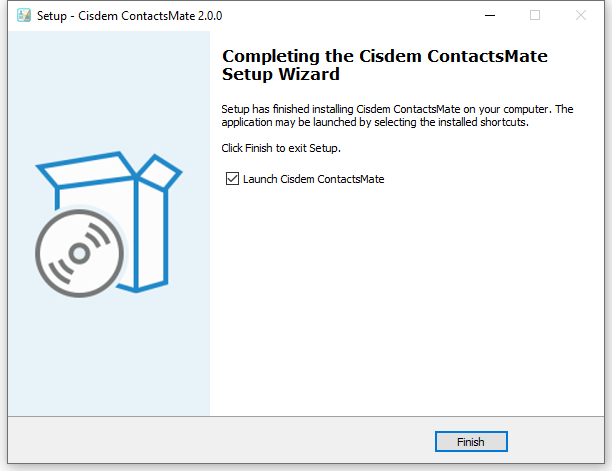
Part 2 Activation
After installing the program, you need to activate the program if you want to use the full version features.
1. Find Cisdem ContactsMate on your desktop or in the folder where you installed it, double click to run it, and then click the key icon at the right upper corner
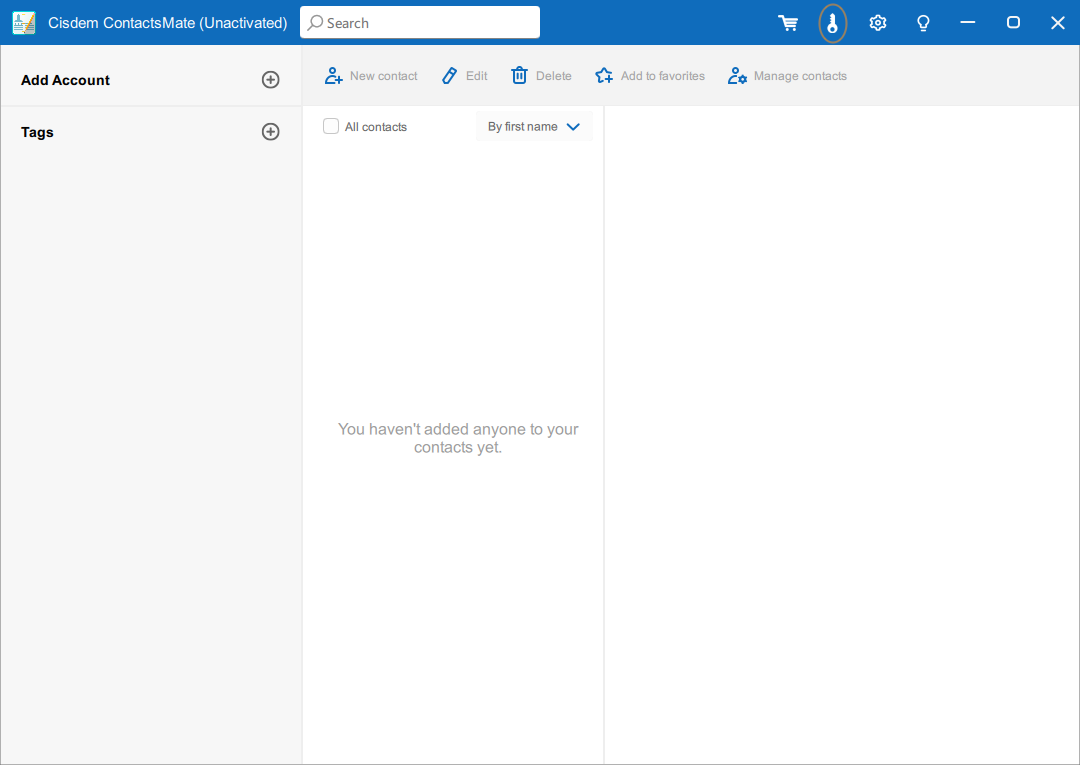
2. Copy-n-paste the license code into the popped-up window, click Activate.
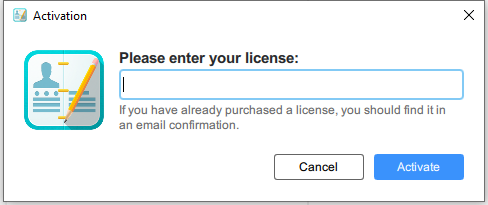
Part 3 Application Operating
Part 3.1 Account Management
To add account, just click  on the left side panel, a window pops up to ask you to enter your account information. Just enter the information as required and submit, all the contacts of the added account will be displayed in the contact list of Cisdem ContactsMate.
on the left side panel, a window pops up to ask you to enter your account information. Just enter the information as required and submit, all the contacts of the added account will be displayed in the contact list of Cisdem ContactsMate.
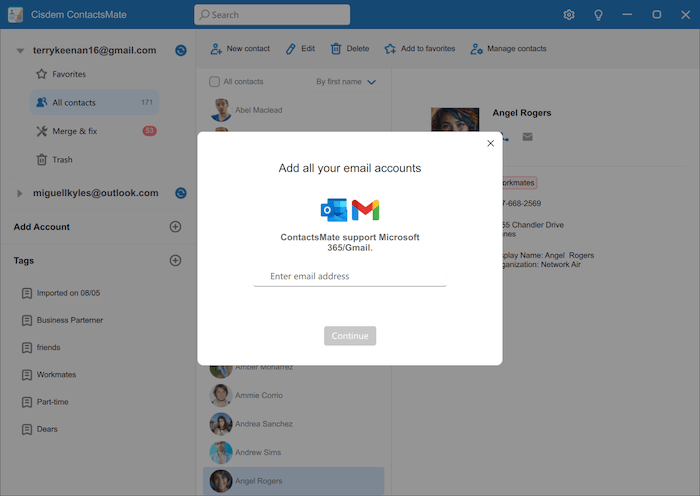
Tips:
1. Cisdem ContactsMate only supports Microsoft 365(Outlook) and Google (Gmail).
2. Normally after adding the account, the contacts changes on Outlook or Gmail will be synced to Cisdem Contacts automatically, and vice versa. If the changes failed to be synced, you can click  after that account, and then it will be fetched again.
after that account, and then it will be fetched again.
Part 3.2 Contact Management
1. Add Contact
Click 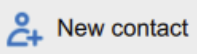 , enter the contact information on the following window. You can add contact name, email address, phone number, address, company name, note and more.
, enter the contact information on the following window. You can add contact name, email address, phone number, address, company name, note and more.
Please note that if you want to add a profile photo for the new contact, you have to save the new contact first and then click Edit to add a profile photo.
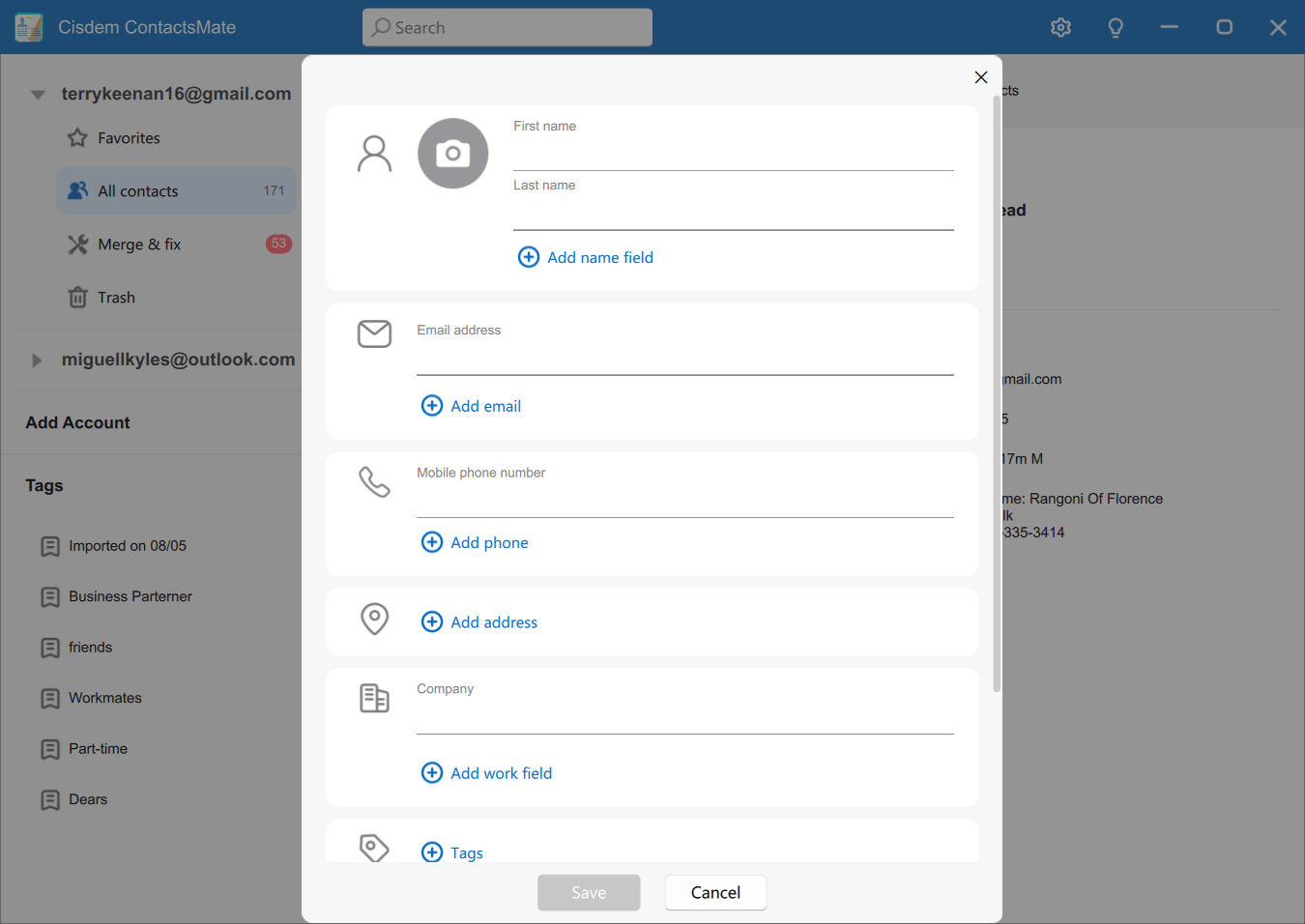
2. Delete Contact
To remove contacts, just highlight the target contacts, right click and choose Delete contact or directly click 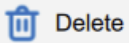 . All the deleted contacts will be moved to Trash, you can take further action to recover or remove those contacts.
. All the deleted contacts will be moved to Trash, you can take further action to recover or remove those contacts.
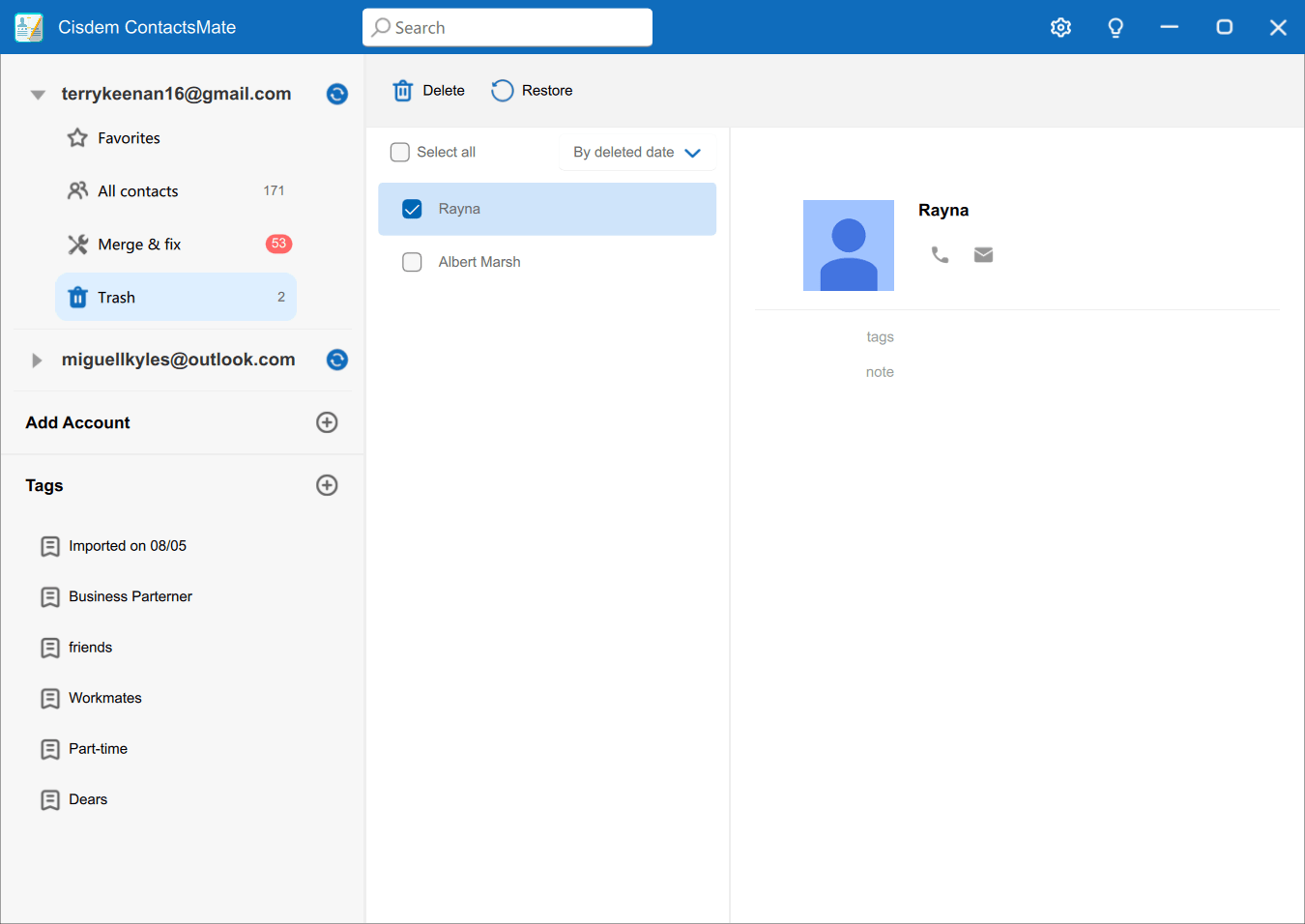
3. Edit Contact
Click  , you can add new field, change the filed information, remove field, etc.
, you can add new field, change the filed information, remove field, etc.
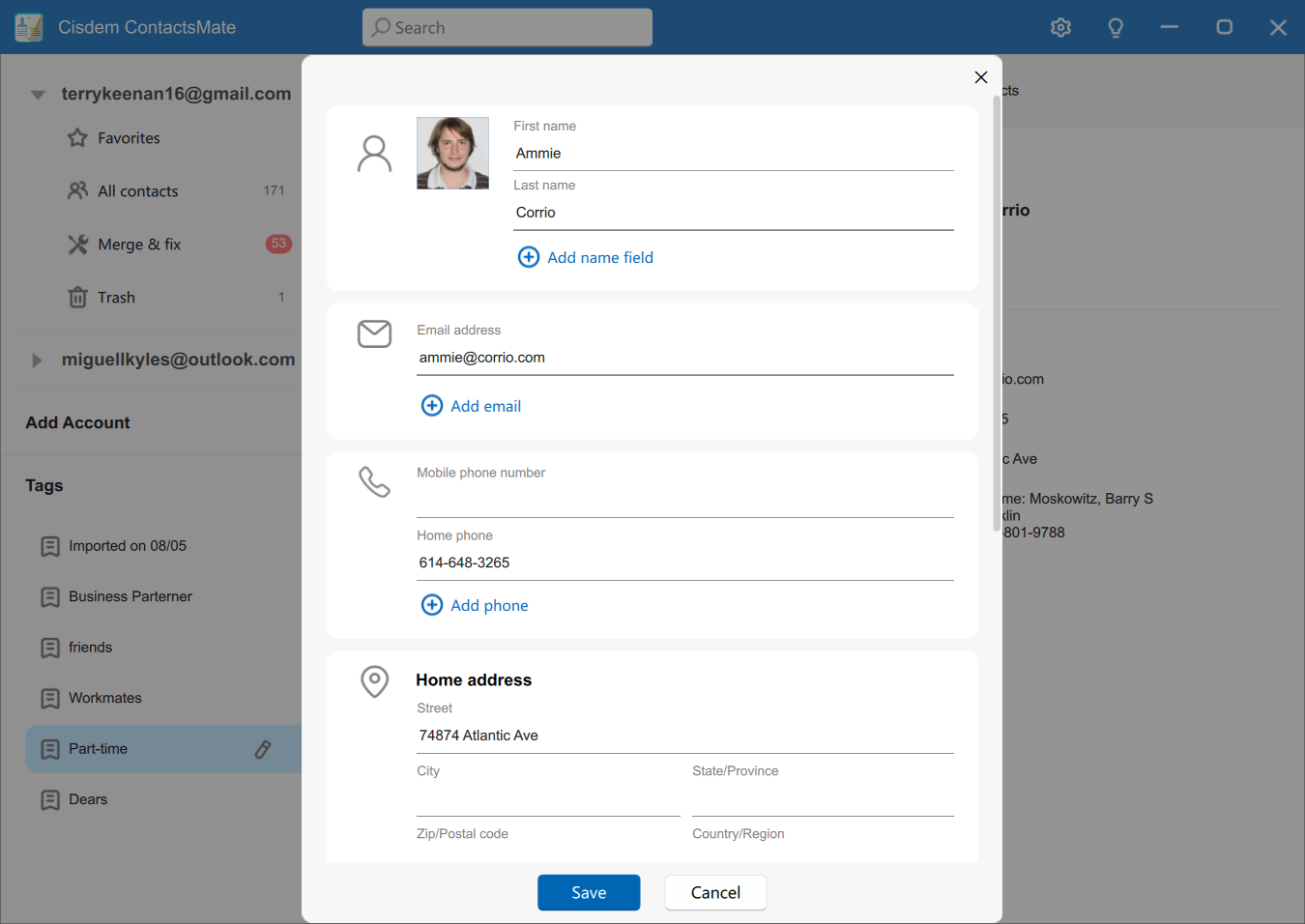
4. Tag Contact
To add tag to a contact, please highlight the target contact, click  , and then add a tag for this contact. You can add a existing tag or a new tag for this contact.
, and then add a tag for this contact. You can add a existing tag or a new tag for this contact.
All the tags are listing on the left panel, you can manage all the tags there.
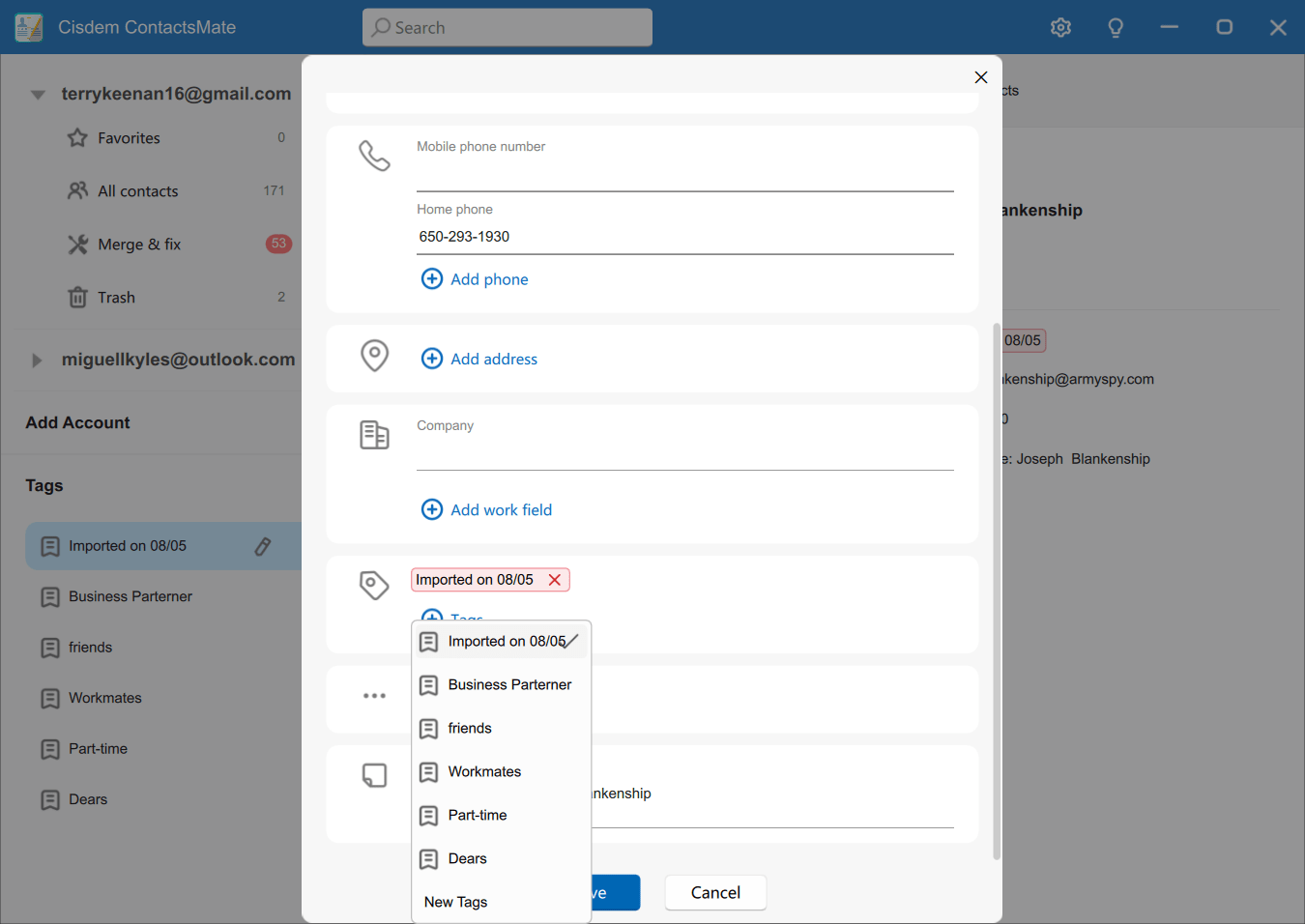
5. Search Contact
You can enter keywords into the Search bar to filter the contacts those information contain the keywords.
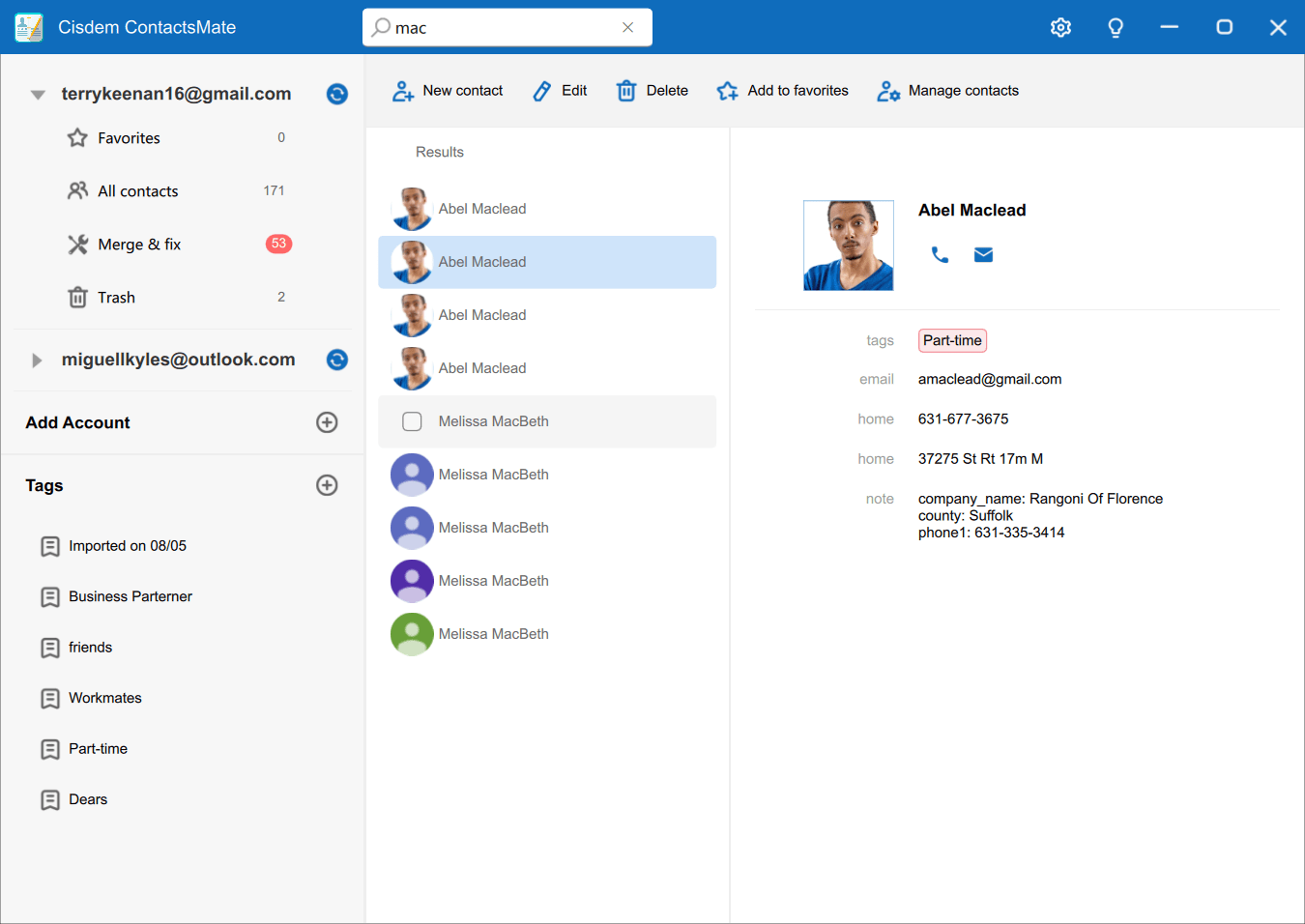
6. Sort Contact
You can sort contacts by First name, Last name, Company name or when they are added.
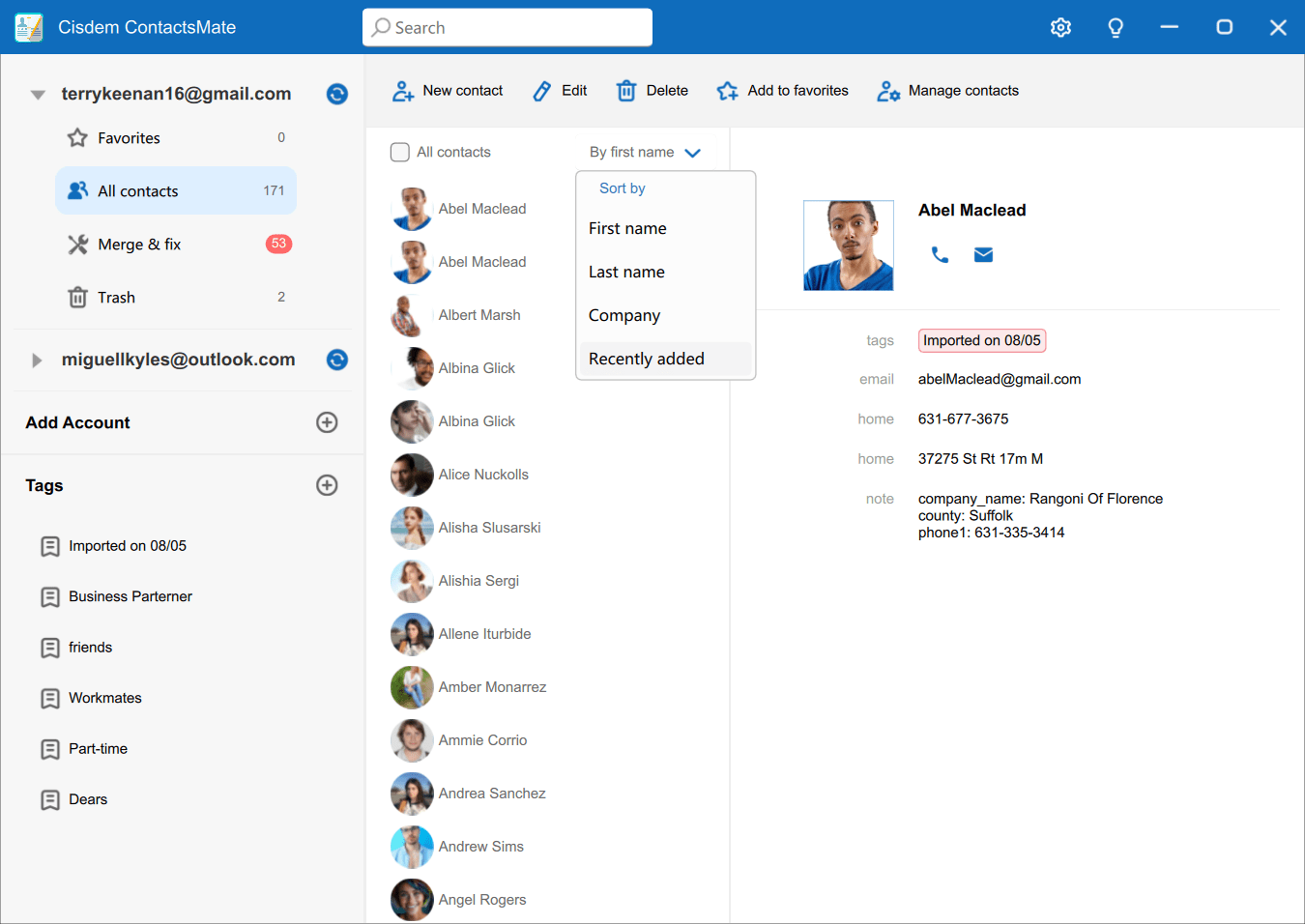
7. Import Contact
Cisdem supports importing contacts from CSV and vCard (VCF) files. If you want to, just click 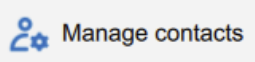 > Import Contacts, click Browser to load the files from your local drive and import it. You can also tag those imported contacts by clicking
> Import Contacts, click Browser to load the files from your local drive and import it. You can also tag those imported contacts by clicking 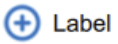 and choose an existing tag or a new tag.
and choose an existing tag or a new tag.
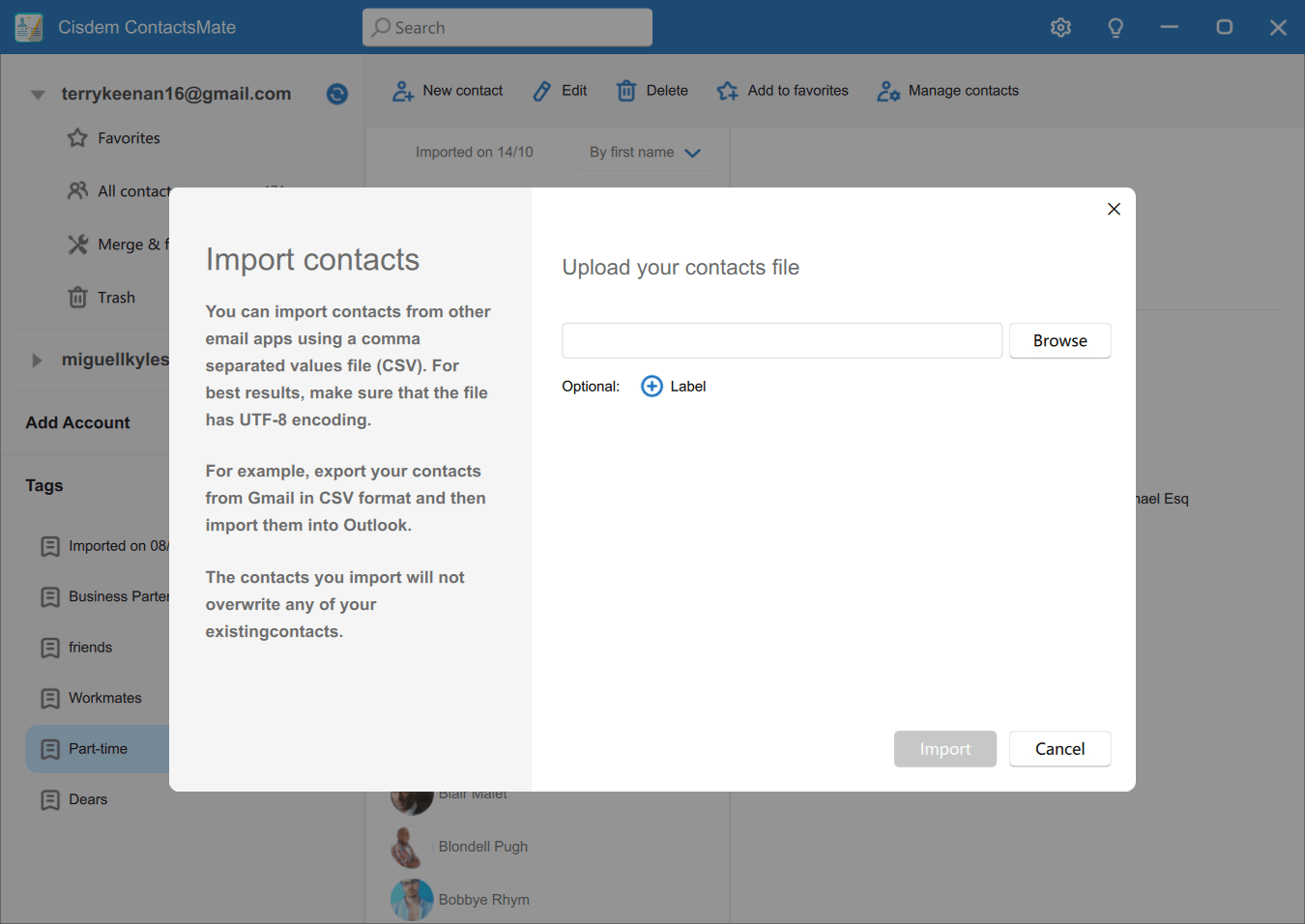
8. Export Contact
Cisdem ContactsMate supports exporting contacts to vCard (VCF), XLSX and CSV. For some platforms, they have special requirements for importing CSV files, Cisdem provides CSV files specially for these platforms, including Google, Yahoo, Outlook, Shutterfly and Apple. To export the contacts, just highlight the target contacts, right click and choose Export or click 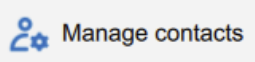 > Export Contacts, choose a format and export it.
> Export Contacts, choose a format and export it.
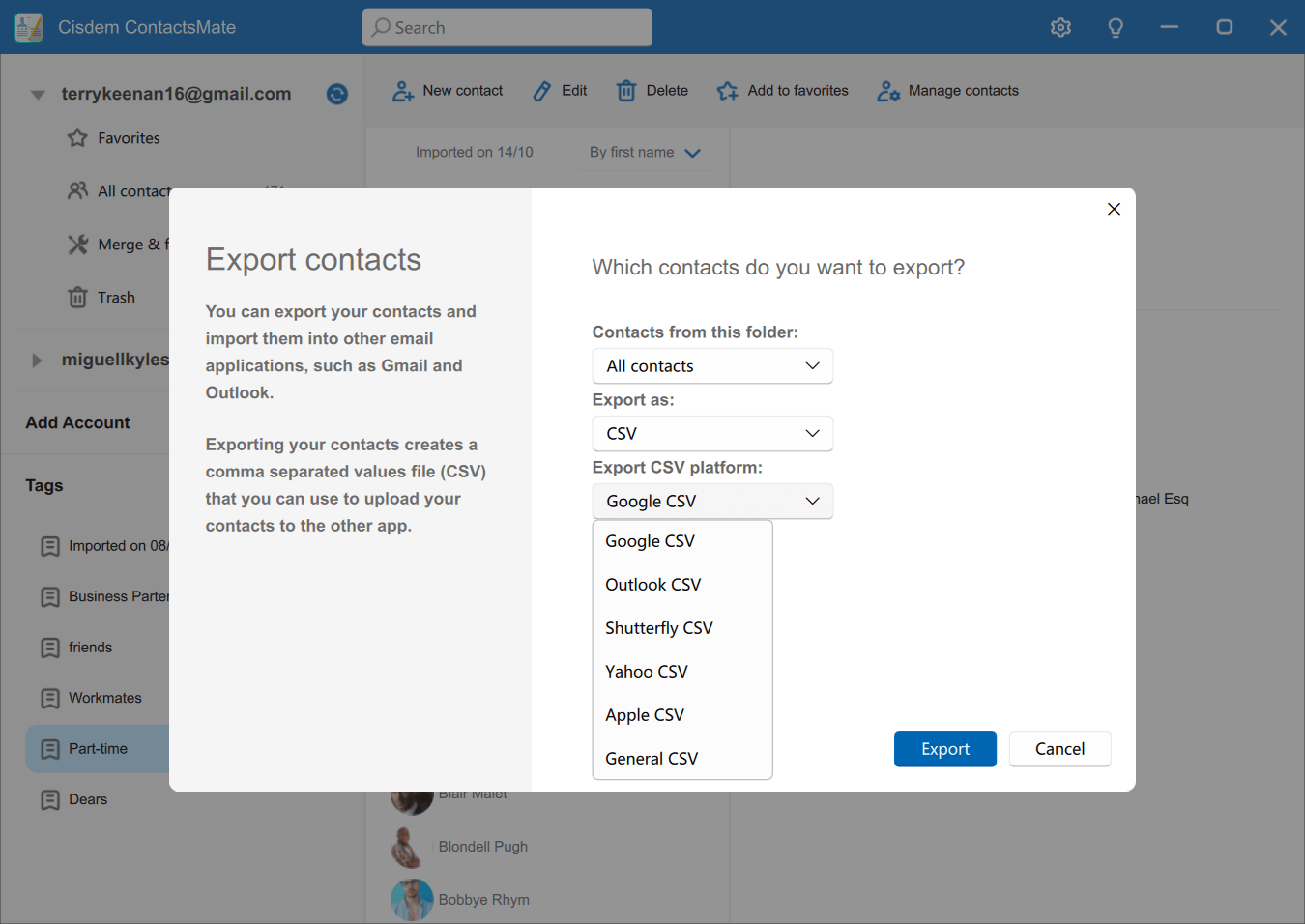
Part 3.3 Merge/Fix Contacts
Cisdem ContactsMate auto detects duplicate and other problematic contacts in your accounts so that you can merge duplicate contacts and fix problematic contacts in an easy way.
Click 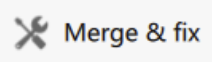 under your account, it will list all the duplicate and problematic contacts on the right side.
under your account, it will list all the duplicate and problematic contacts on the right side.
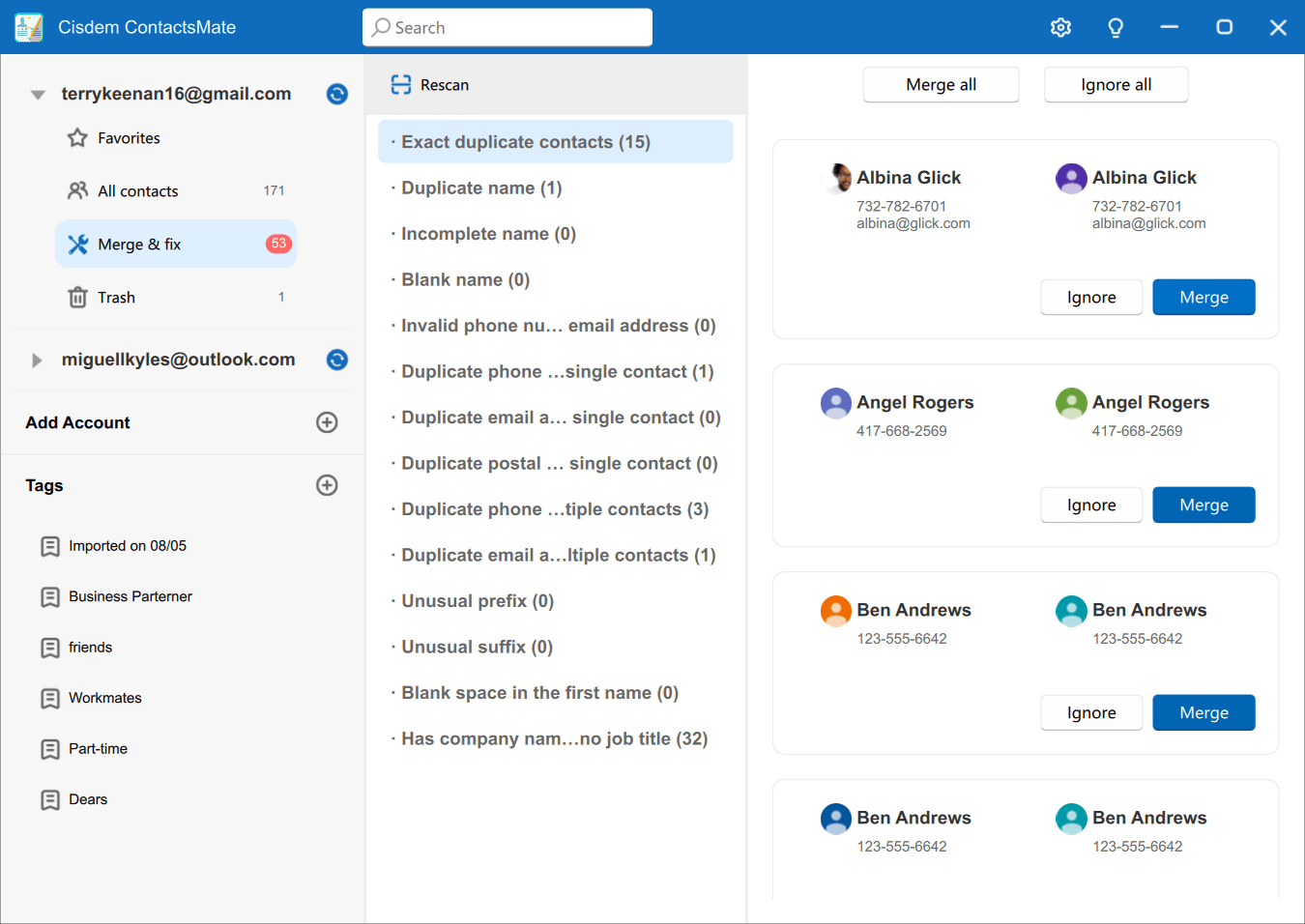
1. Merge Duplicate Contacts
There are two kinds of duplicate contacts, exact duplicate contacts and suspecious contacts.
a. Exact Duplicate Contacts:
Cisdem ContactsMate will list all the exact duplicate contacts, if you want to remove all the exact duplicate contacts with one click, you can directly click 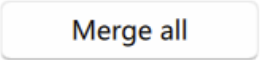 on the top.
on the top.
b. Suspecious Duplicate Contacts:
There are possibilities that they are duplicate contacts, vice versa, they might not be duplicate contacts. For this kind of contacts, you are suggested to manually check and then choose to merge, edit or ignore them. Suspecious Duplicate Contacts includs Duplicate name contacts, Duplicate phone number in multipler contacts and Duplicate email address in multiper contacts.
2. Fix Other Problematic Contacts
Cisdem ContactsMate also detects other problematic contacts, below are the detailed descriptions:
a. Incomplete name: Name of Personal Contact is incomplete which means the first or last name is missing or blank.
b. Blank name: Both Last name and First name are missing or blank.
c. Invalid phone number or email addresses: This is only for fields of Email and Phone, which detected no “@“ with email field, and other characters appears except numbers, “+”, ”-“, ”(“, “)”, “space” with phone field.
d. Duplicate phone numbers in a single contact: This contact has duplicated phone number in different fields, for example iPhone and mobile phone, but only these numbers with exactly the same information will be classified to duplicate phone number.
e. Duplicate email addresses in a single contact: This contact has duplicated email address in different fields, for example home email and work email, but only these email addresses with exactly the same information will be classified to duplicate phone number.
f. Duplicate addresses in a single contact: This contacts has duplicated address in different fields, for example home address and work address, but only these addresses with exactly the same information including street, district, city, post-code and country will be classified to duplicate address.
g. Unusual prefix: The allowed prefix and suffix of Personal contact name are showed in “Prefix & Suffix” and those excluded will be listed as unusual ones.
h. Unusual suffix: As per prefix, you may refer to the figure above.
i. Blank space in the first name: Among characters of the first name, there exists some blank space. In this case, those Personal Contacts will be listed under this conflict.
j. Has company name but no title: For Personal Contacts that has company name but job title has not been added.
k. Empty notes: While the note of this contact is empty, it will be detected as Empty notes. Please notice that when the note was entered with space, it will not be detected as Empty notes.
Part 4 Preferences Settings
If you want to change the default settings of Cisdem ContactsMate, you can click  on the right upper corner of the main interface.
on the right upper corner of the main interface.
Part 4.1 General
1. Show First Name: You can set the First name to appear before or after the last name.
2. Default Account: The default account will display in the first position, if you've added more than one account, you can choose one you prefer as the default account.
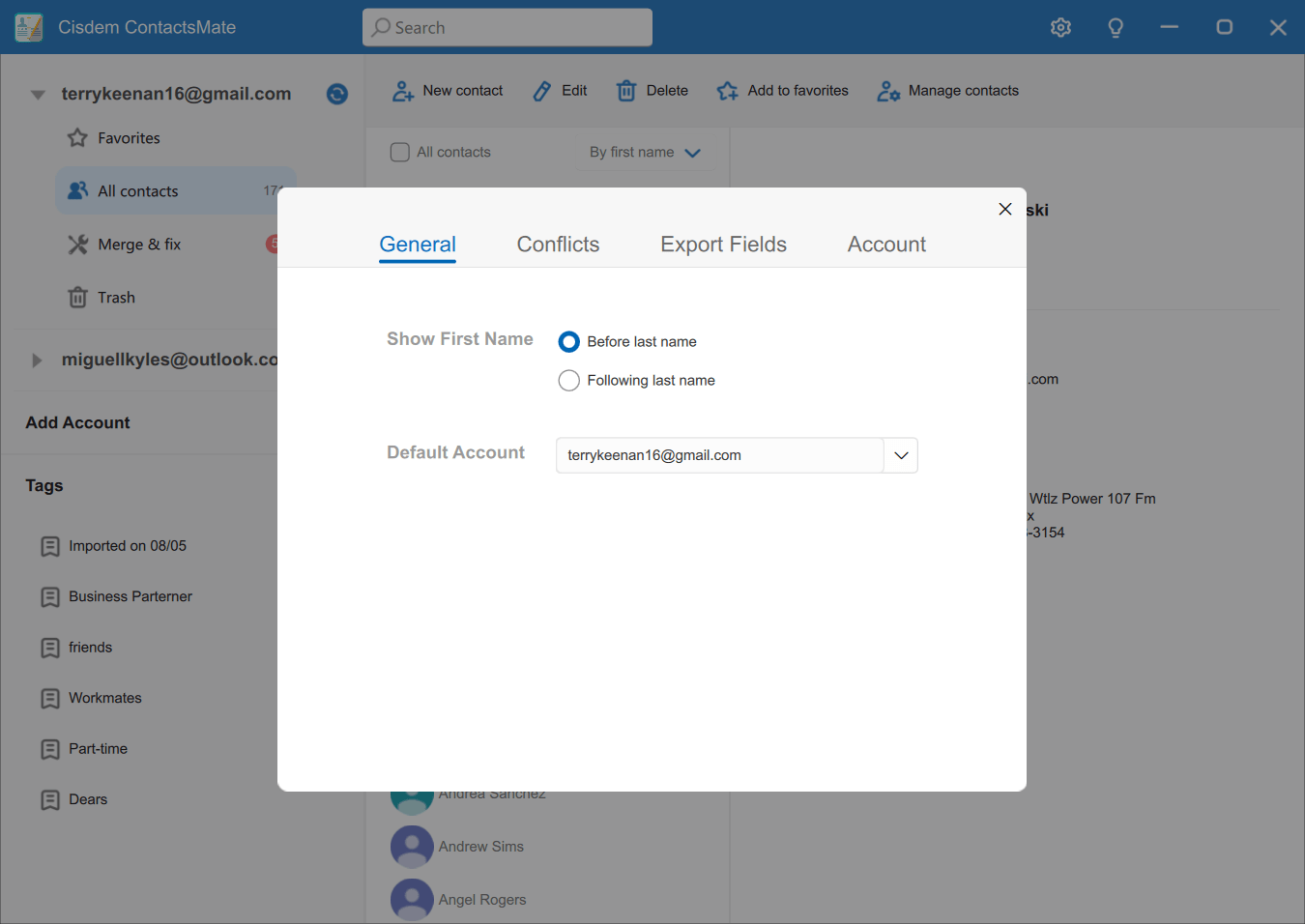
Part 4.2 Conflics
Cisdem ContactsMate auto detects the problematic contacts, if you want to change the types of problematic contacts to scan, you can set it here.
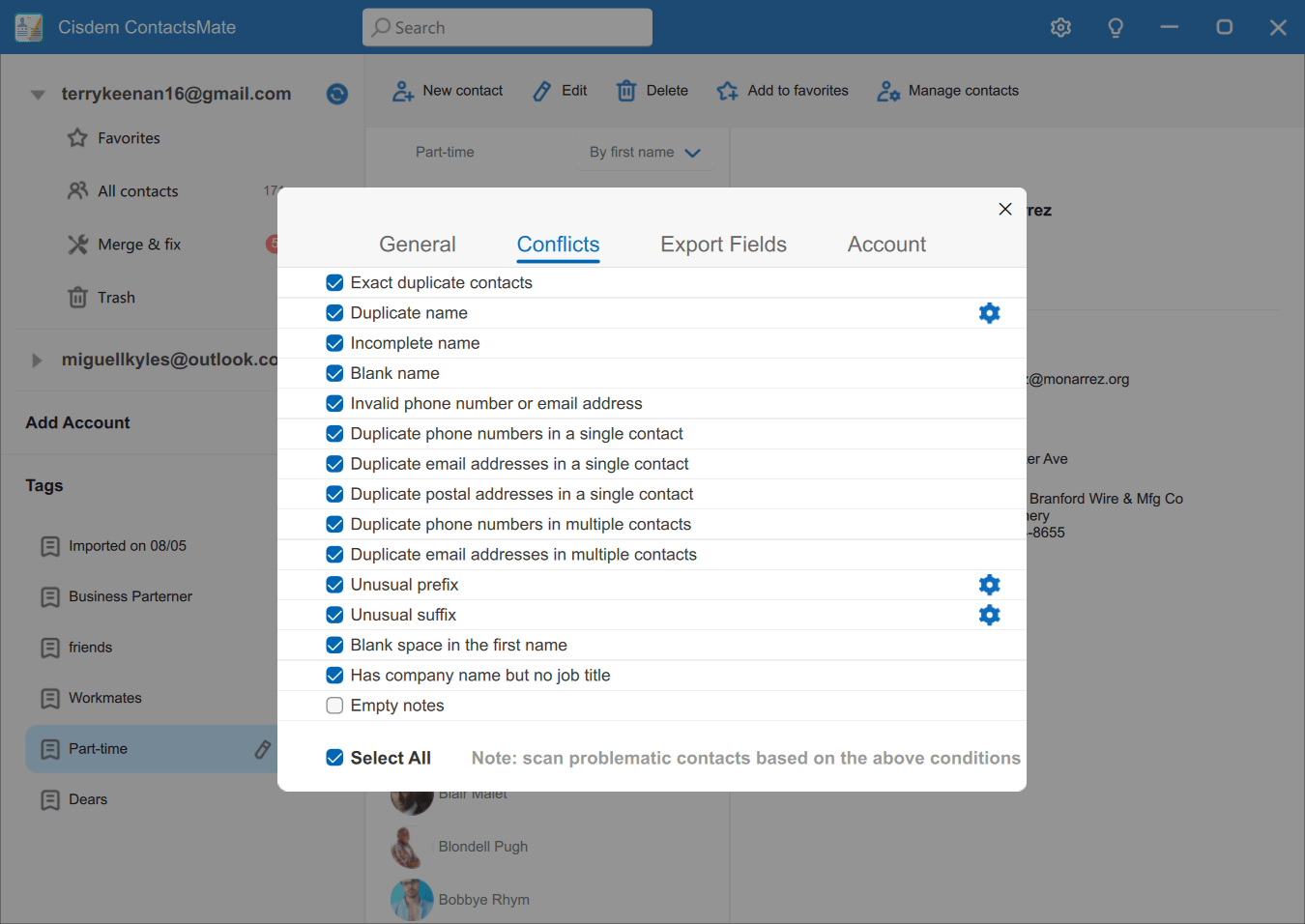
1. Duplicate Name
Click button  after Duplicate name, you can set what defines a duplicate name as your requirement. For example, if only First Name and Last Name were selected, then Contacts with the same first name and last name but different middle names will also be treated as a duplicate name. By default, the duplicate name means the name with the same First name, Middle name, Last name, prefix and suffix.
after Duplicate name, you can set what defines a duplicate name as your requirement. For example, if only First Name and Last Name were selected, then Contacts with the same first name and last name but different middle names will also be treated as a duplicate name. By default, the duplicate name means the name with the same First name, Middle name, Last name, prefix and suffix.
2. Unusual prefix/suffix
To edit the prefix or suffix, you can click the .png) button behind the Unusual prefix or Unusual suffix, click edit , then you can enter/modify customized prefix or suffix.
button behind the Unusual prefix or Unusual suffix, click edit , then you can enter/modify customized prefix or suffix.
Part 4.3 Export Fields
The export fields are all checked by default, you are also allowed to uncheck or check the fields as you like.
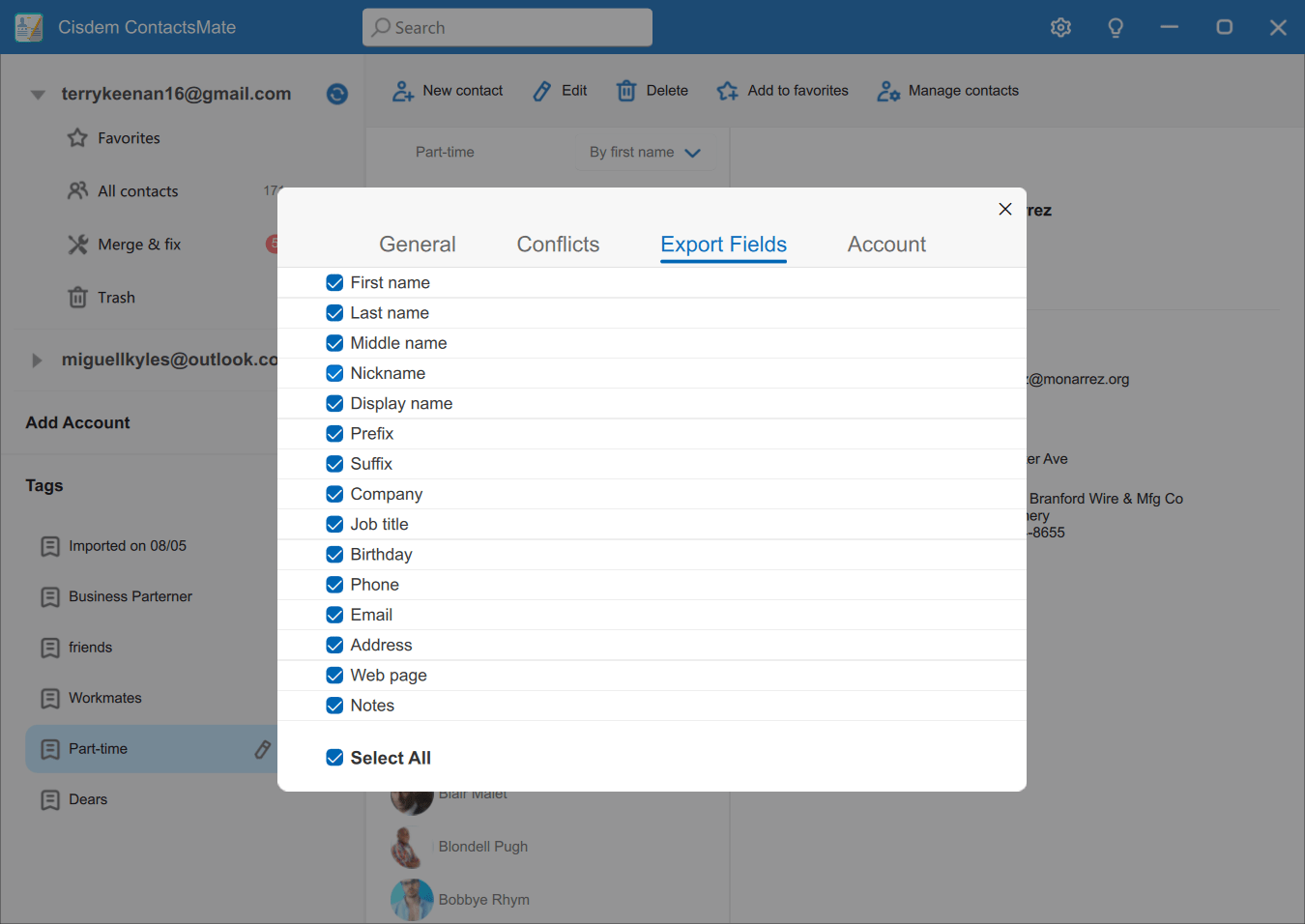
Part 4.4 Account
All the added accounts can be managed under the Account tab, you can add new account or remove the existing accounts here.
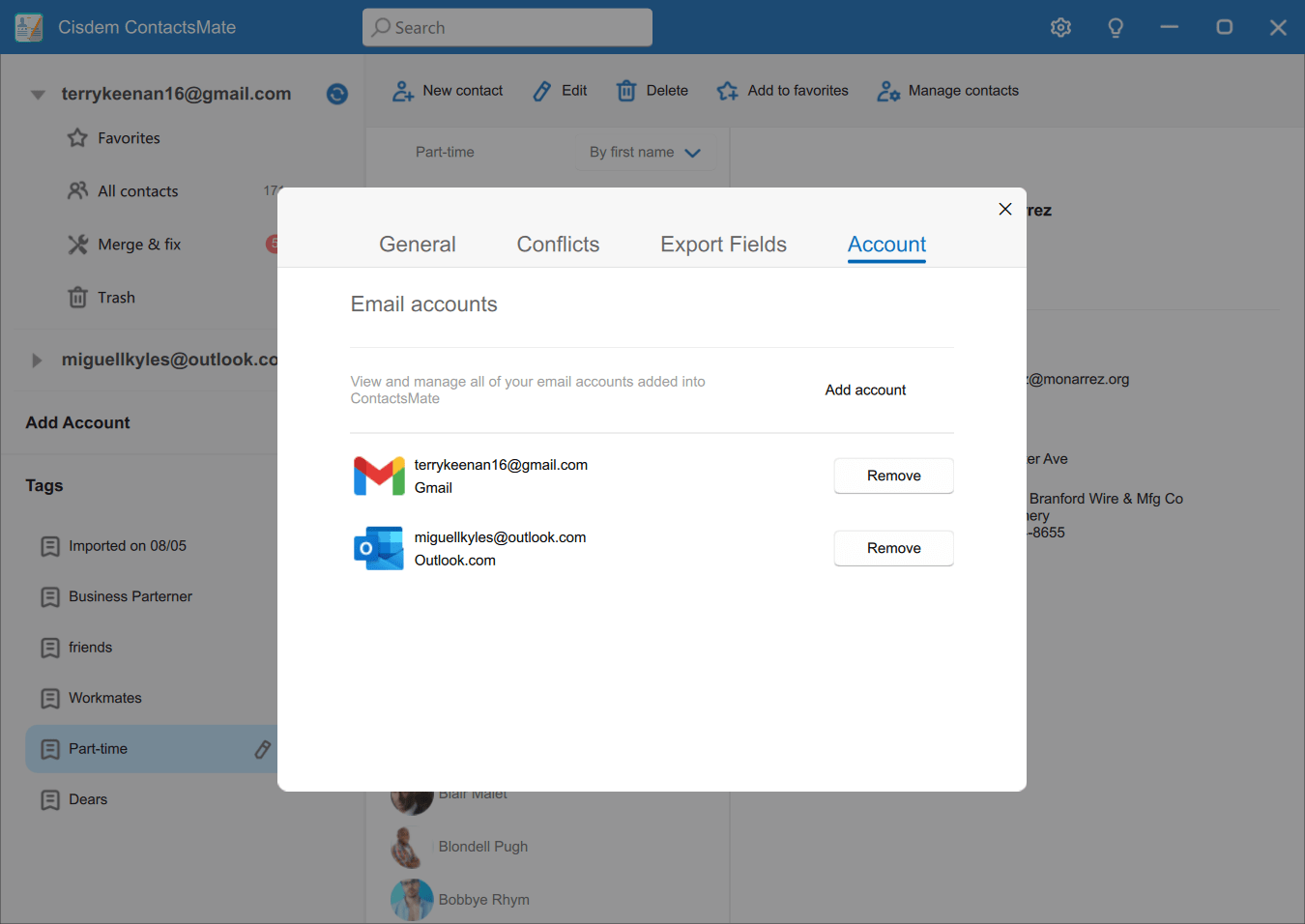
Part 5 Update Application
We always suggest users can keep using the latest version of the program.
When you launch Cisdem ContactsMate, Cisdem will auto check for updates.
Also, you can click  > Check for Updates to manually update it.
> Check for Updates to manually update it.
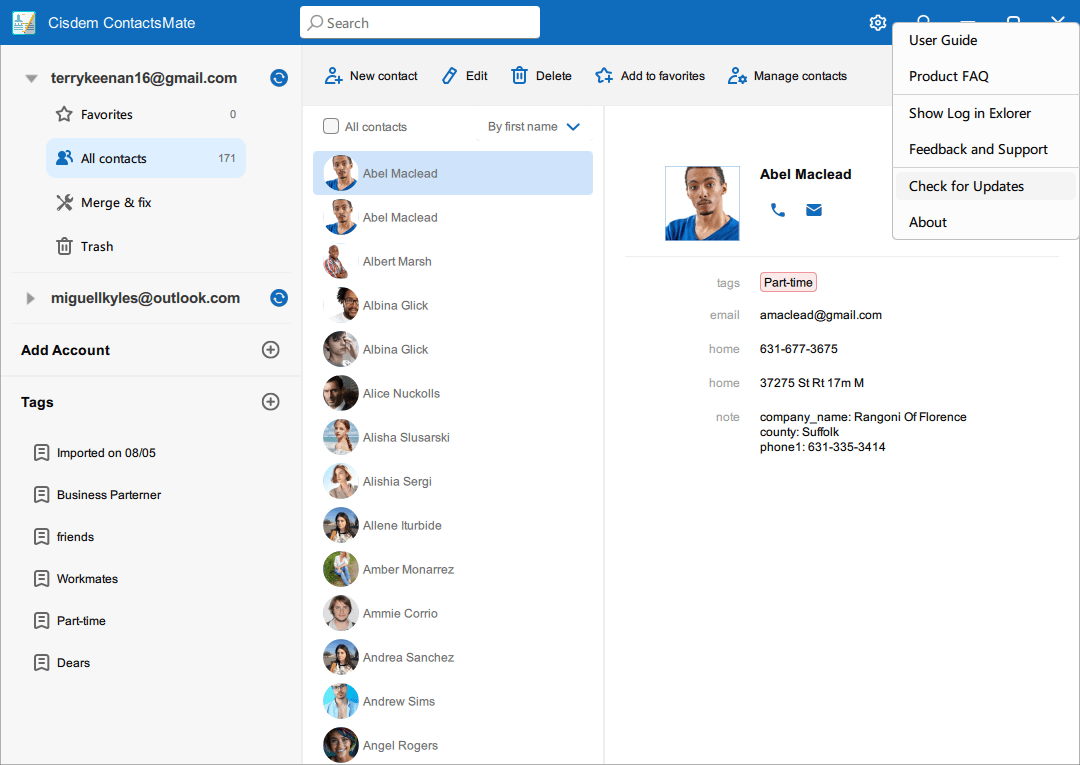

Traci Gordon has worked as a tester in a software company for 8 years, she believes that the best software should be a tool that can help users accomplish what they need with the simplest steps.

Adrian Li is Cisdem’s Chief Engineer and serves as the editorial advisor for Duplicate Finder and ContactsMate. His work and insights have been featured in leading tech publications such as Fossbytes, TUAW, Redmond Pie, SafetyDetectives, and BestForAndroid.




 Free Download
Free Download