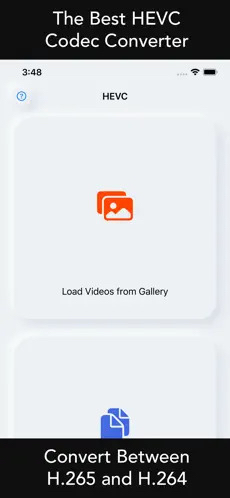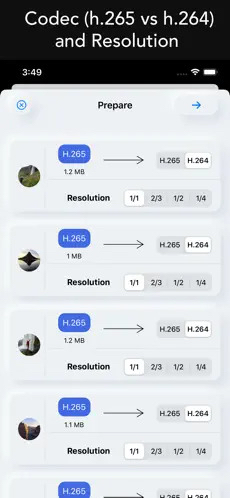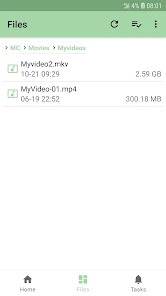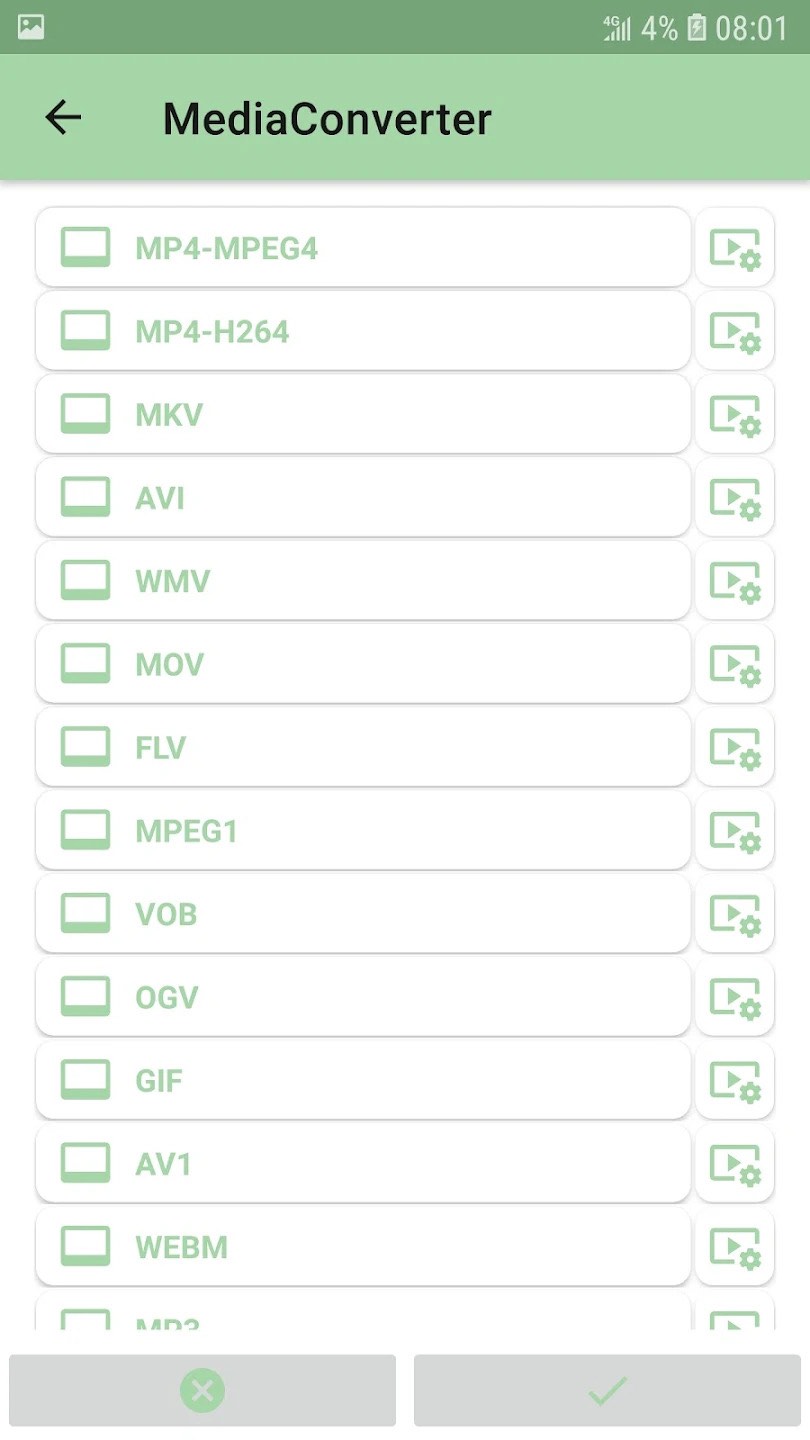6 Ways to Convert HEVC to H.264 without Quality Loss (Online and Free Included)
 12.0K
12.0K
 0
0
Since the uprising of HEVC codec, there are relentless and fierce discussions about HEVC and H.264. Although HEVC video is prowess for better quality video, it has weak compatibility with many platforms, devices and software. Therefore, we are here to show you how to convert videos from HEVC to H.264 to make them easier to upload, edit and play on different devices, no quality loss.
 Cisdem Video Converter
Cisdem Video Converter
Best HEVC to H.264 Converter You Cannot Miss
- Change HEVC to H.264 in all file container formats
- Keep original quality after conversion
- Support batch conversions and hardware accelerated encoding
- Easy to use with intuitive interface
- Can trim, crop, rotate, merge videos
- Additional modules: DVD/Blu-ray ripper, video downloader, compressor and video upscaler.
- Compatible with Mac and Windows
 Free Download Windows 10 or later
Free Download Windows 10 or later  Free Download macOS 10.13 or later
Free Download macOS 10.13 or later
HEVC VS. H264
HEVC, also known as H.265 and MPEG-H Part 2, is the abbreviation of High Efficiency Video Coding. It is a newer advanced video compression standard that succeeds AVC/H264 codec. And it uses Coding Tree Units (CTU) that comprises larger blocks up to 64×64 pixels to ensure high quality supported. Compared to H.264, HEVC makes the file 20%-50% smaller with better compression.
H264, also known as AVC (Advanced Video Coding) or MPEG-4 Part 10. It is also a video compression standard and is one of the most frequently used video formats for recording, compressing, streaming and sharing. It supports 4K video playback.
| H265 (HEVC) Codec | H264 (AVC) Codec | |
|---|---|---|
| Supported Formats | MP4, MKV, QTFF, AVI, MXF | MP4, MKV, AVI, 3GP, F4V |
| Available Minimum Bandwidth for Encoding Videos | 480p – 0.75 mbps 720p – 1.5 mbps 1080p – 4 mbps 4K – 15 mbps |
480p – 1.5 mbps 720p – 3 mbps 1080p – 6 mbps 4K – 32 mbps |
| Size | About 50% Smaller than H264 | Small |
| Highest Resolution Supported | 8192×4320 pixels (8K UHD video) | 2048x2048 pixels (4K FHD video) |
| Color Depth | 10 bit | 8 Bit |
| Compatibility | Lower | High |
All in all, HEVC uses more advanced technologies, offering the same video quality with smaller size. But you may need to convert HEVC to H.264 when it:
- can’t be played on older devices
- can’t be uploaded to platforms like Instagram, Meta, Telegram, Pinterest, Reddit, Twitch, Linkedin, etc.
- can’t be imported to editing software like Premiere Pro
- ...
The Fastest Way to Convert HEVC to H.264
When it comes to converting HEVC to H.264, compared to other possible ways, a powerful desktop software will the best option that ensures to give you the fastest speed and maintain the highest quality while making conversions, such as Cisdem Video Converter.
It supports various HEVC and H.264 video file formats, allowing you to convert HEVC to H.264 or vice versa without limitation. It offers a built-in editor to edit the video, such as cut off the file, crop redundant part of the video, merge several files into one, applying video effects, etc.
Step 1. Download and install the program
Get the program on your computer.
 Free Download Windows 10 or later
Free Download Windows 10 or later  Free Download macOS 10.13 or later
Free Download macOS 10.13 or later
Launch it, 5 tabs will be showed on the main interface, stay at the convert tab.
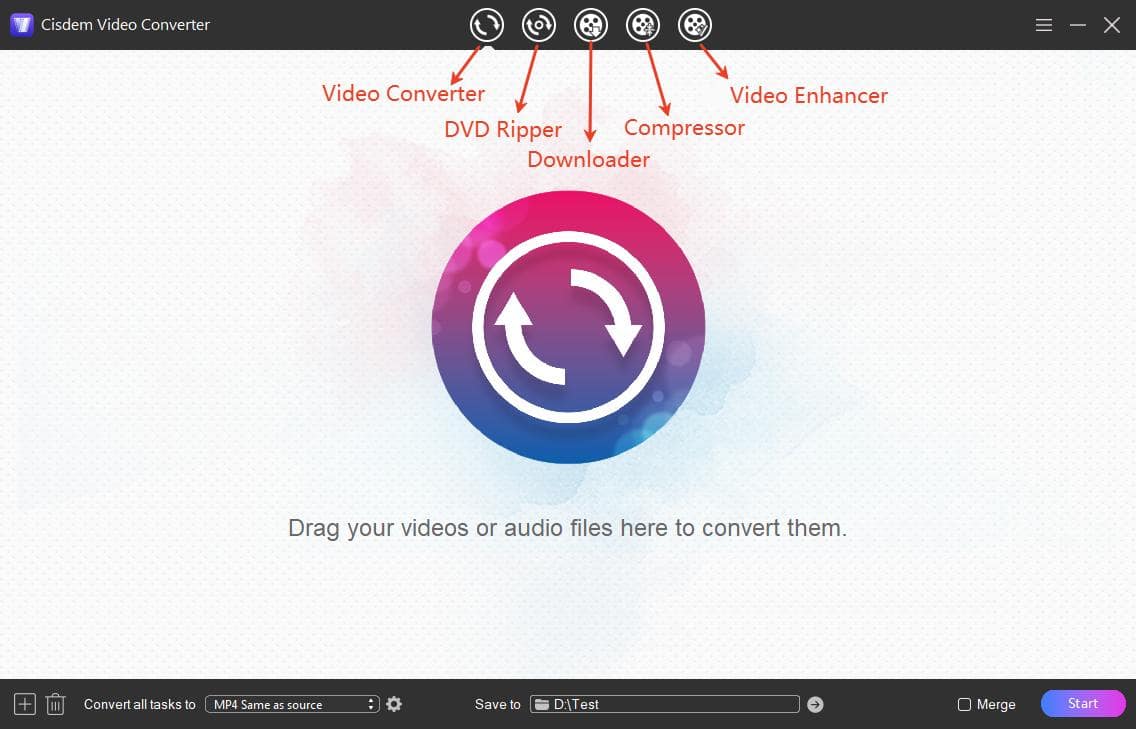
Step 2. Import files
Directly drag and drop your HEVC videos you want to convert to the interface.
Or, click the add icon  at the bottom left corner to browse to the files and add them to the converter.
at the bottom left corner to browse to the files and add them to the converter.
Step 3 Choose H.264 output format
Click Format icon or the 'Convert all tasks to' box to select a video format with H.264 codec, such as MP4, MKV, MOV, etc., then determine the quality level.
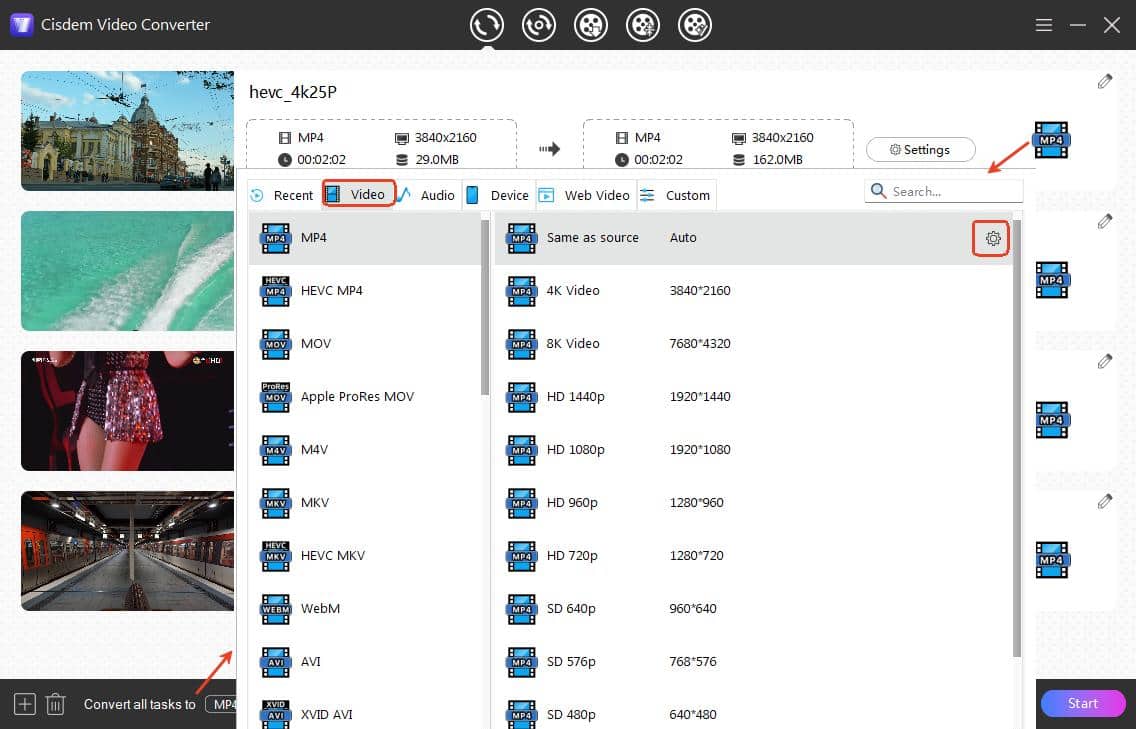
Step 4 Edit the file parameter (optional)
If needed, click the gear icon next to the format option to adjust video and audio parameters, such as quality, encoder, resolution, frame rate, etc.
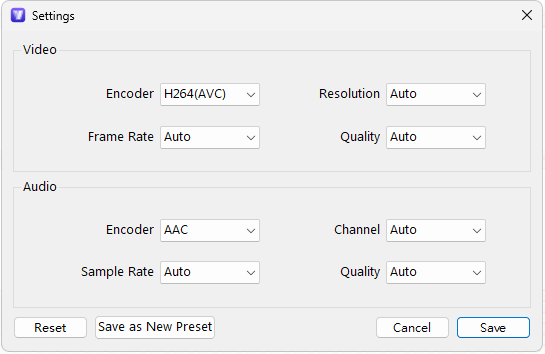
Step 5. Edit files (optional)
Click editing ![]() icon to edit the videos as you want, such as trim the unwanted file length, add video effects, etc.
icon to edit the videos as you want, such as trim the unwanted file length, add video effects, etc.
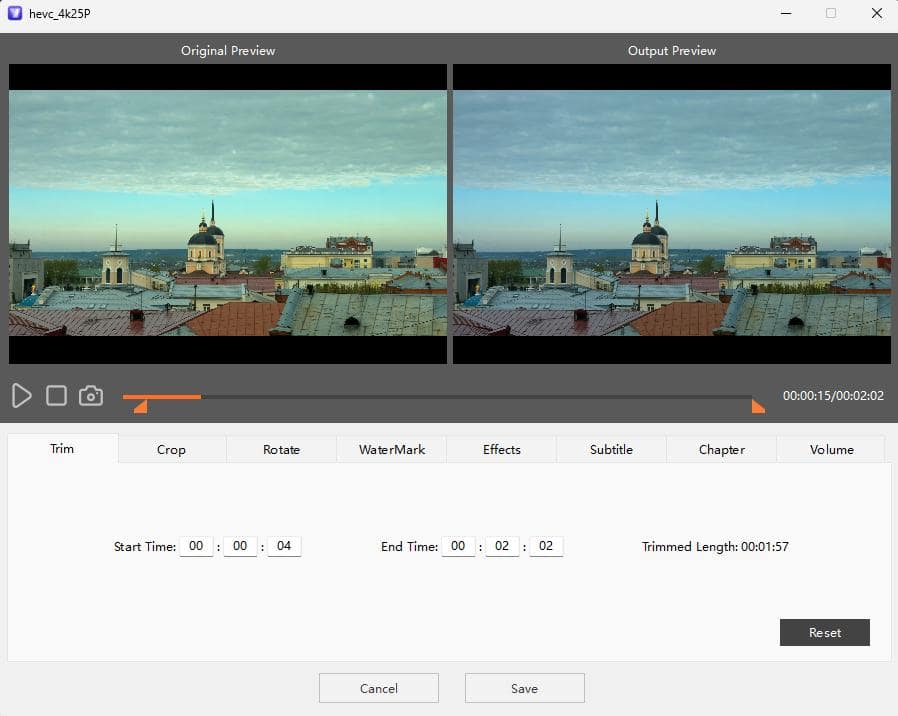
Step 6 Batch convert HEVC to H.264
Click 'Start' button on the bottom right corner to start to convert HEVC to H.264 without losing quality. After completing, click the Checkout icon to find the new video file on your computer and enjoy.
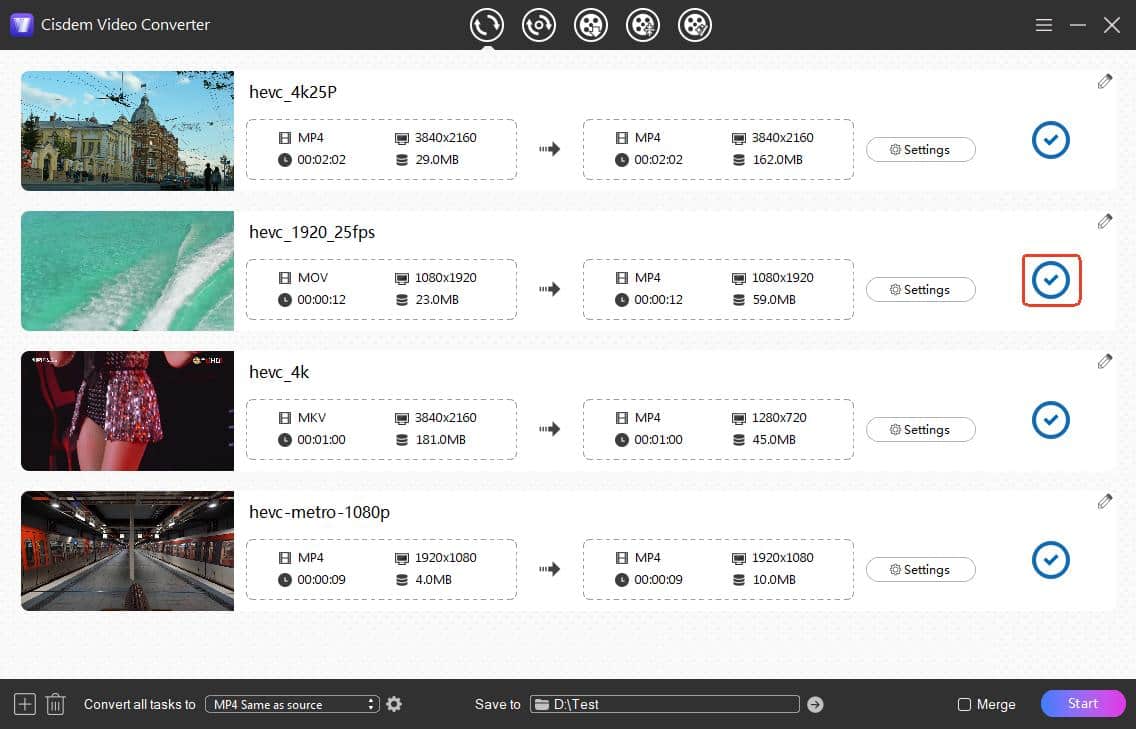
Convert HEVC to H.264 with VLC Media Player
Some media players can convert HEVC to H.264 easily, such as QuickTime Player. But it only works on Mac and supports .MOV output only. For a better experience, it’s recommended to use VLC, which is free and available for both Windows and Mac. Note that it doesn’t support batch conversion on Mac. On Windows, if you add multiple videos to convert VLC will not allow you to specify the save location.
- Open VLC and click ‘Media’ in the top menu and then select ‘Convert/Save’ option to open the convert window. On Mac, click ‘File > Convert/Stream’.
- Drag and drop an HEVC file to add it to the convert window, and click the Convert/Save button to continue.
- Come to the 'Profile' section, click drop-down icon to choose an H.264 option, such as 'Video - H.264 + MP3 (MP4)'.
![convert hevc to h264 using vlc]()
- Move to the 'Destination' section, click ‘Browse’ to set a destination and the filename. On Mac click 'Save as File' first.
- Finally, hit on the 'Start' or 'Save' button to convert HEVC/H.265 to H.264 with VLC.
Convert HEVC to H.264 with HandBrake
HandBrake is a free HEVC to H.264 converter that can help you convert videos for free without watermark. While it supports popular encoders including H.265, H.264, VP9 and AV1, it can only convert videos to 3 container formats - MKV, MP4 and WebM. Also, the interface is complicated to master for novices.
- Get the program on your computer.
- Launch it, it will automatically pop up a window for you to add HEVC video for conversion. If it doesn’t appear, click 'Open source' on the top left corner.
- Choose MP4 or MKV on the 'Format' button.
![convert hevc to h264 using handbrake 01]()
- Then, click on 'Video' tab to choose H.264 (×264) as the output video encoder.
![convert hevc to h264 using handbrake 02]()
- If you want to make a bulk conversion, click 'Add to queue' on the top and repeat the steps to add more videos.
- After finishing, move to the bottom interface, fill in a desired file name on the 'Save as' button and choose a save location by clicking 'Browse' button.
- Finally, hit 'Start' on the top to start to convert HEVC to H264 with HandBrake.
How to Convert HEVC to H264 with FFmpeg
FFmpeg is a free tool that relies on various command lines to make conversions. This open source project is able to convert almost all popular videos and audios, HEVC and H264 included. Also, users can make use of specific command lines to conduct the program to trim the video, batch convert files, change video bitrate/quality, etc. But the command line tool is not user-friendly for normal people.
- Download and install FFmpeg on your computer.
- Open Terminal or Command prompt on computer.
- Type in the command: ffmpeg -i input.mp4 -c:v libx264 output.mp4.
![command line 01]() Or you can try: ffmpeg -i input.mp4 -c:v libx264 -crf 18 -vf format=yuv420p -c:a copy output.mkv. This will copy the audio stream, ensure the most compatible H.264 format type and the best video quality, but the file size will be larger.
Or you can try: ffmpeg -i input.mp4 -c:v libx264 -crf 18 -vf format=yuv420p -c:a copy output.mkv. This will copy the audio stream, ensure the most compatible H.264 format type and the best video quality, but the file size will be larger.
![command line 02]()
- Hit on “Enter” to run the command and the new H264 file will be generated on your device later.
Convert HEVC to H264 Using Online Converters
If you don’t want to install third-party software, there are also many online HEVC to H.264 converters, helping you make a simple conversion without apps. This way is more suitable for small files since online tools usually limit upload file size. Also uploading and downloading videos can take a while.
Video-converter.com by 123apps is a totally free online converter that supports up to 4 GB vidoe upload. Unlike other online services, it has no limit on the number of files you can convert per day. However, it can only convert one file at a time, and there is no editing tools.
- Visit https://video-converter.com/ in any browser.
- Click ‘Open file’ button to upload a source HEVC file.
- Select the container format you want, and click ‘Settings’ to choose the ‘H.264/AVC’ video codec.
- Click ‘Convert’ and wait for the new H.264 file.
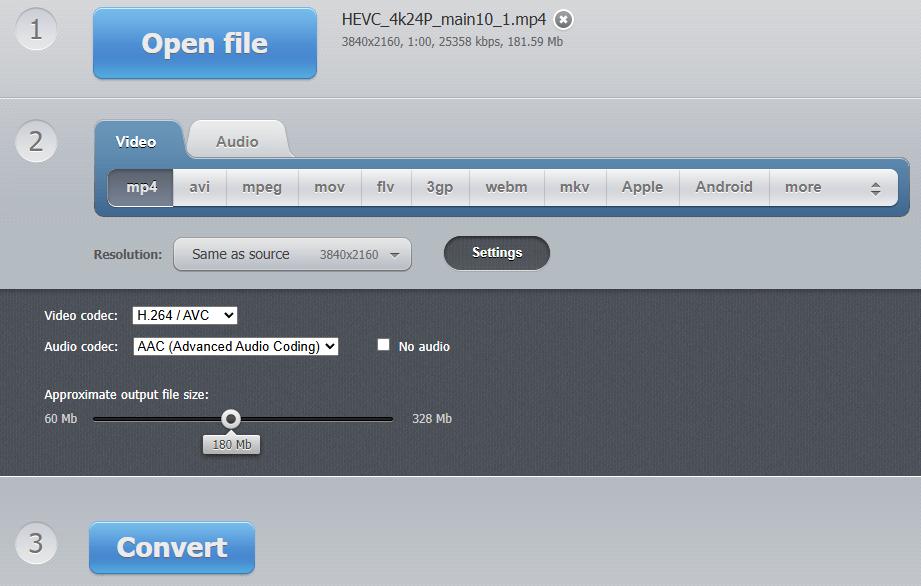
- After completing, tap ‘Download’ to save the converted file to your device.
How to Convert HEVC to H264 on iPhone and Android Devices
For mobile users, you can utilize the online tool mentioned above as it supports working on all platforms, including iPhone and Android. If you want faster offline conversion, below are the trustworthy converters that will help you convert HEVC to H264 on iPhone and Android easily.
On iPhone
For iPhone users, HEVC - Convert H.265 and H.264 is a lightweight yet useful converter. Just as the name shows, it is produced to make conversion between HEVC and H264. It is easy to use for people and offers batch-conversion feature for people to shorten the consuming time.
- Install the converter app from the iOS App Store.
- Run it, on the main interface, touch on “Load Video from Gallery” to add files.
![convert hevc to h264 on iphone 01]()
- Choose the videos that you want to convert, and tap on “Done” when selected.
- Choose H.264. Also, you can choose the resolution you want.
- Once done, click the drop-right arrow icon on the top right corner to start the conversion.
![convert hevc to h264 on iphone 02]()
- After converted, click the pull-up icon on the top right corner and select a storage place on your phone.
On Android
'Media Converter' is a superior tool for you to convert HEVC to H264 without watermark on Android. It supports converting almost all video and audio file formats, and provides some useful features to decorate the added videos, such as trim, crop, rotate, add effects, etc. Also, it allows you to make single or multiple conversions.
- Install it on your phone's App store.
- Open it, tap on the “Files” section on the bottom to add the HEVC files for converting.
![convert hevc to h264 on android 01]()
- Touch on the video and then touch on “Advanced Convert” to select MP4 - H264 as the output format.
![convert hevc to h264 on android 02]()
- Also, you can click on the gear icon to modify the files, change the file quality, bitrate, destination, etc.
- Once done, tap on “checkout” icon to start to convert HEVC files to H264 on Android.
Conclusion
This article has introduced 6 ways to help you convert HEVC to H264 on computer and mobile devices effortlessly. If you want to batch convert multiple files quickly without losing quality, it is recommended to use the professional desktop converter like Cisdem VC. It offers multiple output options and equips with advanced features to make simple and flawless conversions.

Emily is a girl who loves to review various multimedia software. She enjoys exploring cutting edge technology and writing how-to guides. Hopefully her articles will help you solve your audio, video, DVD and Blu-ray issues.

Ryan Li is a senior developer at Cisdem. Since joining the company in 2017, he has led the development of Cisdem Video Converter and now serves as the editorial advisor for all articles related to Video Converter.




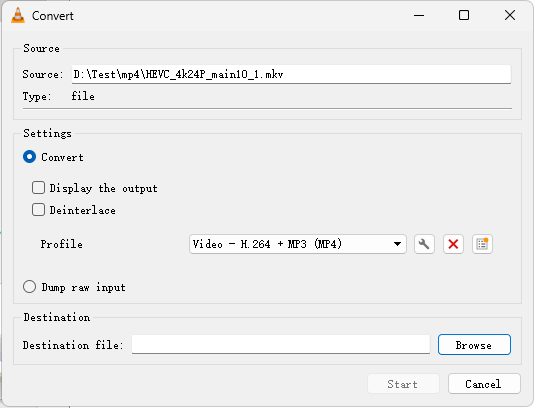
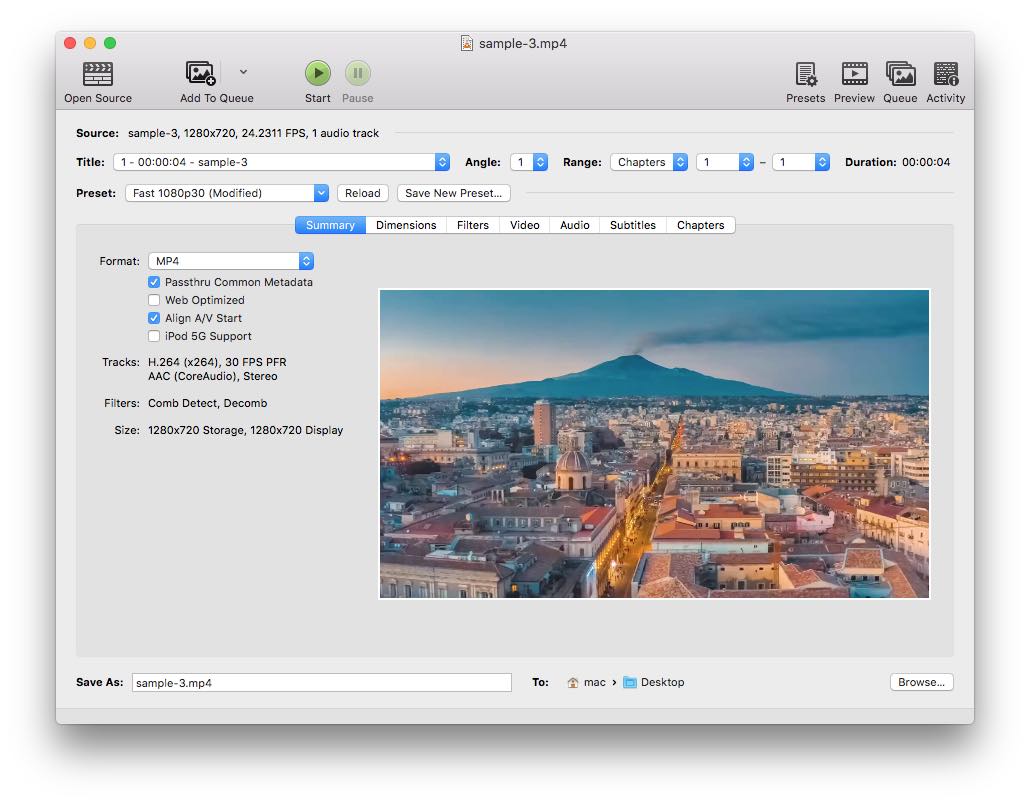
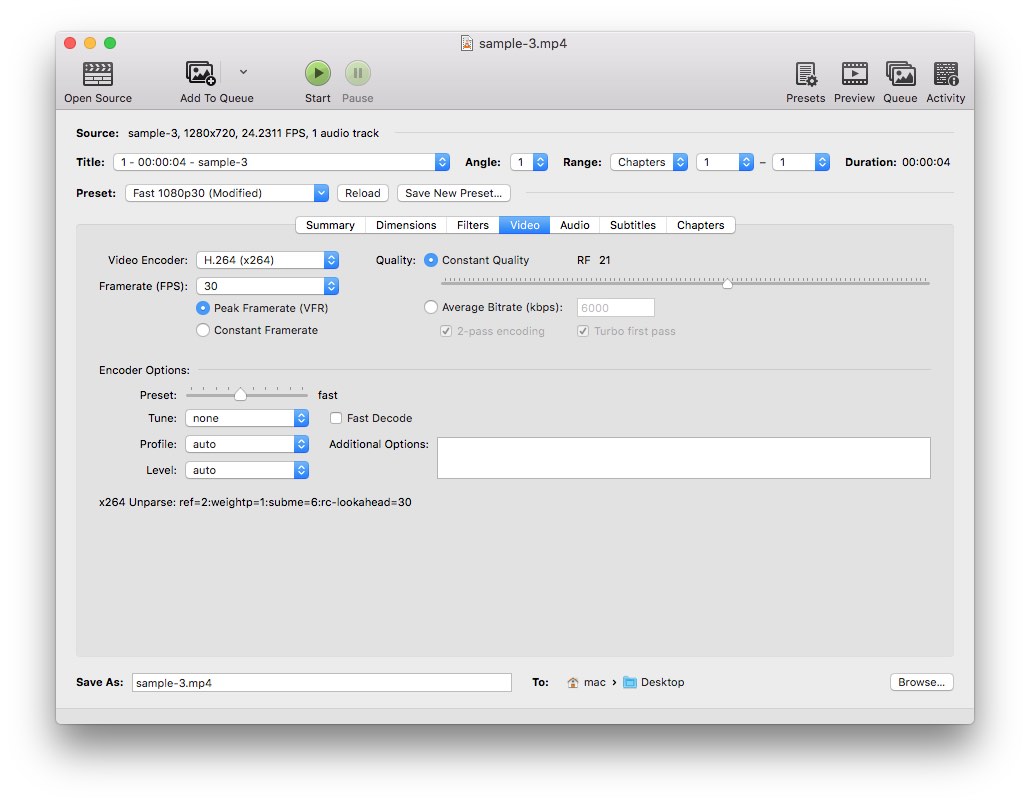
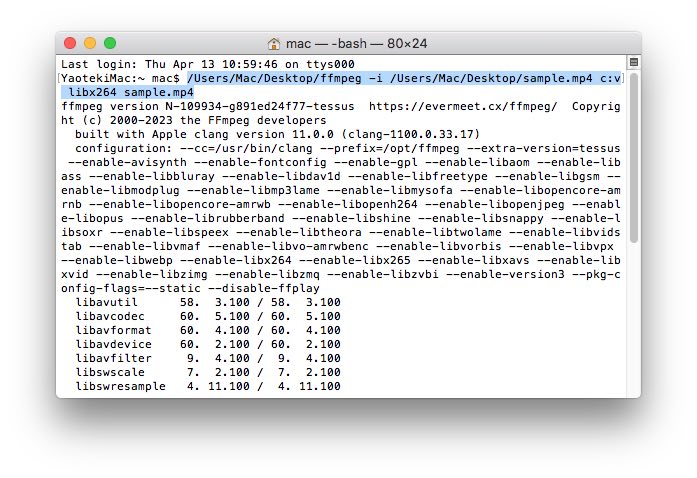 Or you can try: ffmpeg -i input.mp4 -c:v libx264 -crf 18 -vf format=yuv420p -c:a copy output.mkv. This will copy the audio stream, ensure the most compatible H.264 format type and the best video quality, but the file size will be larger.
Or you can try: ffmpeg -i input.mp4 -c:v libx264 -crf 18 -vf format=yuv420p -c:a copy output.mkv. This will copy the audio stream, ensure the most compatible H.264 format type and the best video quality, but the file size will be larger.