How to Rip a DVD with VLC Easily and Quickly?
 5.7K
5.7K
 1
1
VLC Media Player is well-known as a free and open-sourced multimedia player cross platforms. Its desktop versions provide a hidden convert feature that allows you to rip DVDs. However, this ripping feature is not obvious, and many people don’t know where to find the entrance and start ripping process properly. Hence, this guide aims to break down the steps of ripping DVDs with VLC on Mac and Windows, and offers tips to resolve common VLC ripping issues.
 Cisdem Video Converter
Cisdem Video Converter
The Best DVD Ripper Alternative to VLC
- Rip any kinds of discs, incl. copy-protected DVDs and Blu-rays
- Rip all titles/episodes in a DVD at once
- Convert DVD to a bountiful of video/audio formats and device presets
- Choose subtitles and audio tracks
- Preview DVD content with built-in video player
- Blazing fast ripping speed
- Easier to use than VLC
 Free Download macOS 10.13 or later
Free Download macOS 10.13 or later  Free Download Windows 10 or later
Free Download Windows 10 or later
How to Rip a DVD with VLC on Mac?
- Download and install VLC on your Mac, and insert a DVD disc into the optical drive.
- Open VLC, and click File > Convert/Save on the top bar to access the Open Source window.
- Click Disable DVD menus and you can select the titles and chapters contained in the disc.
![choose all titles and chapters]()
- Tick the box before Stream output and then you are allowed to click Settings button on the right side. It will open a new window for you to modify the ripping output details.
- In the new window, click the Browse button to setup the file name with proper file extension (e.g. xxx.mp4) and designate the output location.
- Then, click the drop-down icon of the Encapsulation Method box to select the output format that you need such as MPEG 4. Then you can tick the Video option and choose h.264, for Audio option choose mp4a. This setting will ensure that the output file plays on your Mac.
![set location and output formats]()
- Once done, click OK and go back to the original window. Then click Open to begin to rip a DVD with VLC on Mac.
How to Rip a DVD with VLC on Windows?
The steps on Windows are different from the Mac version.
- After getting VLC on your Windows computer, insert a DVD disc into the optical drive.
- Open VLC on your computer, and click Media > Open Disc at the top main menu.
- In the new window it opened, click the No disc menus button. And make sure your inserted DVD is selected as the Disc device. If not, click Browse to select your DVD disc manually.
- Then, specify the title number in the Starting Position section, and choose the audio and subtitle track number in the Audio and Subtitles section. Note: In my experience, if I don’t make any changes to the options, VLC is likely to rip the first title with default audio and subtitles.
![choose all titles and chapters with windows version]()
- Once set, click the drop-down icon of the Play button and select Convert.
- In the Convert window, choose the output format in the Profile box and set the output destination by clicking the Browse button.
![select output formats and destination with windows version]()
- Once done, click the Start button at the lower right corner to start to rip a DVD with VLC on Windows.
No matter you’re running on Windows or Mac, you can view the ripping progress with the playback progress bar of VLC, which displays the title duration.
Fail to Rip a DVD with VLC? Here's Why and How to fix
A lot of people have met various problems when ripping DVDs with VLC, which is normal, given VLC is not specialized for the ripping purpose. In this part, we have collected some common issues and corresponding solutions to help you fix potential errors.
- VLC can’t open the inserted DVD. This situation is likely to be caused by copy protection on the disc. One solution is to install the latest libdvdcss and make sure your VLC is up to date.
- The ripped DVD has no sound or has wrong audio track. There can be several causes.
- First, play the video in VLC to ensure the issue is not with the player.
- Secondly, make sure you’ve selected compatible audio codec such as MP3 or AAC (mp4a) in the settings.
- Thirdly, there are usually multiple audio tracks on a DVD, you can play the DVD before ripping, and click "Audio > Audio Track" to check the number of the track you want and choose it when ripping.
![view DVD audio track in vlc]()
- The audio is out of sync with video after ripping. You can use VLC to fix it. Click “Windows > Track Synchronization” to fill in the suitable number and control the audio speed. Or you can try to rip a DVD to other formats with VLC, which may also help the audio sync with the video.
- VLC can’t rip multiple episodes. VLC should be able to rip DVD titles one by one after you disable the DVD menu. If it only rips a part of the DVD, you can select the exact title and chapter you need to rip again: before the ripping steps, use VLC to play the DVD and click “Playback > Title” to find the correct title number of episodes.
![view DVD title in VLC]()
-
VLC rip a DVD without subtitles.
- First make sure you’ve selected the correct subtitle track number.
- Next, in the Convert window, click the wrench button of Profile and go to “Subtitles” tab, tick Subtitles, select “DVB subtitle” and tick “Overlay subtitles on the video”.
- VLC for Mac can’t embed DVD subtitles now.
- The ripping speed is slow. According to our experiments, ripping a 60-minute DVD takes half an hour to 50 minutes. If you don’t want to spend much time waiting for ripping, you can keep the video resolution, frame rate, and other settings by default. Otherwise, it is wise for you to look for professional DVD ripping software.
Ultimate Fix: Use the Best Alternative to VLC
If the above solutions don’t make effects, the ultimate solution is to look for a professional DVD ripper to avoid these issues. There is plenty of software produced for ripping DVDs, and two excellent options are recommended in this part.
#1 Cisdem Video Converter
Cisdem Video Converter is an outstanding VLC alternative to rip DVDs. It’s a multi-purpose video converter available on Mac and Windows.
Compared to VLC Media Player, Cisdem Video Converter can not only rip DVD discs protected by CSS encryption but also supports ripping DVD discs from any region or from any movie studio. It supports 300+ video and audio formats as the output file like MP4, MKV, MOV, etc. and provides various editing tools such as cropping/trimming videos, applying effects, adding watermarks/subtitles, and more. It also supports Blu-ray ripping.
In addition to ripping DVDs, it can also be used to download any videos and music from almost any websites and to convert between all video/audio formats without affecting quality.
Steps on how to rip a DVD with Cisdem Video Converter
1. Download and install Cisdem Video Converter.
2. Open the software, and it shows you 5 icons for different functions. Click the second icon ![]() to rip a DVD.
to rip a DVD.
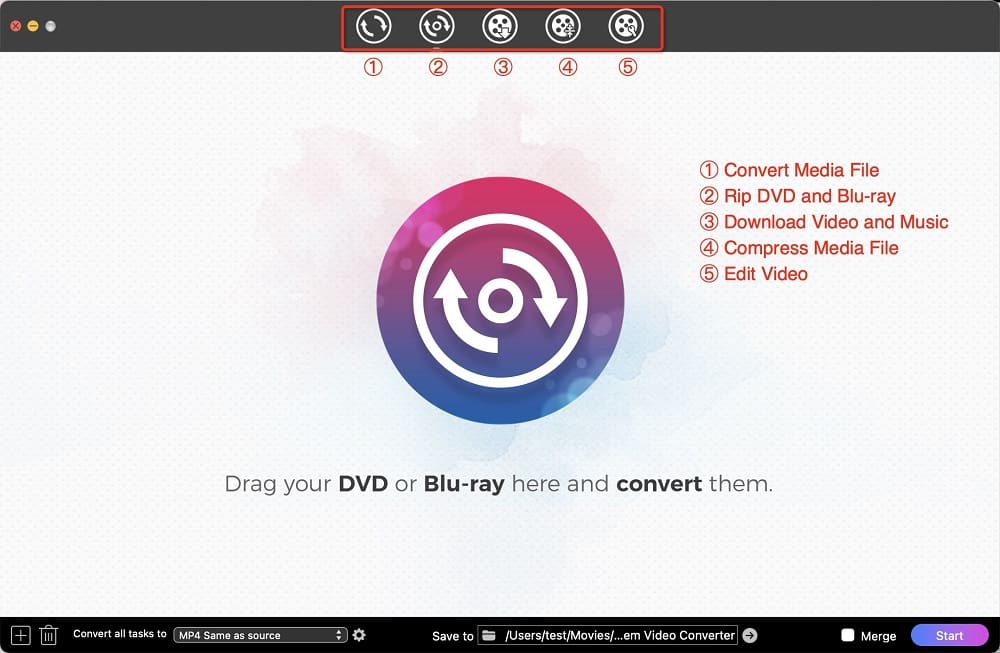
3. Insert a DVD disc and drag the DVD folder into the surface. All titles will be shown right away with thumbnails and file info.
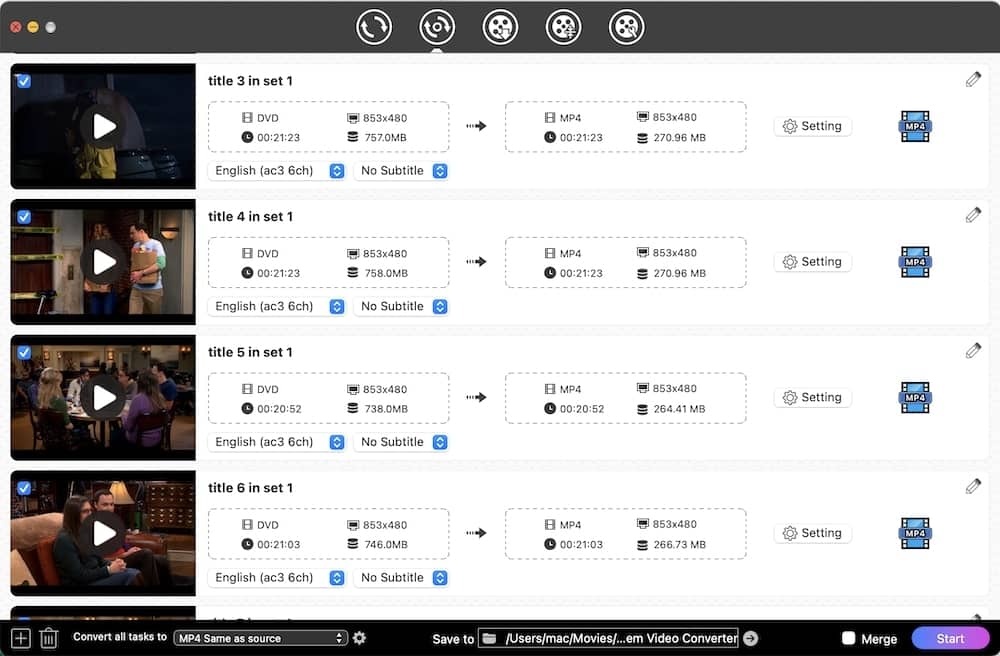
4. Choose which titles you want to rip by ticking them at the upper left corner of each thumbnail. And choose the audio track and the subtitle language you want if available.
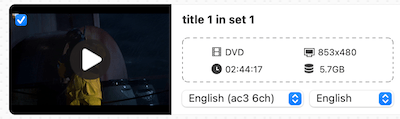
5. Click the drop-down icon of Convert all tasks to at the lower left corner to choose the suitable output format for all, such as MP4 > Same as source quality.
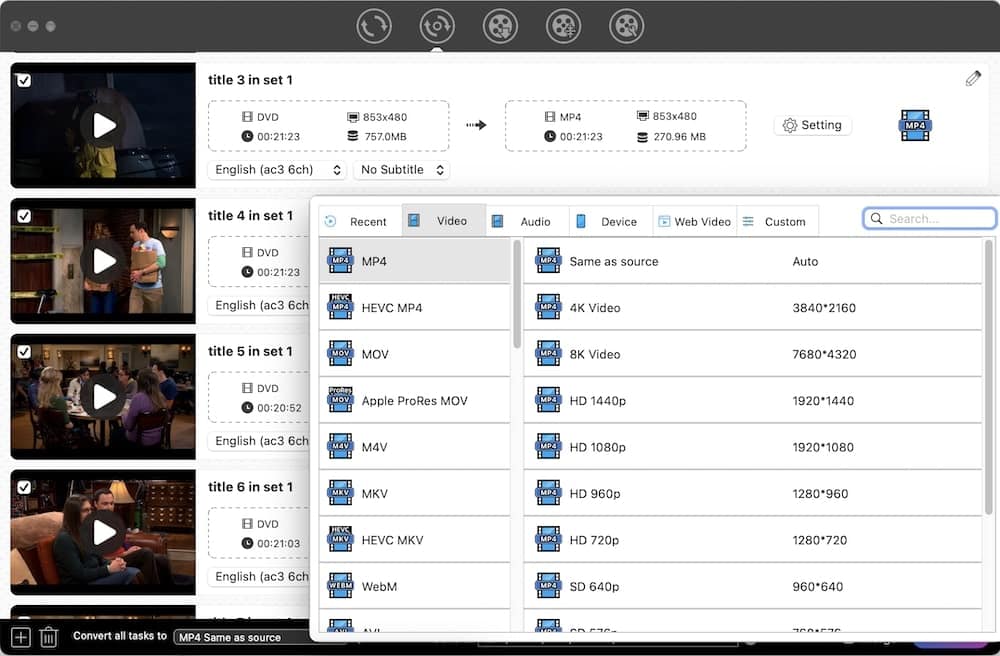
6. If you want to edit the videos, you can click ![]() icon to edit the videos to your desirable looking.
icon to edit the videos to your desirable looking.
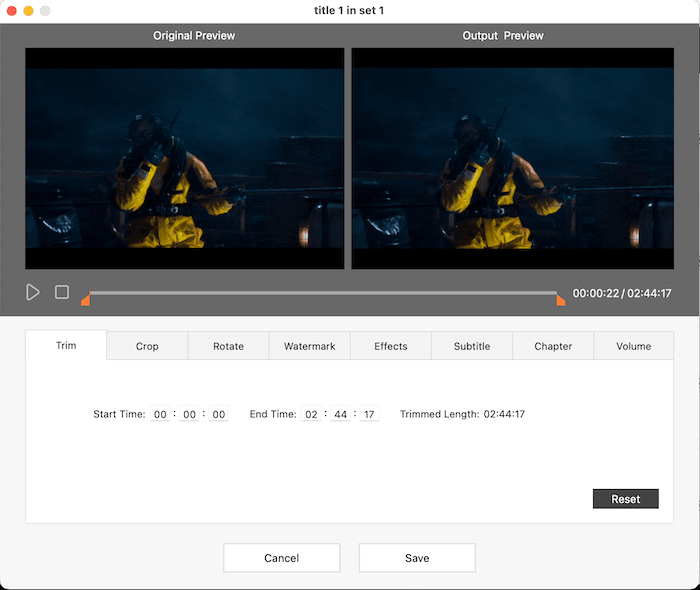
7. Once done, click the Start button to start the ripping process.
#2 HandBrake
HandBrake is an equivalent replacement for VLC Media Player. It’s a free and open-source video transcoder that can rip any DVD discs into MP4, MKV and WebM on Mac, Windows and Linux. When you rip a DVD with HandBrake, you can find its additional advantages that VLC lacks such as batch scanning, queuing up several conversions, supporting subtitles, can rip a DVD with multiple episodes and more.
However, it only supports ripping DVD discs and Blu-ray sources that don’t have copy protection. If you want to rip encrypted DVD discs, you need to install libdvdcss. Another slight shortcoming is that its interface is a bit complicated, making it confusing for novices to use it for the first time.
Steps on how to rip a DVD with HandBrake
- Download and install HandBrake from its official website on your computer. If you have demands in ripping copy-protected DVD discs, please install libdvdcss too.
- Insert a DVD disc into the optical drive, open HandBrake and it will pop up a window for you to choose the DVD on your computer. It needs a few minutes to scan the DVD disc and the basic information of the DVD will be displayed on the interface after finishing.
- Click the drop-down icon of the Title box to select the file that you want to rip, and then click Add to Queue to rip all titles that you need.
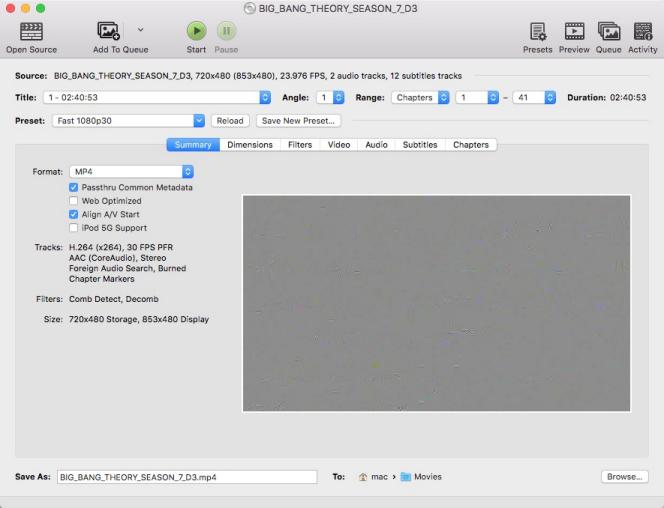
- Next, click the drop-down icon of the Preset box to select the output format, and click the Browse button to set the output destination.
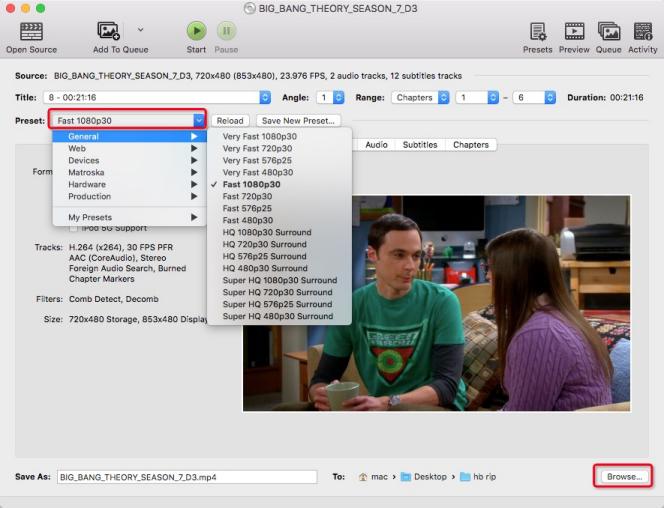
- Click the Start button on the top line to begin to rip a DVD.
![rip a dvd with handbrake]()
- Besides, you can choose to stop or pause the ripping process at any time, and you can see the process on the bottom.
tips: However, even with help of libdvdcss, HandBrake still fails to rip some strict copy-protected DVDs. Therefore, if you want to rip a large number of high copy-protected DVDs with impeccable quality, you need to find more professional software.
You may also be interested: 10 Best DVD Rippers for Mac Review | 9 Best DVD Rippers for Windows
Conclusion
I hope this article helped you to rip DVD using VLC successfully. If still fails, it’s a good idea to try alternative programs. Free tools aren’t always the best, commercial DVD rippers can provide more advanced features, better decryption and strong technical support, ensuring smooth and quick DVD ripping.
Copyright Disclaimer:
The above guide is intended to show what is technically possible for educational and personal use. Please note that ripping DVDs without legal ownership or permission may violate copyright laws in your country. Use this information at your own risk and never for illegal distribution.

Jenny is a technology editor who has been blogging since she was a student. Since joining Cisdem, she focuses on writing articles about video software and how-to guides. She loves exploring new tools and techniques.

Ryan Li is a senior developer at Cisdem. Since joining the company in 2017, he has led the development of Cisdem Video Converter and now serves as the editorial advisor for all articles related to Video Converter.




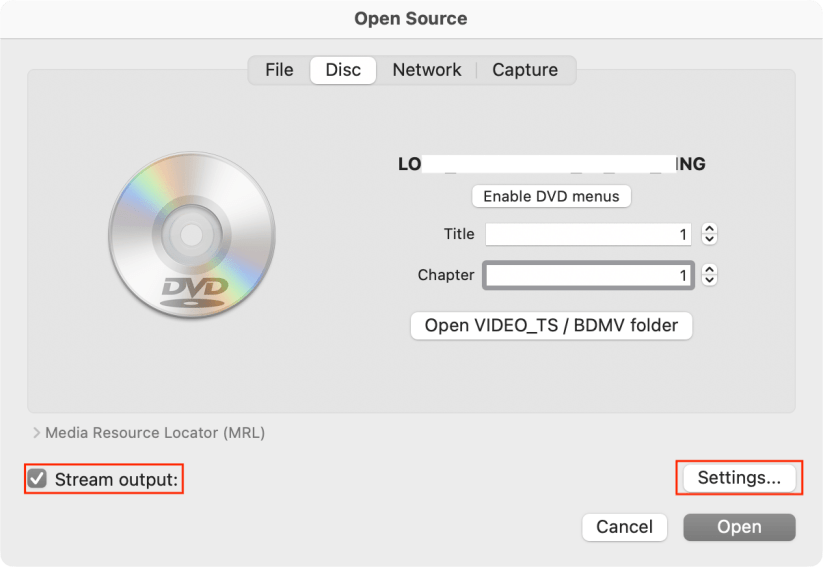
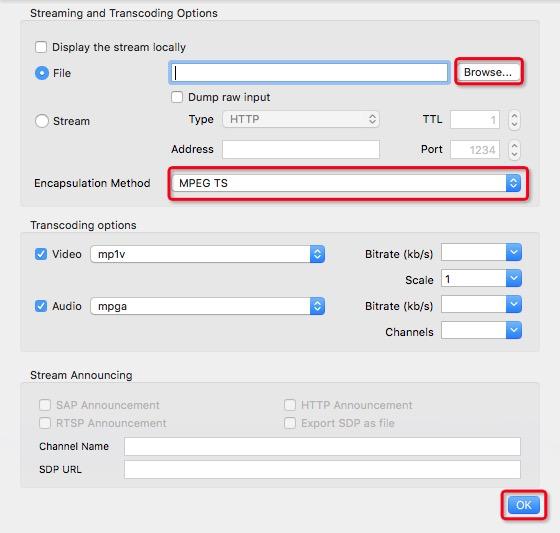
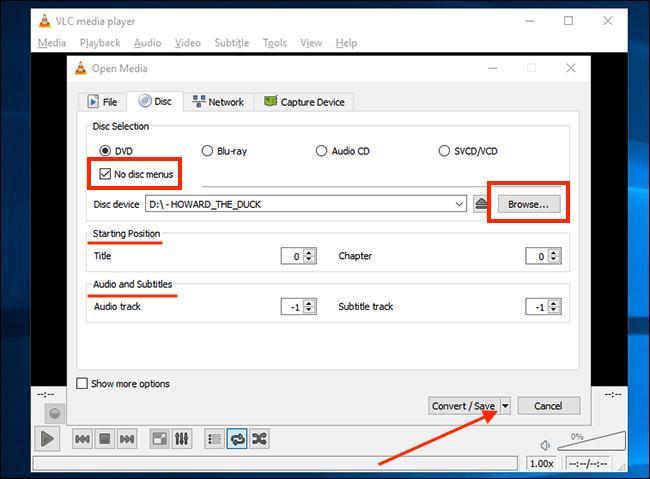
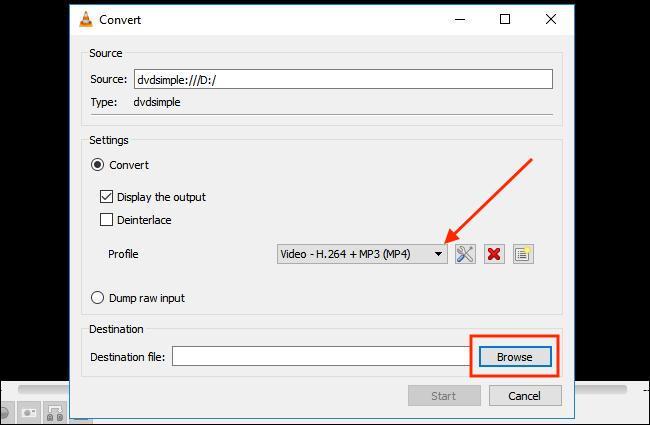
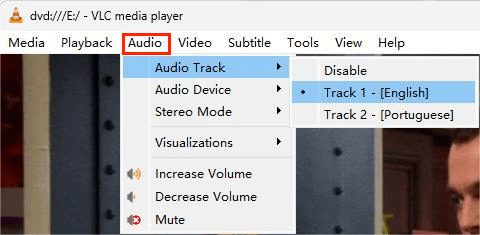
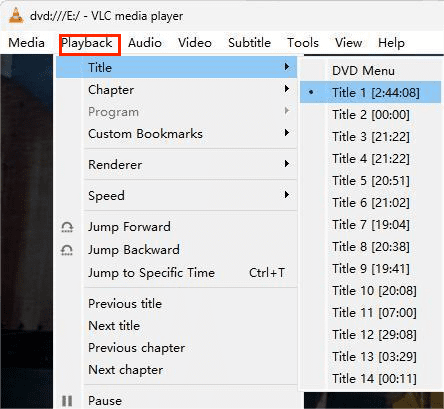
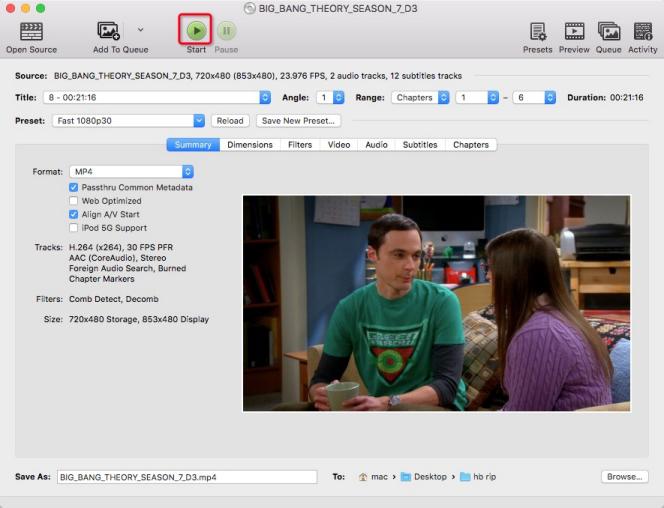
nyrue
Good guide, but I still failed to rip using VLC, the audio track is incorrect. The video converter does work.