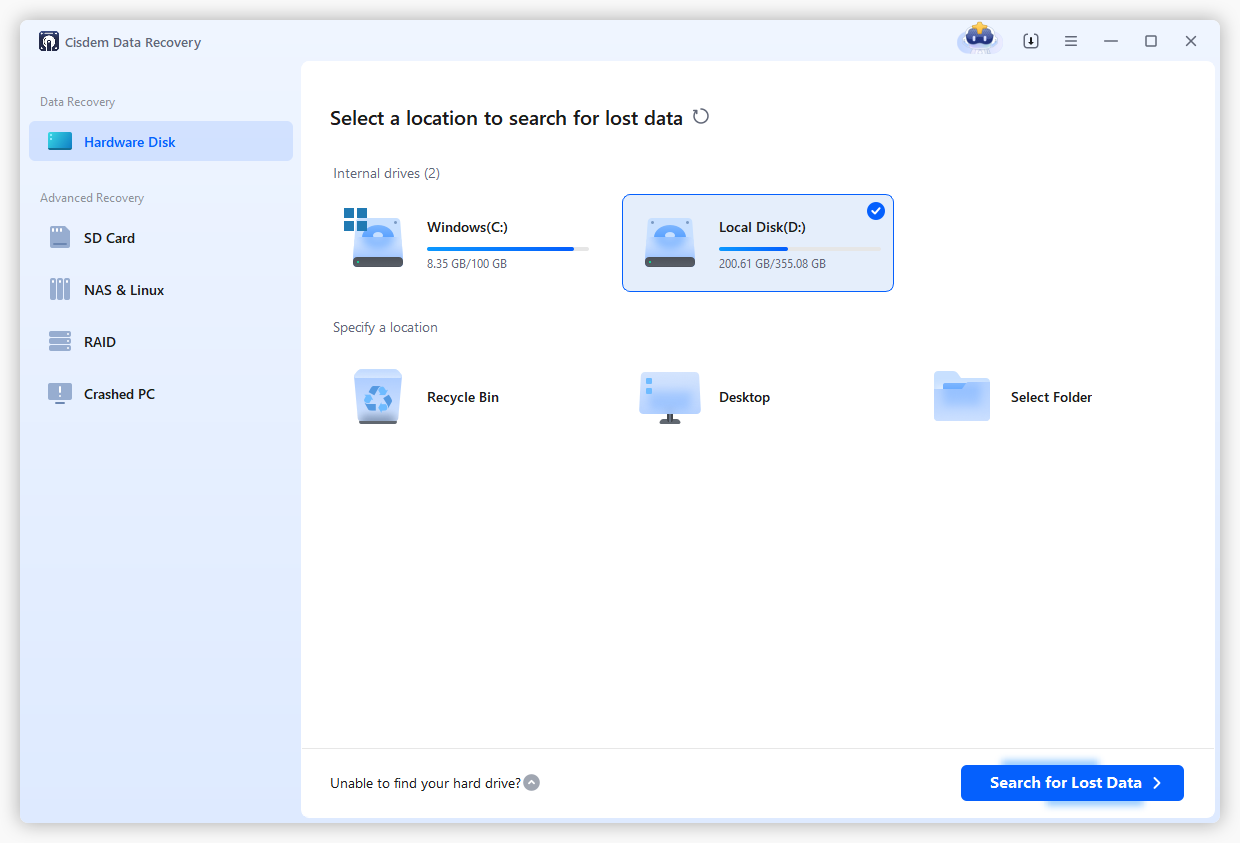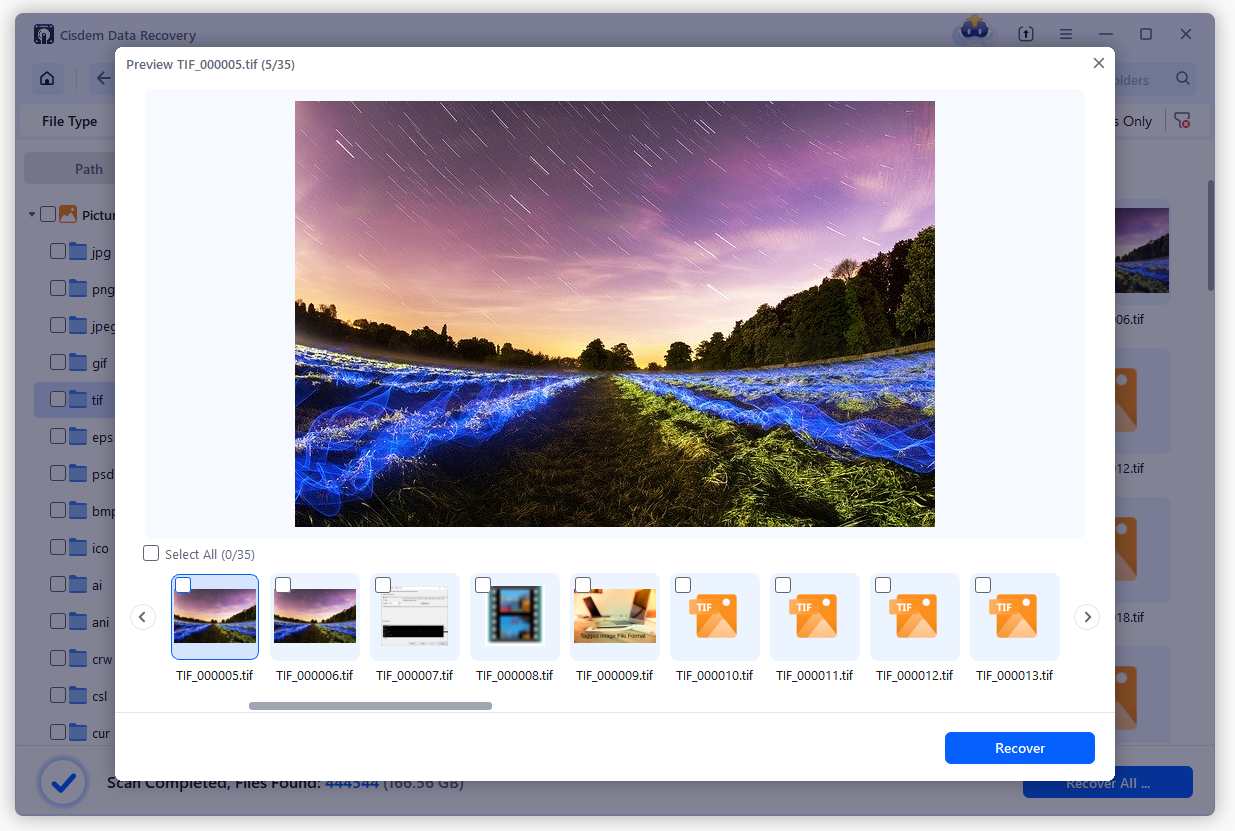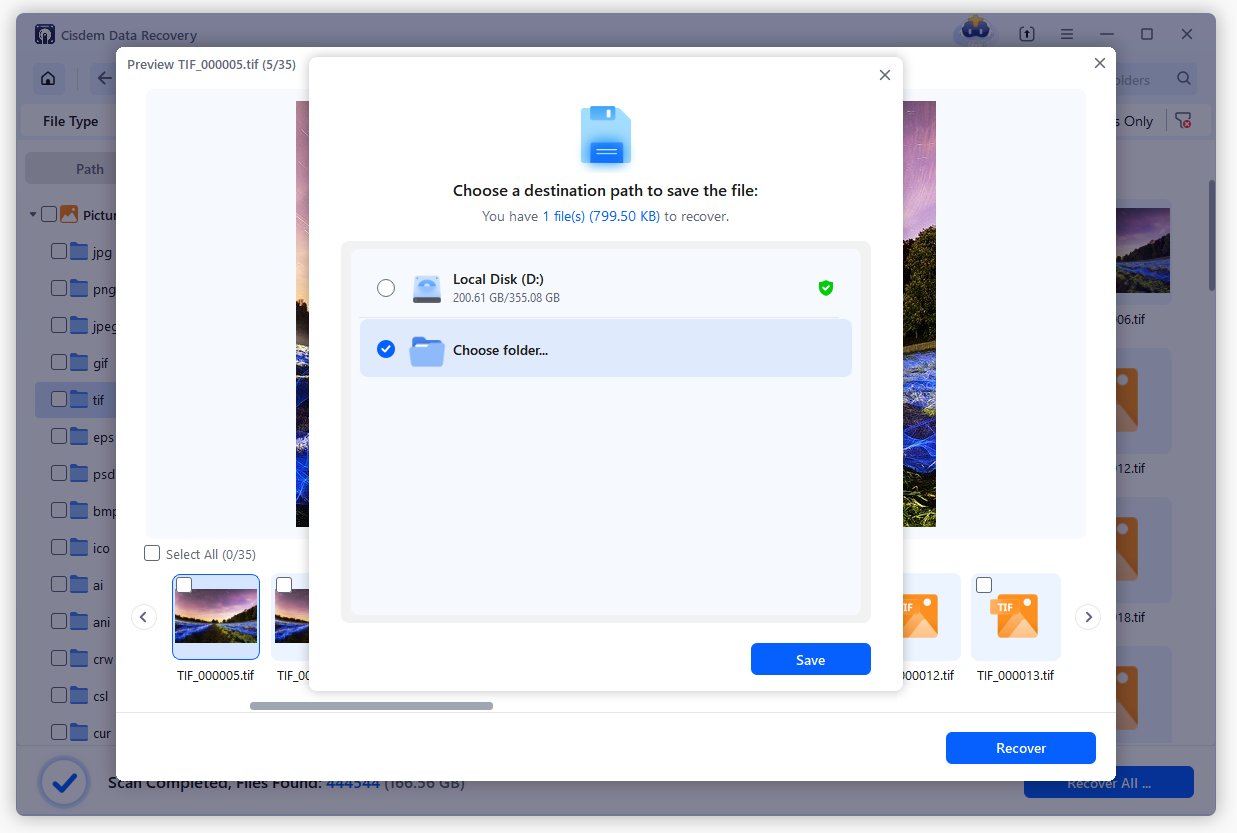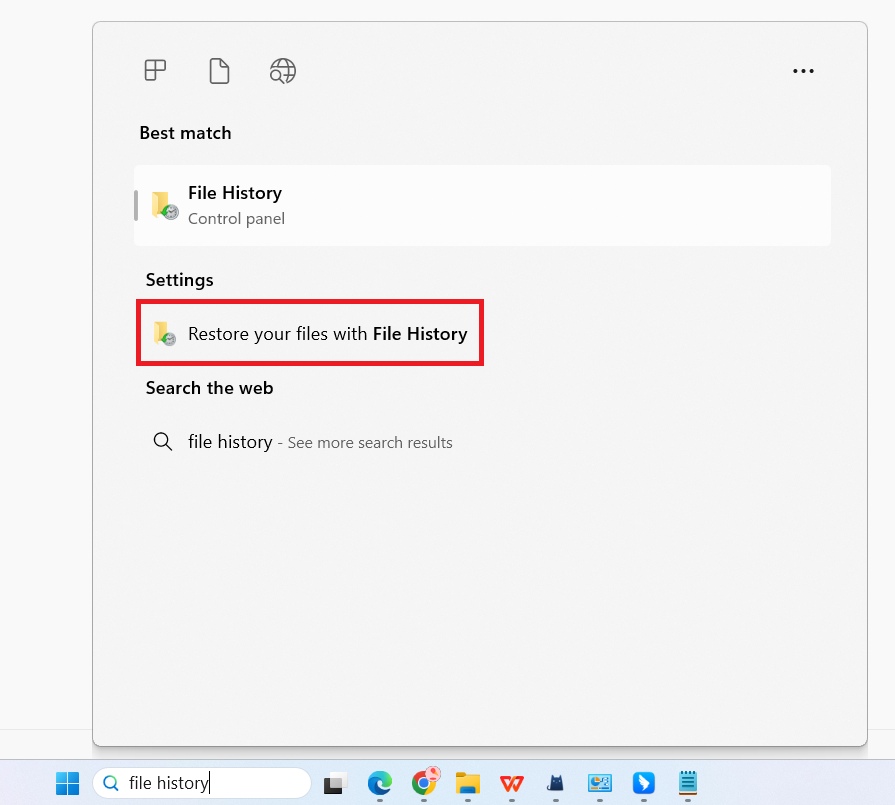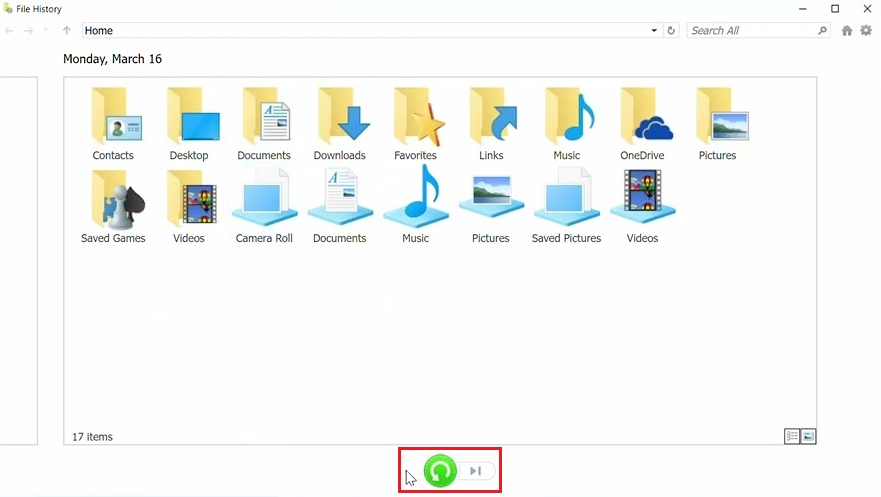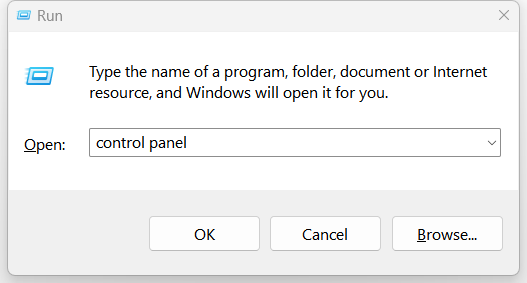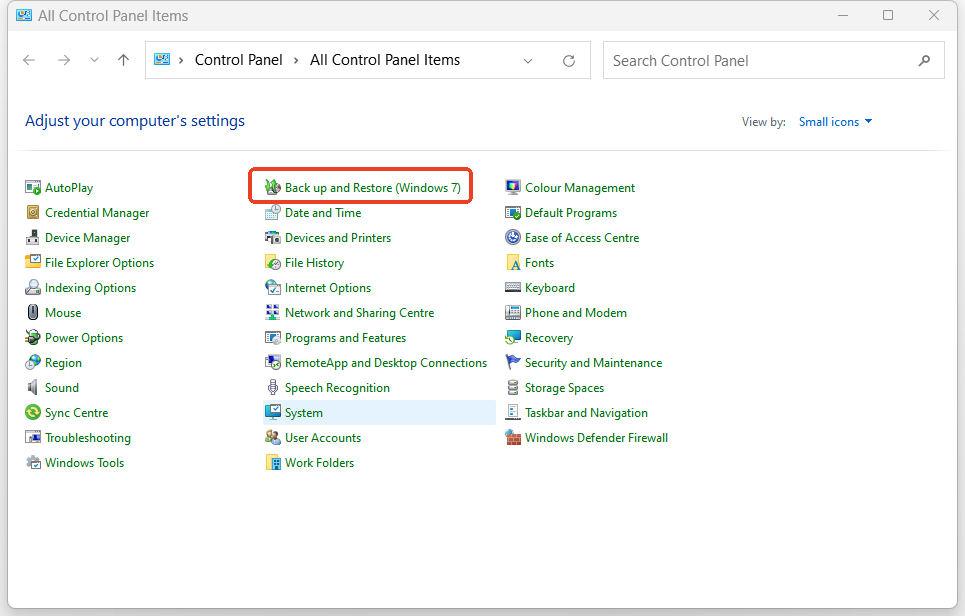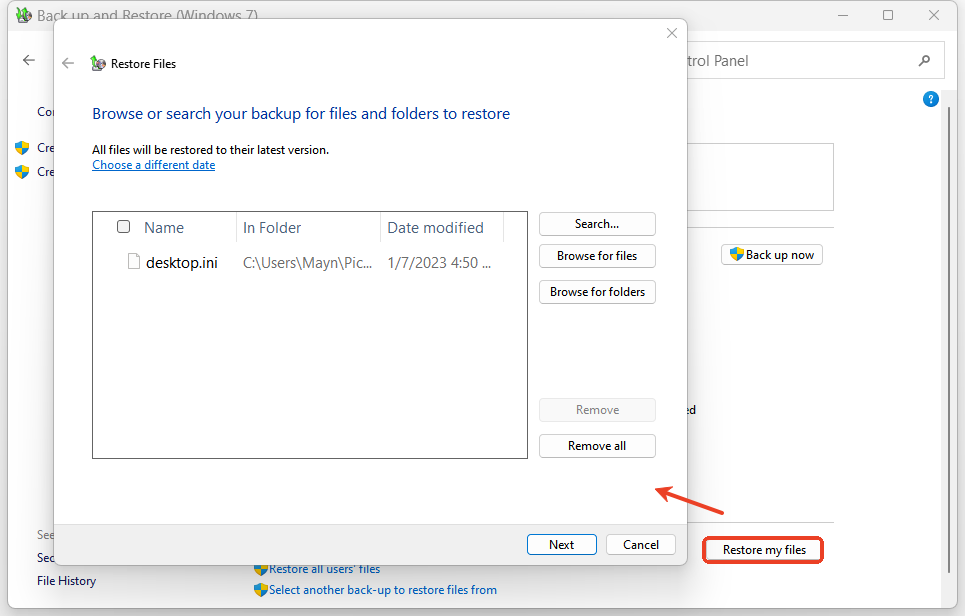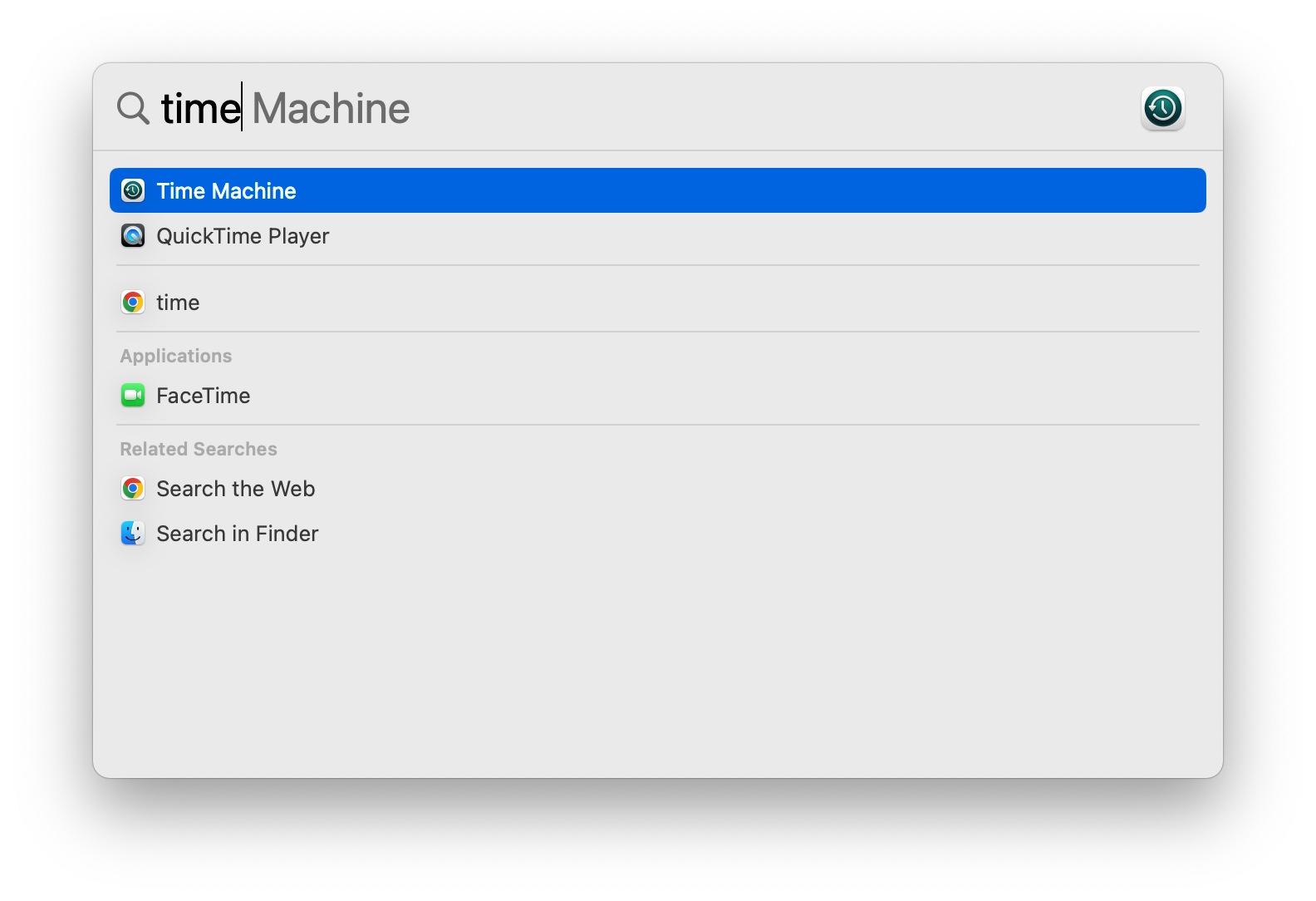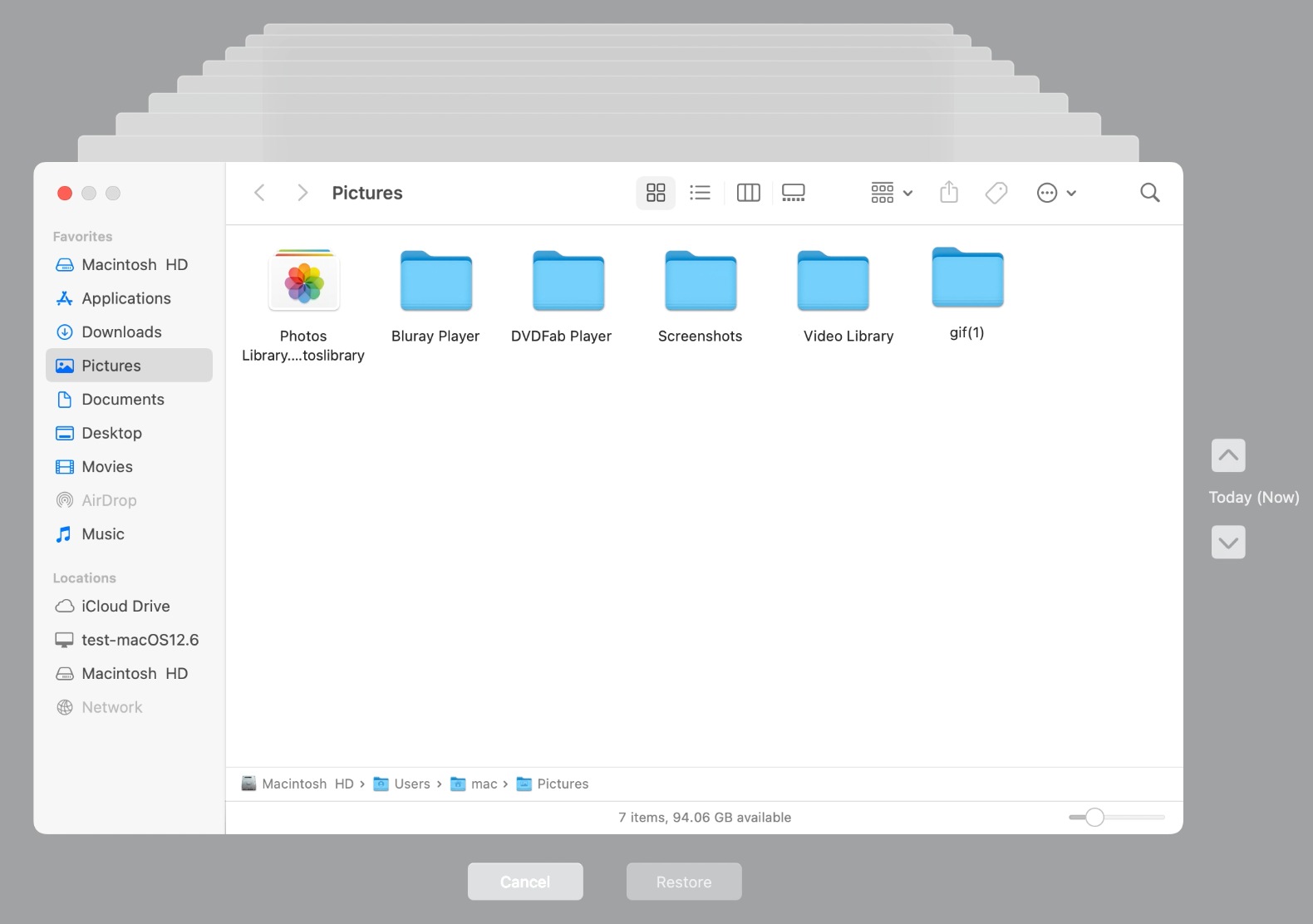While Organizing Files You Accidentally Deleted a Folder? Fixes Here
 84
84
 0
0
 Data Recovery
Data Recovery
Recover Accidentally Deleted Folders While Organizing Files
While organizing files, you accidentally delete an entire folder. What should you do next?
A. Search in your browser for the folder.
B. Run a system restore.
C. Press “Ctrl + Z” or “Command + Z” .
D. Contact technical support.
---- A Technical Question in Brainly.com
What’s your answer to this question? Well, if you accidentally delete an entire folder, you can press “Ctrl + Z” keys to undo the deletion. Alternatively, you can check the recycle bin or trash and easily restore the temporarily deleted folder.
But what if neither of them works? Not to despair. Dedicated data recovery software and regular backups can help you get back important files. We’ll also provide some tips to prevent such data loss situations while organizing files in this guide.
Fast Actions to Accidental Deletion While Organizing Files
Once you aware that you have deleted the folder, stop using your device immediately to avoid overwriting the data. Until recovered, deleted data lingers on your drive but loses its address. Adding new files can erase it permanently. Besides, don’t install recovery software on the same drive where files were deleted. The new software’s installer and program files could overwrite the data as well.
Professional Recovery Solution: Use Data Recovery Software
If files weren’t in the recycle bin or trash, and you lack backups, your best hope is professional data recovery software. But not all tools are equal. Many free apps like Recuva or TestDisk seem tempting but often fail with deep scans and lack previews before recovery. Worse still, unreliable software could crash in the process and corrupt the data further.
Cisdem Data Recovery software is a credible recovery program trusted by millions of users. It is engineered for exactly this moment when you accidentally deleted an entire folder while organizing files.
User Voice:
“I was organizing 5 years of photos and deleted the ‘Family’ folder permanently. Cisdem found everything, even the RAW files my DSLR backup missed. Lifesaver!”
— Emily R., Photographer
Why Millions of Users Trust Cisdem?
- Designed in a user-friendly interface that even non-tech users can use it without difficulties.
- Retrieve over 1000 files types: documents, photos, videos, archives, emails, etc.
- Work on multiple storage devices: HDD, SSD, USB drive, SD card, etc.
- Restore deleted files/folders under various data loss scenarios: press “Shift-Del” or empty the bin/trash, formatted drives during reorganization, corrupted disks, lost partitions, virus infection and more.
- Offer deep scan and smart file filtering tools to quickly target what you lost.
- Preview thumbnails of found data before recovery to avoid restoring wrong files.
- Repair damaged photos and videos during recovery.
- Search for and preview the recovered files before purchasing the software.
How to Recover the Accidentally Deleted Folder While Organizing Files?
- Download and install this trustworthy data recovery to a safe drive.
 Free Download Windows 10 or later
Free Download Windows 10 or later Free Download macOS 10.15 or later
Free Download macOS 10.15 or later - Run the program, select a specific location where your lost folders existed before the accidental deletion.
![while organizing files you accidentally deleted cisdem01]()
- Click “Search for Lost Data” button to start deep scanning all the files on the selected drive or location.
- You can quickly find the desired files by choosing a path or file type on the left panel. Alternatively, use the Filter tool to narrow the search.
![while organizing files you accidentally deleted cisdem02]()
- Hit the eye icon on the files to preview them before recovery.
![while organizing files you accidentally deleted cisdem03]()
- Once confirmed, click Recover button, and save the restored files on a new and safe location.
![while organizing files you accidentally deleted cisdem04]()
Backup Solutions: Use Built-in Utilities on Windows or Mac
If you're in the habit of backing up your files regularly, you can breathe a sigh of relief. Backups can protect against data loss caused by hardware failure, system crash, accidental deletion and more. It keeps version histories and copies of you, allowing you to retrieve important data.
Let‘s walk through the local backup tools that come with Windows and Mac operating systems.
Windows Tools
Tool 1: File History
File History can auto back up your files to an external drive or a network location as long as you have turned on it.
- Step 1: Type “file history” in the Windows Search bar.
![while organizing files you accidentally deleted windows01]()
- Step 2: Choose “Restore your files with File History” from the search results.
- Step 3: Select a folder you want to retrieve and click the Restore button.
![while organizing files you accidentally deleted windows02]()
Tool 2: Backup and Restore
This feature can back up your personal folders and create a system image. That means you can get back individual files or revert your entire system to its previous state.
- Step 1: Press “Windows + R” keys to pop up the Run window.
![while organizing files you accidentally deleted windows03]()
- Step 2: Enter “control panel” and click OK, choose Back up and Restore (Windows 7) feature.
![while organizing files you accidentally deleted windows04]()
- Step 3: Click Restore my files and search files from your backup to restore.
![while organizing files you accidentally deleted windows05]()
- Step 4: Follow the guide in the wizard to save recovered files to a new location.
Mac Tool
Time Machine combines the features of Windows’ built-in backup tools. It can back up your files and system settings to an external storage device. You can restore a specific file, folder and even your entire system.
- Step 1: Search “Time Machine” in the Spotlight Search.
![while organizing files you accidentally deleted mac01]()
- Step 2: Once you press the Enter key, you will immediately start the Time Machine program.
- Step 3: Drag the time bar on the far right, or use the up-n- down arrows to help you quickly find the files you need.
![while organizing files you accidentally deleted mac02]()
- Step 4: Select the deleted folders and click Restore to get back them.
Tips to Prevent Accidentally Deleting Folder While Organizing Files
Accidentally deleting a folder while organizing files shouldn’t mean permanent loss, it should mean a lesson learned:
Back Up Files Regularly:
You should enable the native backup functions on your device. For security reason, you can also copy files to an external drive or cloud services like iCloud and OneDrive.
For example: “If I have a laptop with C drive for storage, how should I backup a file?”
You can copy files onto a USB drive or save a copy to a cloud service. But don’t simply copy and paste the files to a different folder on the same C drive. This doesn’t protect against drive failure.
Double Check Files Before Deleting:
You’d better check the full folder path and always review file contents before deleting them.
Be Careful of Duplicate Files:
When organizing files, we usually need to deal with some duplicate and similar files, which is time-consuming. You can use the built-in duplicate file search tools, or download a dedicated software to help you auto identify redundant files. So you won’t manually delete unique files by mistake.
To Summarize
The problem “while organizing files, you accidentally deleted an entire folder” is a common human error in data loss. Whether it is keeping precious memories or critical work, this doesn’t necessarily mean a dead end. Backups provide strong protection against data loss, while specialized data recovery software like Cisdem Data Recovery holds the last line of defense. Therefore, don’t wait for the next accidental deletion. Back up your files and install Cisdem now, better safe than sorry!
 Free Download Windows 10 or later
Free Download Windows 10 or later Free Download macOS 10.15 or later
Free Download macOS 10.15 or later

Zoey shows a great interest in what she does. Although not long with Cisdem, she has possessed a professional understanding of data recovery.

JK Tam is the lead developer at Cisdem, bringing over two decades of hands-on experience in cross-platform software development to the editorial team. He is now the lead technical approver for all articles related to Data Recovery and DVD Burner.