WoW Parental Controls: The Complete Parent's Guide
 99
99
 0
0

AppCrypt
Block WoW with Password
According to recent studies, the average gamer spends 7.4 hours at gaming per week. For some teenagers, this number is much higher. As the the greatest massively multiplayer online role-playing game, World of Warcraft is still popular although it is 20 years old. For parents concerned about children’s screen time and digital well-beings, WoW parental controls are essential.
In this article, we’ll share how to set up WoW Parental Controls, including WoW’s built-in parental controls and third-party solution.
Part 1. Common worries parents have about World of Warcraft
World of Warcraft has a big player base. While this game is fun and exciting, it also raises some concerns among parents. Here are the most common worries parents have:
- WoW can be highly addictive. Once being addicted to it, children may spend most of their free time playing it, even staying up all night, which can negatively impact their health.
- Children have less time studying, and lose interest in other activities. This can lead to poor academic performance.
- WoW allows players to have group play, which may reduce children's willingness to interact face-to-face with friends and weaken their social skills.
- In WoW, players can communicate with other people worldwide. In the process, children may be exposed to inappropriate language, cyberbullying, and even online predators.
As a result, parents want practical solutions to set up WoW parental controls.
Part 2. WoW’s built-in parental controls
1. Does WoW have parental controls?
Yes, WoW offers parental controls through the Battle.net account system. It’s a set of built-in and simple features for parents to manage their children’s activities in some games on Battle.net, including World of Warcraft.
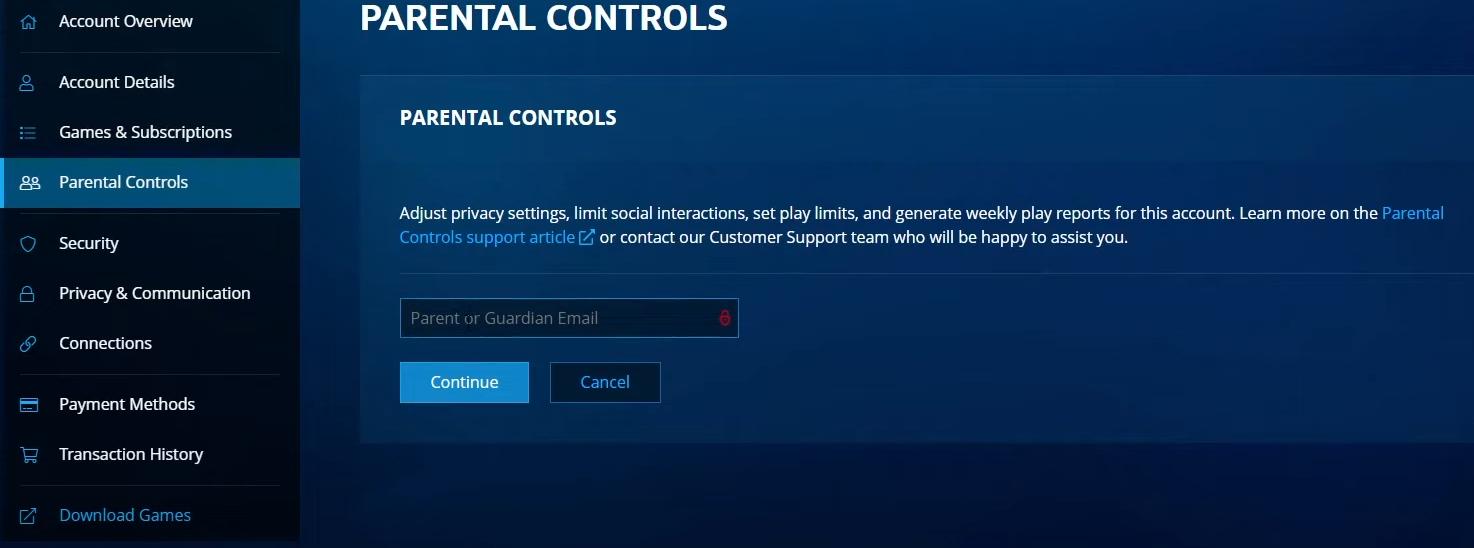
2. Features offered
- Game time limit
Wow parental controls allows parents to set daily or weekly gaming time limits for children. Such as limit the game time to 1 hour per day or 7 hours per week. Or set specific gaming hours, such as between 7:00 PM to 8:00 PM every day.
- Spending limits
Parents can set spending limits on children’s accounts. Or directly prohibit the in-game purchases. With this feature on, children won’t be able to purchase in-game items without your permission.
- Chat controls
Parents can block children from participating in private text and voice chats in specific games, reducing the risk of them being exposed to unsafe social interactions.
- Privacy settings
Some children fill in real personal information in the game's profile section, which may expose a lot of privacy. Parents can set whether to display these information to other players.
WoW parental controls can protect children in above aspects. It takes effects in games on Battle.net.
3. How to set up WoW parental controls?
Now that you've learned about the features of built-in World of Warcraft parental controls. If you think they're helpful, follow the steps below to set them up on your child's account.
Step 1. Open a browser and visit the Battle.net website.
Step 2. Click Account. Log in with your child's account and password.
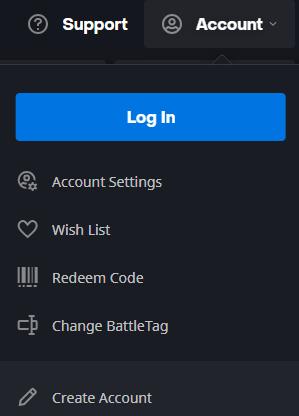
Step 3. Go to the Parental Controls section. Enter your email address, and finish the email verification.
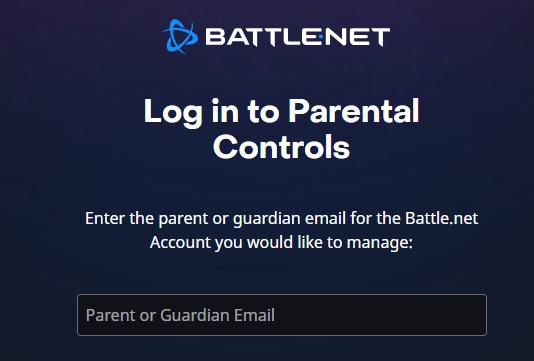
Step 4. Then you can see a set of settings, including Social settings, Schedules, Play time limits, and more.
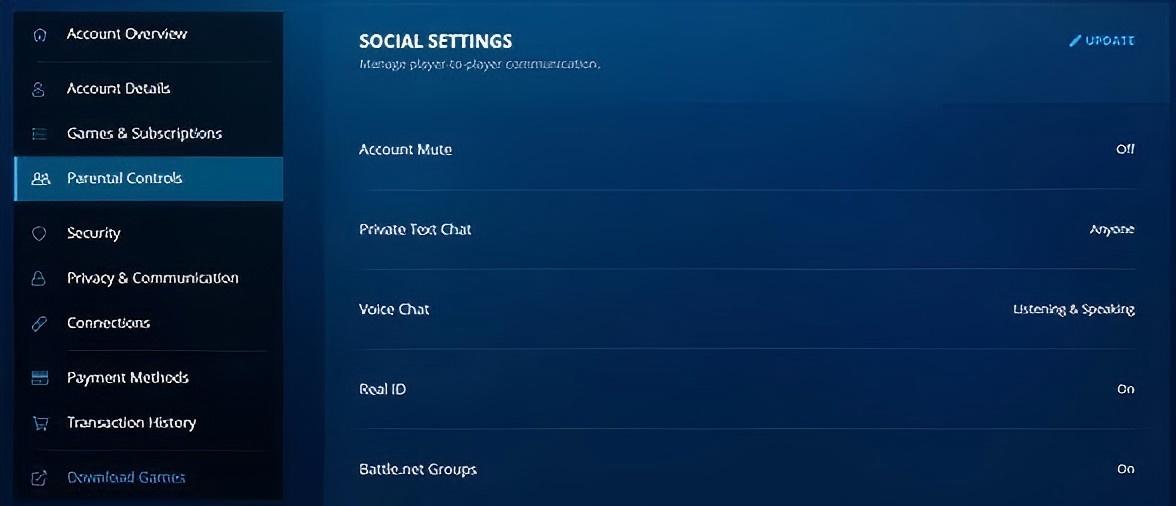
After set these settings according to your needs, click Save. These rules will be applied to the child's gaming account immediately.
4. Pros and limitations
Pros:
- It’s built-in parental control, no need to installing extra software.
- Free to use.
Limitations:
- It only applies to WoW and other games on Battle.net.
- It can be bypassed if the child has other accounts.
Part 3. Cisdem AppCrypt - An alternative to WoW parental controls
WoW parental controls restrict children’s activities on WoW. However, children can still access some WoW-related websites. For example, many children like watching World of Warcraft live streams. In addition, it doesn’t block access to Roblox, Fortnite, and other popular games. As a result, WoW’s built-in parental controls is not enough.
1. Overview of Cisdem AppCrypt
Cisdem AppCrypt is a comprehensive parental controls tool available for Windows, Mac, Android, and iOS. Unlike WoW’s built-in restrictions, AppCrypt allows parents to block both websites and game apps on children’s devices. You can not only limit your child’s time in WoW, but also control access to other games.
2. Features offered
- Lock World of Warcraft with password so it can’t be opened without your permission.
- Let you define when WoW can be opened.
- Lock specific game apps, like Roblox, Fortnite.
- Restrict access to certain WoW related sites, like forms, YouTube streams.
- Restrict access to certain inappropriate websites or pages for children.
- Block sites by category on computer, such as games sites, gambling sites, porn sites.
- It provides password protection feature to prevents children from uninstalling or quitting the app.
3. How to block World of Warcraft using AppCrypt?
Here’s how you can block World of Warcraft with AppCrypt. The same steps also apply to blocking other game apps on your child’s computer.
Step 1. Download and install Cisdem AppCrypt on your child’s Windows or Mac.
 Free Download Windows 10 or later
Free Download Windows 10 or later  Free Download macOS 10.12 or later
Free Download macOS 10.12 or later
Step 2. Launch AppCrypt. The first time you open it, set a password. This password will be required to access AppCrypt itself and to unlock any blocked apps.
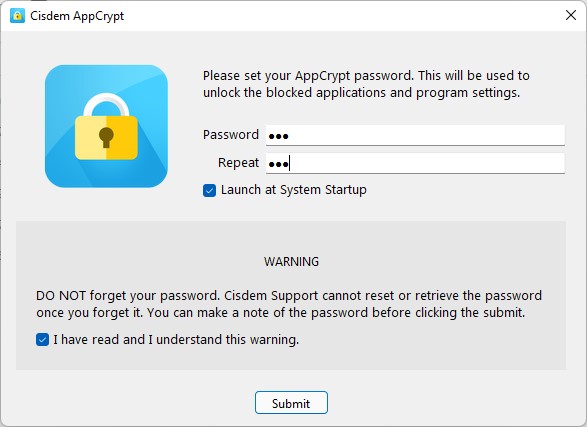
Step 3. On the taskbar or menu bar, click the lock icon and choose Open Main Window.
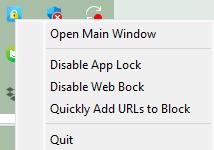
Step 4. Enter the password in the pop-up window.
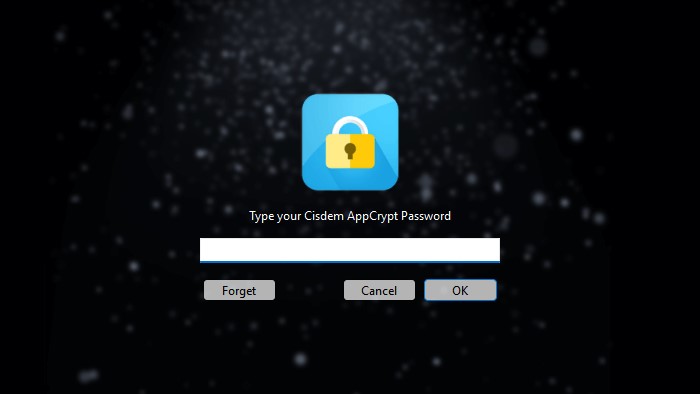
Step 5. Go to the App Lock tab. Click the “+” button to add applications you want to block.
On Windows, find the .exe file that runs World of Warcraft in File Explorer. By default, it’s located in: C:/Program Files/Battle.net/. Drag the Bettle.net Launcher into AppCrypt.
On Mac, open the Applications folder. Find the World of Warcraft app. Add it to the block list.
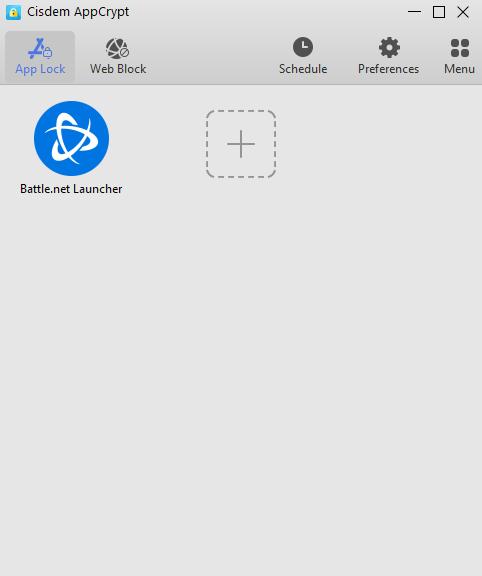
Once added, World of Warcraft will be blocked immediately.
Without the correct password, your child will not be able to open the game, change the settings, quit, or uninstall AppCrypt.
Tips
- How to set play-time limits on WoW?
If you want to control how long your child can play World of Warcraft, use the Schedule feature in AppCrypt. Select the Bettle.net Launcher or the World of Warcraft app in the App Lock list. Click the clock icon. Turn on Custom Schedule. Set the time periods when you don’t want your child to access the game.You can create multiple schedules.
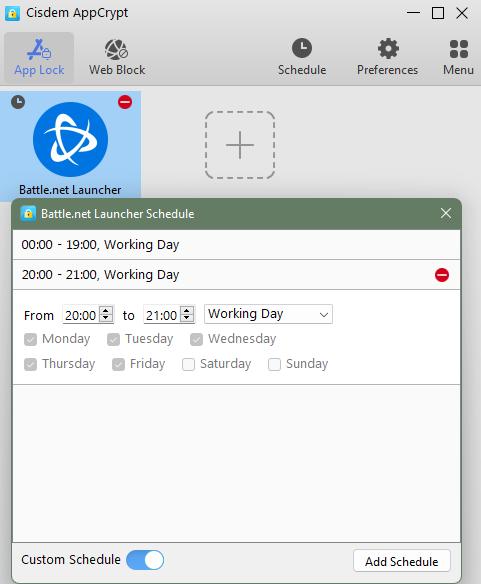
- How to block WoW related sites on child’s computer?
With Cisdem AppCrypt, you can easily block specific websites, web pages, entire categories of sites, and all URLs containing certain keywords. To block WoW related sites, go to the Web Block tab. Add the domain name (for example: x.com/warcraft, wowhead.com) into the URL field at the top. Click Add. Once added, your child won’t be able to access these websites without the password.
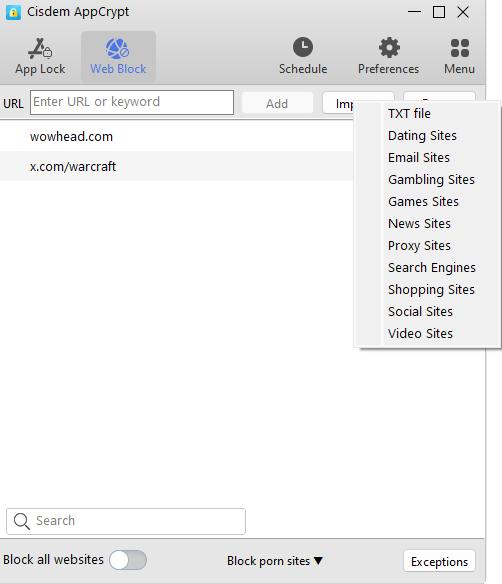
FAQs
- Can my child bypass WoW Parental Controls?
If you child is tech-savvy, or he can get other WoW accounts from friends, he can easily bypass the WoW’s built-in Parental Controls. In this case, third-party parental controls tool like the one I introduced in part 3 is more reliable, as it locks the entire World of Warcraft app with password. You can also add critical system apps such as System Settings and Terminal to the block list, preventing your child from changing or bypassing the restrictions.
- Can I block WoW via router?
Yes, if your home router offers parental controls feature, you can use it to block WoW from all devices connected to the Wi-Fi. However, if the device is disconnected from the Wi-Fi, the blocking will no longer work.
- Can I block WoW on my child’s phone?
Yes. While there isn’t an official World of Warcraft app gor mobile phones, players can still play WoW on phones through some third-party apps. Using AppCrypt, you can easily block access to these apps on your child’s phone permanently or based on custom schedules.

Norah Hayes likes to share her tips on how to improve focus and stay motivated at work. She believes it is essential to eliminate all online distractions during work hours.

Ethan Long joined Cisdem in 2015 as a developer and now serves as the editorial advisor for Cisdem AppCrypt. He actively tests and uses Cisdem AppCrypt and other screen-time management tools to ensure AppCrypt meets its promises in real-world scenarios.















